Camera360 Ultimate is a free iPhone camera app which lets you edit photos by adjusting various aspects of photos and adding effects. The best thing about the app is that it has its own cloud storage platform which means that you can save, use, and edit your photos anytime for anywhere. The app lets you edit photos and add effects by both clicking a new photo or using the old ones. There are some effects in the app which you can preview in real time while clicking the photo.
Apart from only editing and adding effects, the app has following features: Grid (on/off), Live Preview (on/off), Face Recognition (on/off), Sync to Camera Roll (on/off), and Multi-Grid (Manual/Auto). You can also encrypt your photo album within the app using pattern lock to prevent any kind of unauthorized access. The app lets you share photos to QQ Friends, WeChat Friends, WeChat Moments, Facebook, Twitter, Flickr, and various other social networking sites.
The most amazing feature of the app is that it lets you use all the effects and other features for absolutely free unlike other apps which provide some effects as a specimen and then ask you to pay for the rest.
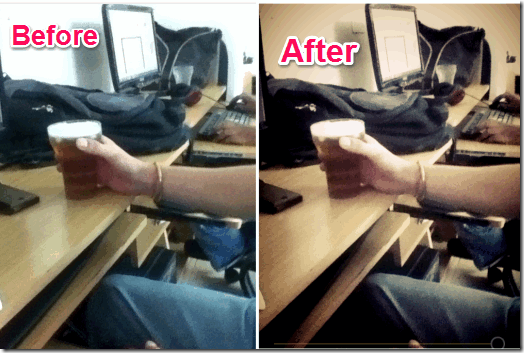
Using Camera360 Ultimate iPhone Camera App:
When you launch the app, it will open the camera so that you can start clicking some amazing photos straight away. Its very easy to edit photos and add effects using this app once you get familiar with all the options available in the app. So, I am explaining you all the options before moving on to the topic of how to add effects and edit photos using the app. While you are able to see the world through your iPhone’s camera, you can also see that your iPhone’s screen is occupied with some options present at top and bottom. First let me explain the options at top.

There are 3 options at top: Cloud Storage, Camera Mode, and Settings.
- Cloud Storage: This option lets you access and manage all your photos stored on Camera360 cloud storage platform. To use this option, you need to be a registered user of the app known as VIP User. You can get yourself registered with the app when app will prompt you to do so.
- Camera Mode: Choose whether you want to use front camera or rear camera of your iPhone using this option. You only need to tap once to change the mode.
- Settings: This option lets you adjust Stabilizer and Timer. You can also access Advanced Settings from here which lets you make the app work according to your preference. You can adjust settings for Grid, Live Preview, Save Photo, Face Recognize, Sync to Camera Roll, Multi Grid, and Album Encryption.
Now, lets talk about the options at bottom of the screen. There are 4 options at bottom:Album, Capture Photo, Night Portrait Mode, and Effects.
- Album: This option lets you view all the photos saved in app’s album. You can add photos to the album either by importing them from your iPhone’s Camera Roll or by clicking new photos using the app. You can also use this option to access your photos saved on Cloud Storage and upload those which have not been uploaded yet. Under this option, you can see 3 option at bottom: Import, Collage, and Cloud Import. The Collage option lets you make collage of up to 9 photos using different additional features available. If you want to upload any photo to Cloud Storage then simply tap on the Cloud Import option and the app will show you all the photos which you haven’t uploaded to Cloud. Simply, tap on Upload option corresponding to each photo to save them to cloud.
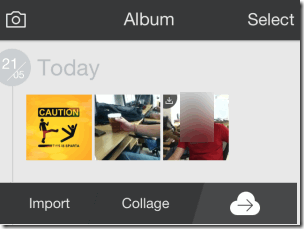
- Capture Photo: This option lets you click photos.
- Night Portrait Mode: Use this option to enable/disable the Night Portrait Mode while clicking any photo.
- Effects: The effects are divided in 5 major categories: Easy Cam, Effects, Selfie, Scenes, Recommended, and More. The more option lets you add even more effects to your app which are free to add. There are few effects which can be previewed on the camera in real time before clicking the photo while some of them can only be viewed after clicking the photos.

Adding Effects To Imported Photos Using Camera360 Ultimate iPhone App:
To add effects to imported photos, tap on the Album option. Select the photos from album which you want to use. If there is a photo which is not present in the album then import it from camera roll by tapping on Import option at bottom. When the photo is imported, you will see the photo as well as 4 options: Share, Edit, Export, and Delete. Tap on Edit option start the editing process.

You will find all the option for editing your photo at the bottom: Effects, Face Fix, Adjust, Crop, Rotate, Texture, and Blur.
- Effects: Add various effects to your photos using this option. You can choose from a wide range of effect categories containing several individual effects. Some of the categories are: Magic Skin, Light Color, Decades, LOMO, Sketch, LOFT, Magic Sky, Funny, Retro, and many more. Initially, only a few of them are installed in the app by default but you can install the remaining ones for free by tapping on plus icon.
- Face Fix: Use this option to add effects especially to face. This feature auto detects the face for adding effects.
- Adjust: You can use this option to adjust the Sharpness, Exposure, Contrast, Highlight, Shadow, Saturation, and ColorTemp.
- Textures: This option lets you add various textures to your photos to make them look beautiful.
So, simply choose the editing options and effects of your choice to add to photos and tap on Apply option to apply them on photos. The app also lets you do Undo and Redo to experiment with photo to achieve your goal of amazing photo editing.
You may also like following photo editing apps for iPhone: Wonder Camera, Rookie Photo Editor, and Retrica.
Final Verdict:
Camera360 Ultimate is a very good iPhone camera app for editing your photos and adding effects to them. This app offers so many effects and other photo editing tools that you will not be disappointed no matter what is your style of editing photos. Besides all this, the app also provides a lots of sharing mediums which means no friend of yours can miss your photo. Cloud storage option is also awesome as it prevents your iPhone from carrying the additional weight of photos edited by you.