The blog-post discusses 5 best software to download Instagram photos for Windows 10. When it comes to image sharing social networking services, Instagram gives even Facebook a run for their money. It’s simple, works completely via your smartphone, and of course, has a bunch of cool image filters. That being said, there might be times when you want to get some or all of the images from a favorite Instagram account you follow. What if I told you that’s possible?
As it turns out, it is indeed possible. There are a bunch of great Instagram downloader software applications out there to help you with that. These let you download some or all of the publicly shared photos on just about any Instagram account, and also include features such as bulk download of photos as archive. Some of them even let you download videos. So without further ado, let’s find out more about the 5 best software to download Instagram photos for Windows 10.
InstagramSaver
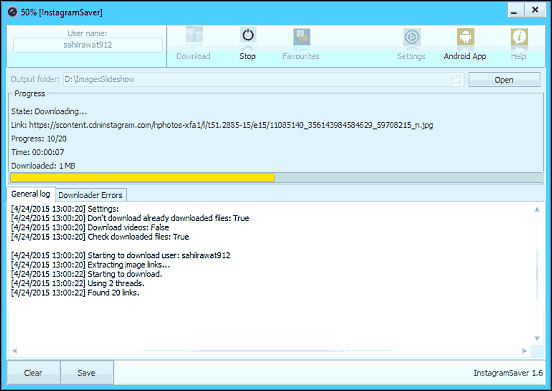
One click, that’s all it takes to get all the photos from an Instagram account using InstagramSaver. Probably the fastest Instagram downloader software for Windows 10 out there, InstagramSaver requires next to none initial configuration, and is ready to roll the moment you fire it up. Just enter the username of the Instagram account from which you want to download the photos, and click the Download button. As you do that, InstagramSaver will download all the publicly shared images from the specified Instagram account, to the configured output folder. No thumbnails, no selection of photos, or anything of that sort. While downloading the photos, InstagramSaver also displays information such as elapsed time, download image count, overall progress, and stuff like that. It even opens the output folder automatically once the download finishes. Then there are features like parallel downloads and themes as well. To know more, visit this link.
Instagram Downloader
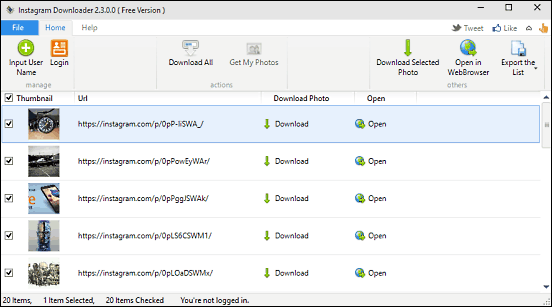
Simple yet powerful, Instagram Downloader does exactly what it says on the box. The application sports a fairly straightforward interface, and the ever familiar Ribbon menu makes things even easier. Getting started with Instagram Downloader is easy as pie. Click the Input User Name option to specify the username associated with the Instagram account from which you want to download the photos, and the application will fetch all the publicly viewable photos posted on the account, and list them with thumbnails. Once this is done, you can download either some of the photos, or get all of them via the Download All option. Instagram Downloader also lets you view the photos in the browser, as well as export the listing of their direct download URLs as a TXT file. Click here to find out more.
Social Downloader

There might be times when you’re not interested in random photos from other Instagram users, but just want to backup the photos that you’ve posted or/and the images that have been shared on your Instagram feed. For those times, Social Downloader is your friend. As the name implies, apart from Instagram, Social Downloader also supports the other two major social networking services, Facebook and Twitter. Using the program is fairly straightforward. Start off by adding your Instagram account (obviously you need the account credentials to do that), and after the usual authorization, Social Downloader will fetch all the photos from your Instagram account. To view the photos via account sub-sections (feed, likes, own photos etc.), you can use the navigation pane on the left. From here, you can simply download either some, or all of the photos, via the buttons at the bottom.
Instagram Downloader
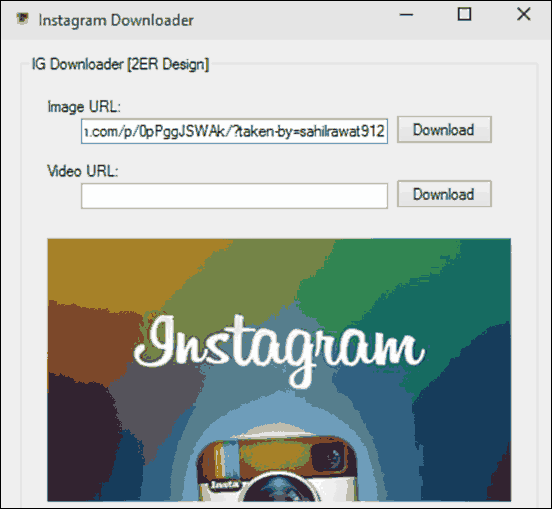
Nearly all the applications discussed so far let you download multiple (or all) photos from a particular Instagram account. And while that’s not a bad thing at all, it might be the case that you don’t want to download a multitude of photos, but only one or two of them, and that too occasionally. That’s where Instagram Downloader comes into play. Arguably the simplest software to download Instagram photos for Windows 10, Instagram lets you download a singular photo or video at a time. All you need is the unique URL for the publicly shared photo or video. To get started, simply copy the unique URL of the Instagram photo or video (you can get the URL by viewing the photo or video in the browser) in the application’s UI field, and hit the Download button. Instagram Downloader will now save the image to a pre-configured location and open the same once it’s done. That’s all there’s to it.
Save-o-gram
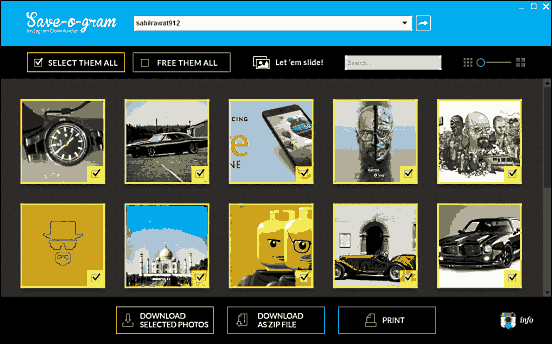
Want a powerful application for downloading Instagram photos to your Windows 10 computer? Look no further than Save-o-gram. Having a gorgeous looking and easy to navigate UI, Save-o-gram makes quick work of getting (public) photos from just about any Instagram account. To begin with, simply enter the username associated with the target Instagram account on the top bar, click the arrow button, and Save-o-gram will display the fetched photos as a grid of thumbnails. You can easily change the number of photos displayed at a time via the thumbnail size slider. All you have to do now is select the photos you want to download, and download them either as individual files (using the download selected photos button), or as a zipped archive (using the download as zip file button). What’s more, Save-o-gram even lets you view the photos as a slideshow. Read more here.
Conclusion
The above discussed applications are perfect for downloading all kinds of publicly shared photos from Instagram accounts. Try them out, and let me know your thoughts in the comments.