In this short tutorial, I would explain two ways of generating RSS feed for any YouTube channel. This would allow you to keep track of new videos in your favorite channels, using any RSS reader. The best part is that you do not need to subscribe to their channel.
If you invest a lot of time looking for new uploads by your favorite channels in your social or YouTube feeds, then this tutorial might help you keep an eye on YouTube channels via RSS feed reader. Although, you can also opt in for email notification for new video uploads by using YouTube channel settings, but this requires you to subscribe to their channel. I have used Feedly to subscribe to YouTube Channel of my choice as shown in the image below.
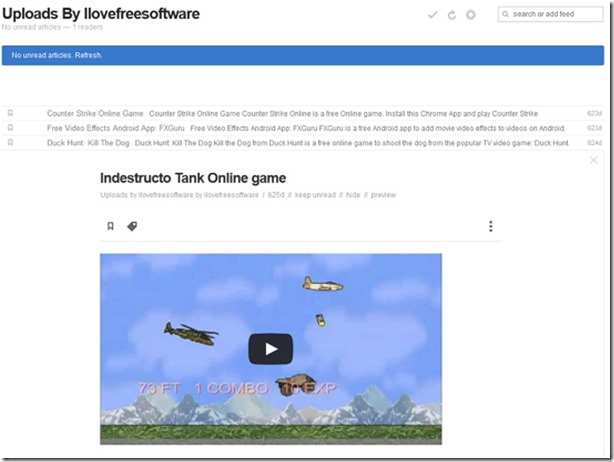
The process of generating RSS feed of a YouTube channel is simple. Follow any of the following methods for generating RSS feeds of desired YouTube channel.
Method 1: Generate YouTube RSS Feed of Channel with text description of videos
Replace “desiredYouTubeChannelName” in the following URL with YouTube channel name of your choice.
http://gdata.youtube.com/feeds/api/users/desiredYouTubeChannelName/uploads
For example, RSS feed for YouTube channel “ilovefreesoftware” would be as following.
http://gdata.youtube.com/feeds/api/users/ilovefreesoftware/uploads
Congratulation, you have just created RSS feed for a YouTube channel. Content of these feeds would only contain the textual description of the videos, as shown in the image below. If you want a snapshot of the video to be included in its content with text, then you should follow the second method.
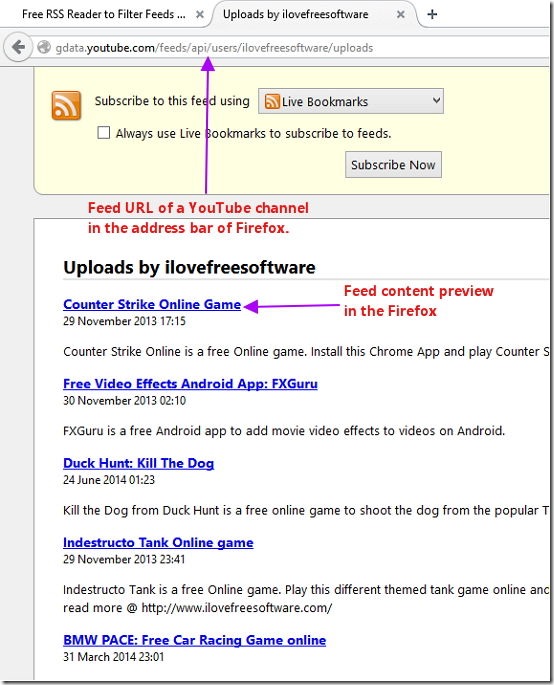
Method 2: Generate YouTube RSS Feed of Channel with Video Preview
Replace “desiredYouTubeChannelName” in the following URL with YouTube channel name of your choice.
For example, RSS feed for YouTube channel “ilovefreesoftware” would be as following.
Now you have created the RSS feed URL of desired YouTube channel, you may use this article to set up your RSS feed reader.
As I had mentioned earlier, this method allows you to preview snapshot of YouTube video, along with the textual description, as shown in the image below.
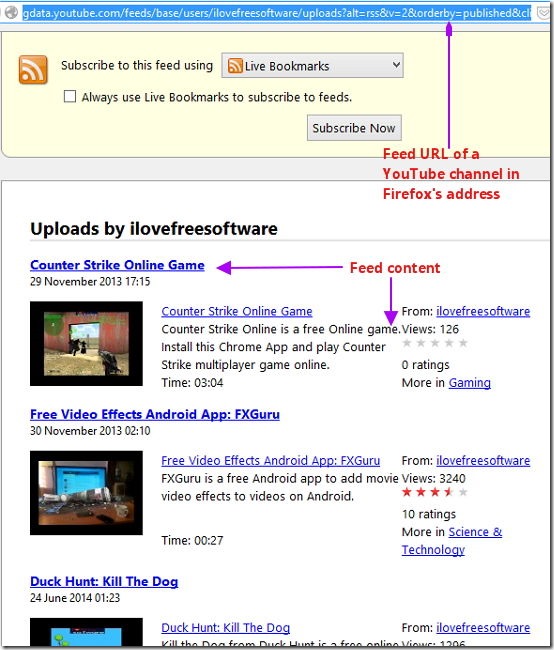
Conclusion
This tutorial explains two ways of generating RSS feed URL for a YouTube channel. You may use any web based or desktop RSS reader to subscribe to generated feeds. I find it efficient to keep track of new uploads using RSS feed reader, as I can filter feeds and customize the look of feed reader the way I want.
Do you use any other alternate ways to keep track of new uploads? Do let me know in the comments below.