In this article, I’m going to show how to automatically shuffle answer choices in Google Forms. This is actually a built-in feature in Google Forms which generally goes under the radar. You can enable this option for each question independently. This scambles the options for each participant so everyone gets the same choices but in a different order.
Apart from the shuffling answer choices, Google Forms have an option to randomize the question order as well. This option interchange the question number in the form. Together, these two features can help you create a similar but not identical form which can be handy for quizzes, online tests, etc. So, let’s check out how it’s done.
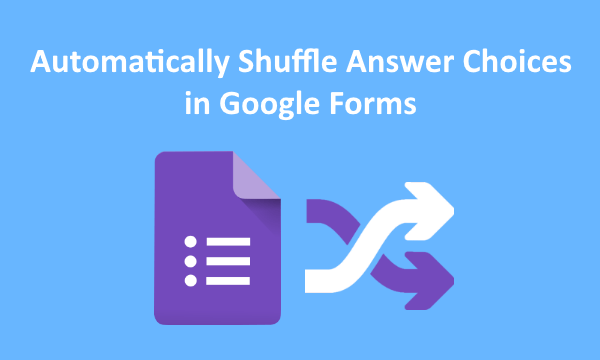
Also read: How to Send Google Forms Responses to Multiple Email Addresses?
Automatically Shuffle Answer Choices in Google Forms
Enabling the option to shuffle answer choices in Google Forms is really easy. You can do it while creating the form or while editing an existing form. This is only for questions with multiple choices, checkboxes, and dropdowns, obviously.
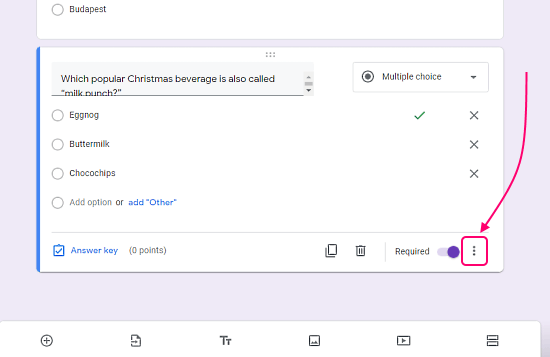
In the Google Forms editor, there is a 3-dot menu on each question. This menu includes a “Shuffle option order” option in case of multiple choice type questions. To automatically shuffle the answer choices, simply enable this option.
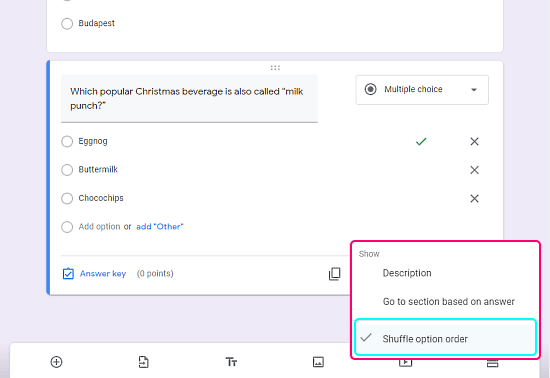
When you enable this option, it is only valid for the selected question. If you want to shuffle choices for all multiple-choice questions, you have to do the same for each question.
Randomize Question Order
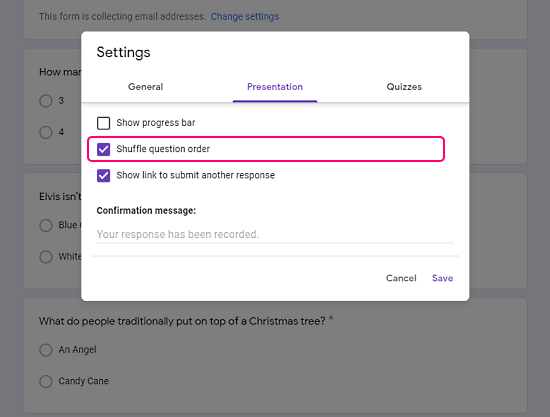
Along with shuffling the answer choices, if you want to randomize the question order, you can do that too. To do that, click the settings icon from the top section of the form to open the current form settings. Head to the ‘Presentation’ tab in the settings. There you get a “shuffle question order” option. Check the box to enable the option. This will automatically randomize the question order for each participant.
Closing Words
This is how you can set Google Forms to automatically shuffle the answer choices for each participant. You might not need this feature in every form but it can be really handy in quizzes and tests. Randomizing the question order and shuffling the answer choices can minimize the chances of cheating as well.