This tutorial explains how to clear all PC activity history in Windows 10. This activity history feature is used by Cortana to help you resume your work from one Windows 10 PC to another Windows 10 PC/laptop (if connected with same Microsoft account). When you access frequently used apps, files, and webpages in one PC, Cortana will show you notifications related to that particular activity in Action Center in another Windows 10 PC to help you resume the work. If you don’t like this, then you can simply clear your PC activity history for the active session easily in Windows 10.
You can clear your activity history using Settings app of Windows 10. Do note this feature is not available in Windows 10 Fall Creators Update or earlier versions. It has come with preview build 17040 of Windows 10 (for now). The next stable update of Windows 10 will have this feature. If you are using preview build 17040, then this feature is available to use. If you are using Windows 10 Fall Creators Update and don’t want to install preview build, then you can wait for this feature which will come in the next update of Windows 10.
Let’s check how to delete all PC activity history.
How To Clear All PC Activity History In Windows 10?
Step 1: You need to open Windows Settings using “Win logo key + I” hotkey or using the Start menu.
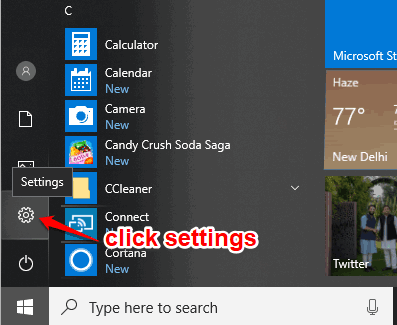
Step 2: After opening the Windows Settings, you will see multiple menus. Click on the “Privacy” menu.

Step 3: After accessing Privacy menu, a new “Activity History” option will visible. You need to click on that option.
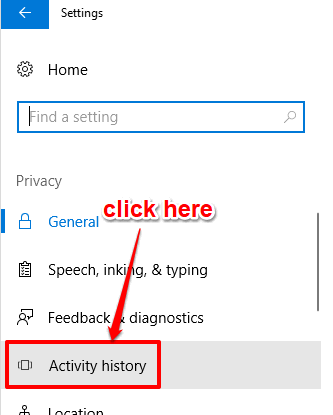
Step 4: When you click on that option, you will see “Clear activity history” option on the right side. Now you can click on Clear button and it will show the confirmation pop-up that it will clear all your activity history for from all the devices. You can press OK button in that confirmation pop-up and done.
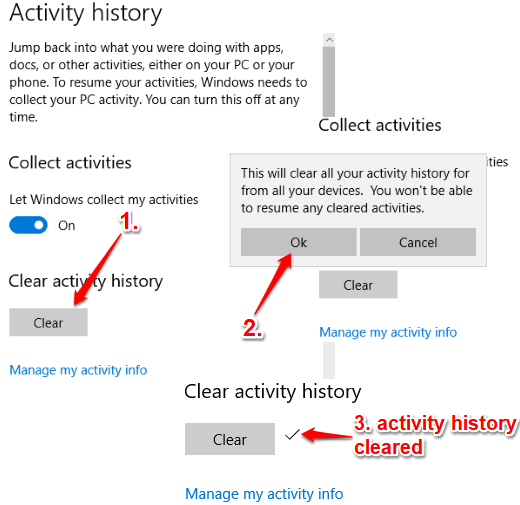
Your all activity history is cleared for the current session. Now you can logout from the current Windows 10 device. And when you will login to some other Windows 10 device connected with same Microsoft account, you will notice that Cortana is not showing notifications in the Action Center to resume the work.
Here are some other useful tutorials for you: pin more than 3 favorite contacts in taskbar and create a restore point automatically at startup in Windows 10.
The Conclusion:
Activity history feature is actually a good feature for those who use same Microsoft account on their work PC, home PC and other Windows 10 devices. Cortana will be there to pick up where you left off to continue or resume the work. But, when you don’t want Cortana to help you resume the work for a particular session, then clearing the activity history on your Windows 10 PC is a nice feature. Try it.