This tutorial explains how to disable new desktop search bar in Windows 11. The recent Insider Dev update brings a new desktop search bar to search internet or open URLs. This is a non resizable and non movable search bar that sits on the desktop. It is even less powerful than Edge Bar, so it is best to disable it.
In this post, I will show you how to disable this new search box that sits on your Windows 11 desktop. It is actually a 2 click process to disable this. But the option to disable this is not in the Windows Settings, so a lot of people would not find it easily.
Also, this feature is not available all Windows Insiders and you have to explicitly enable it using ViVe Tool.
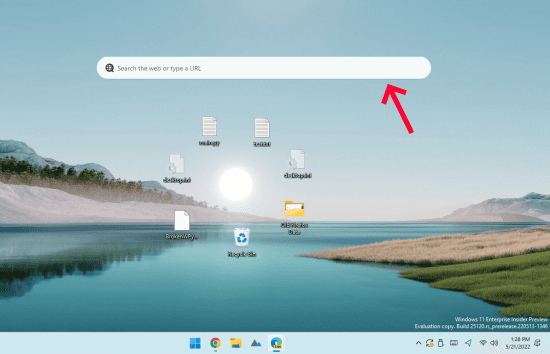
How to Disable new Desktop Search Bar in Windows 11?
The new desktop search bar looks like as shown in the screenshot above. And if you want it then you can upgrade your Windows Insider dev built to version, 25120. After that, when you restart the PC for the first time after the update, you will see it there.
Now, disabling it very easy too. Just right click anywhere on the desktop. For this to work, you need to make sure that you are not switched to classic content menu using third party software. Click on the “Show more options” and then it will open the default content menu.
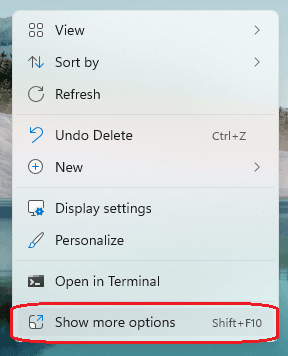
At the end of the list there is a “Show search” option with a tick. Just click on it and then the search bar will be gone. And you can click this option once again in order to enable the desktop bar if you want to.
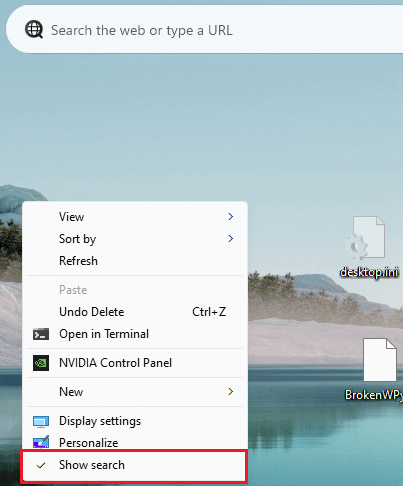
This is how you can easily disable new desktop search bar on Windows 11. Right now this is a very raw feature and I am hoping that it will be improved in the later updates. If that happens, then it will be a good launcher search box to find files and launch applications. Till then, it is best you keep it disabled.
Final thoughts:
If you like to try new features of Windows 11 then you may want to give this new desktop search bar a try. But if you don’t really find it useful then you can simply disable it. And the simple steps mentioned here will help you.