This tutorial explains how to migrate from G-Suite to SendGrid for sending emails. SendGrid is an email marketing platform that lets you send 100 emails per day for free. The best part is that you can use this ESP platform to standalone emails as well because it offers free API and SMTP access. You can add your domain in it, verify it, and then you will be able to send emails through your custom domain.
If you’ve been using G-Suite for free, then there is bad news for you that it’s going to end soon. And in the meantime, you have to switch to some other platform for sending your emails from your domain email address. SendGrid seems a good idea to me as apart from SMTP, it offers developer API as well. To send emails, you can use some SMTP clients out there or you can build tools around the API it offers.
Another advantage of using SendGrid to send emails from your domain address is that you will get analytics report. From the main dashboard, you can see all the emails that you have sent so far. In addition, it will also display report for open, click, and bounce rate. However, using SendGrid will come with 1 caveat as well and that if you will not be able to receive emails. You will be able to only send emails through it, so it is one way mail transfer.
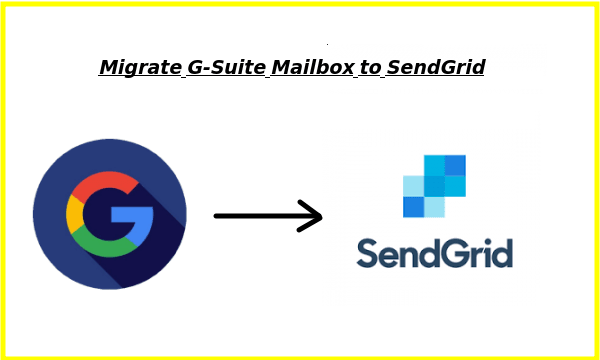
How to migrate from G- suite to SendGrid for Sending Emails?
You simple start by creating a free account on SendGrid website here. After email verification, you can just have to generate the SMTP credentials. But before that, you have to create a sender address and for that you will have to add your domain first. When you sign up, it will automatically ask you to configure a domain for creating a sender address.
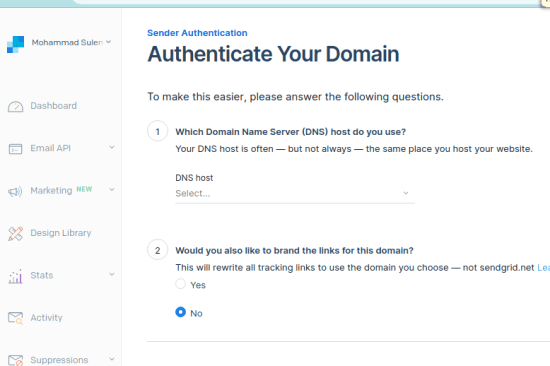
You just specify your domain registrar and the domain you want to add. Next, it will show you some DNS records that you have to update in your DNS in order to verify its ownership. After you update the DNS records, you may have to wait for a few hours in order for DNS changes to take effect.
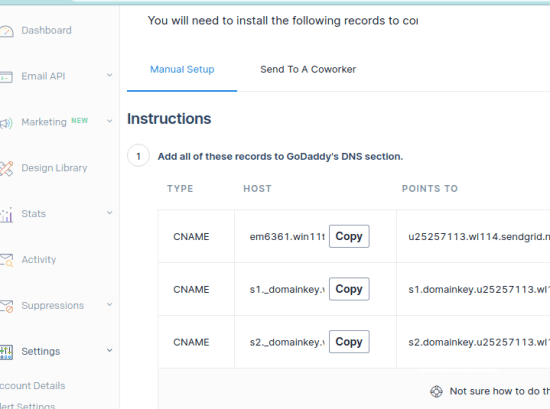
After DNS verification, you create a sender address. You can create any sender address that you want and it will work.
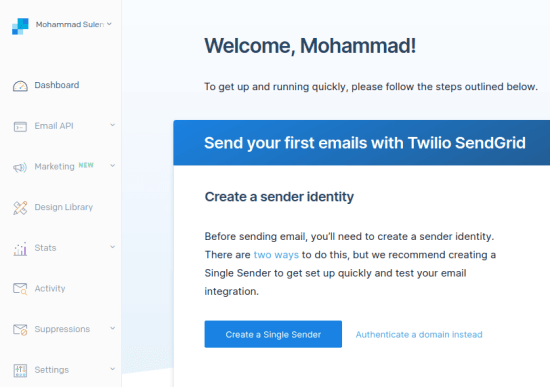
Finally, you go to the SMTP relay settings page. Here you will have to generate an SMTP API key and then use that as a password when you want to send an email. You can go to this page to configure SendGrid SMTP. Copy the SMTP credentials from here such as host name, port, sender, and password. In the docs, you can also go through the setup guide for more details.
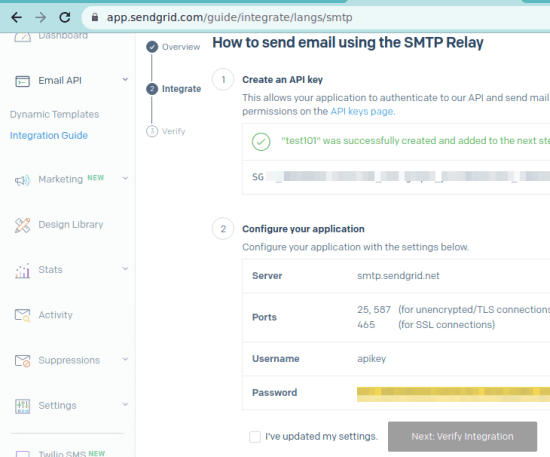
No, at this point, you have enabled SMTP access in SendGrid. You are all ready to use that in the way you want. If you are usign the free version, you just have to keep the free limits in mind. All the other tool and settings in SendGrid are self-explanatory, and you can tweak them as well if you want to.
How to Send Emails with Domain Address using SendGrid?
The best way to use some kind of SMTP client to send emails. You already have the SMTP credentials and you just need to add them to the SMTP tool and start sending emails. Also, if you need mail functionality or your apps or web apps, then you can use the SMTP for that as well.
For Windows, I will suggest that you download SMTP Mail Sender software. This runs in portable mode and you can also see the execution logs so you can debug it. After downloading, just open it up and in the settings window, specify the SMTP server details and credentials.
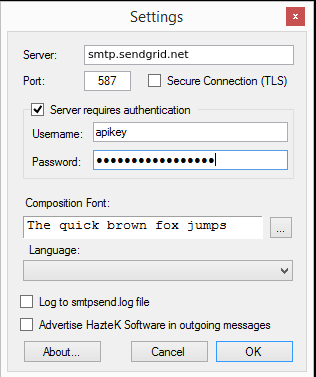
Now, save the settings and, on the main UI, specify the details of the recipient. Enter the email message and if you want to attach some files then you can do that here as well.
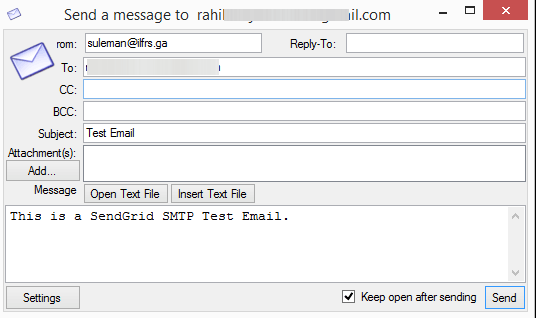
Finally, send the email and sit back, relax. You can test it on any email provider. This way, you can use this software to send emails right from a Windows PC. If you are on Linux or macOS, then there are some command line utilities which you can use to do it.
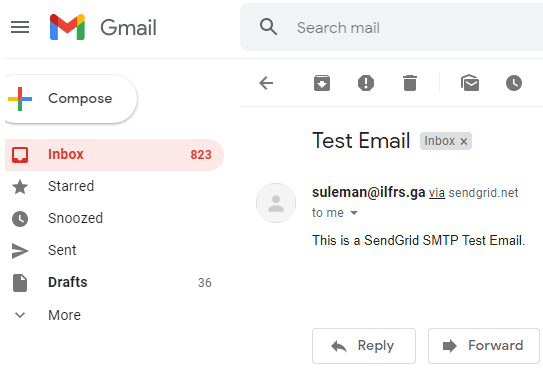
In this way, you can make use of SendGrid to send mails from a domain email address. You just need to generate the API key and then everything is just super simple. Also, if you want, then you can opt to receive replies for the emails that you send. For that, you will have to specify a replying address when you create a sender address after sign up. You can use a standard Gmail address for getting the replies.
Closing thoughts:
If you are looking for a G-Suite alternative to host your mailbox on a custom email address, then SendGrid is a good option. Espeiclay, for users who have a small team, this can be a viable solution. But there are some other free SMTP servers that you can use which offers higher limits. I went for SendGrid because it is reliable, popular, and chances of its being shut don in the near future are almost nil.