This tutorial explains how to select files using wildcards in Windows. In this tutorial, I will talk about a free software, DMEX that enhances the functionality of Windows File Explorer by adding some other options. And one of features that it offers is, it lets you select files and folders using wildcards or masks. So, if you want to select files having similar names, then you can do that easily. This software works with folders too and to select files, you can also specify multiple wildcards to select different type of files in one go.
There are some software that let you select a file randomly, but if you want to select multiple files using wildcards in Windows, then you can’t do that. As an alternative, you can use the Windows search to find files, but still that is not the proper solution. That’s where this software, DMEX comes in. It runs in the background and whenever you need it, just use a keyboard shortcut to invoke it. You can use the wildcard feature in any folder of File Explorer and it works like charm.
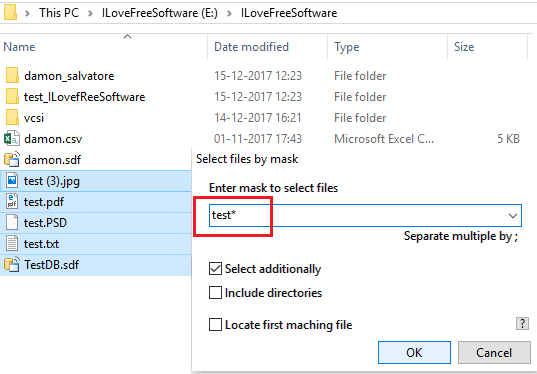
How to Select Files using Wildcards in Windows?
DMEX freeware lets you easily select files using wildcards in Windows. You can select files having similar names and extensions and then do whatever you want. Not only the wildcards feature, but this software also offers some other features. You can also use this software to batch rename files, clean directory, create new path, move selected files up, collect clipboard, and some others.
Here are the steps to select files using wildcards in Windows.
Step 1: After installing the software run it and you will see its icon in the system, tray.
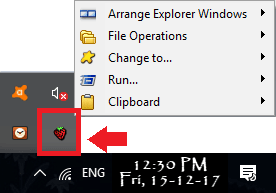
Step 2: Now, open any folder in Explorer and then invoke DMEX. You can click on its tray icon and from the File Operations menu find the entry “Select files by mask”. Or, you can use “Crtl + ‘=’ ” keyboard shortcut. The interface of the file selector will open up. And you can enter the file mask in their box and hit enter key. It will select all the files and then you are free to do whatever you like.
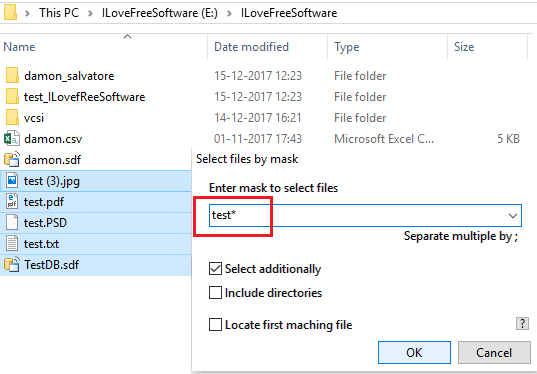
Now, whenever you want to select files using wildcards, you can use DMEX software. And the above mentioned steps will help you understand how to do that. While entering the mask, you can also opt for other features too. You can opt to select folders if they match the wildcards, and locate the first occurrence of files that matches the wildcard.
Closing Thoughts
DMEX is really a nice software for Windows to select file using wildcards. You can easily select group of files having similar names or have a pattern in them. I really like the fact the developer has added wildcard functionality and not of regular expressions, which are tricky to learn and use.