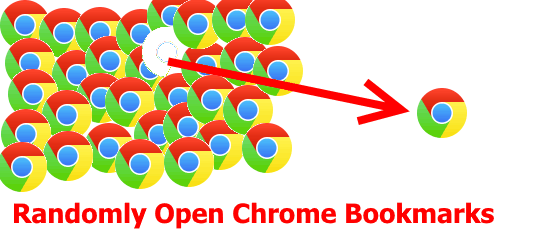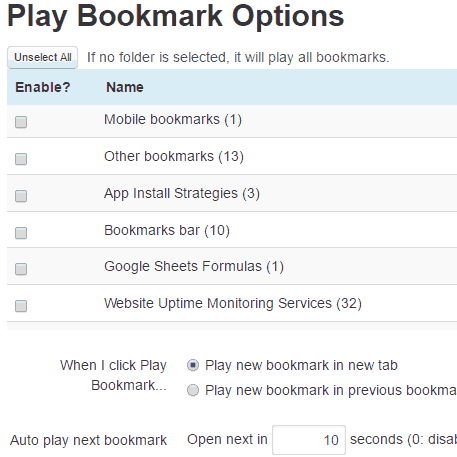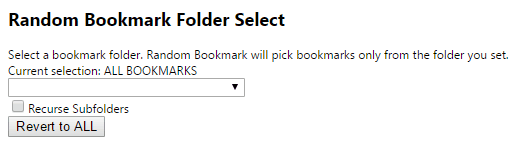This tutorial explains how to clean up bookmarks in Chrome. The only decent way I have found of doing this is by actually opening the bookmarks and seeing if they are still relevant to me. However, not only is that pretty boring, but very time consuming as well. More importantly, Chrome does not make it easy to automatically open bookmarks of a folder one after the other (the only option is to open all bookmarks of a folder). So, for opening each bookmark in a folder, you need to go to the folder, then click on the bookmark. This process itself could take more time than reviewing the webpages opened by the bookmarks.
To make this process simpler, I have found a couple of Chrome extensions to randomly open bookmarks. This means you can quickly see if the old bookmark is still relevant for you or not, and then choose to keep it or unbookmark it (by just pressing the Star icon for that bookmarked webpage).
These extensions are pretty simplistic; just hit their extension icon and they will randomly open a bookmark. The first one I have covered below is my favorite and pretty sophisticated. It lets you automatically open bookmarks at a fixed time interval. For example, you can ask it to open a new bookmark every 10 seconds, which gives you enough time to let the page load as well as review it.
Before starting this process, I would strongly recommend you to check dead bookmarks in Chrome. Once done, find and delete duplicate bookmarks in Chrome. Once you have done both these steps, your bookmarks list would be much cleaner, and you won’t have to spend time on reviewing the broken bookmarks or duplicate bookmarks.
Let’s see what these extensions hold for us.
Play Bookmark Random: Open Chrome Bookmarks Automatically after Defined Time
Play Bookmark Random is a free Chrome extension to randomly open Chrome bookmarks. When you install this extension, it adds an icon to Chrome. Whenever you want to randomly open a bookmark, just click on that icon and it will open a bookmark for you. You can review that bookmark, and choose to Unbookmark it if you don’t like it anymore (use Chrome’s feature to unbookmark; this extension, or any other extension in this list, does not give an option for unbookmarking).
Now, the behavior explained above is what the other extension in this list is also able to accomplish. But there is a killer feature in this extension that makes it my favorite. If you are in a mood of reviewing a lot of bookmarks, then you can command this extension to open all bookmarks for you one after the other after a fixed interval of time. For example, you can ask it to open a new bookmark for you every 10 seconds. This means you can focus on reviewing the bookmark, and removing it from the bookmark list, if required, instead of spending time on opening bookmarks manually.
You can also choose to open bookmarks of a specific folder or folders. Or, just let this extension open bookmarks from all the folders randomly. And of course, you can specify the time gap between the opening of bookmarks.
Here is the settings page of this extension (get to this by right clicking on the icon of this extension and then click on “Options”).
As you can see above, it shows all of your bookmark folders, and you can select specific folders if you want to randomly open bookmarks from a few folders only. If no folder is selected, then this will randomly open bookmarks from all the folders.
Below the folder selection section, you can see an option to open each bookmark in a new tab, or in the previous tab itself. If you are going to review a lot of bookmarks in a timed manner, then it makes sense to open bookmarks in the same tab, otherwise, you will end up opening lot of tabs.
And below that, you can specify the time gap between opening each bookmark. Do note that if you want to open just 1 bookmark whenever you click on the icon of the extension, you can specify time as 0, which will disable this feature of this extension.
Now, once you have done all the settings, and are ready to open your bookmarks randomly, then just click on the icon of this extension. It will start opening bookmarks one after the other.
I know this is still a time consuming process as you have to manually review all the bookmarked pages, but frankly, this is really a fool proof option. I prefer to do this whenever I have some time (even just a few minutes). With a setting of 6 seconds, I am able to review 50 bookmarks in 5 minutes. Not bad.
Random Bookmark: Open a Random Bookmark with a click
Random Bookmark is another Chrome extension to randomly open bookmarks. This extension also adds an icon to Chrome. Just click on that icon to randomly open a bookmark. As simple as that.
The only setting this Random bookmark opener Chrome extension has is that you can choose the folder from which you want to open bookmarks (default is to open from all folders). You can also choose to include sub-folders of a folder.
Below is the settings screen of this extension:
The drop-down in the screenshot above lists all your bookmark folders. You can choose any folder that you want. Unlike the previous extension, you cannot choose multiple folders. So, go with either all folders or a single folder (with its sub-folders).
My Opinion:
As I have said a couple of times above, I know this is not the most efficient way to clear old bookmarks from Chrome. Reviewing each bookmark one at a time is definitely a tedious process. But it does have its merits and is not really error prone. To make the process itself fast, I found the extensions above to be pretty useful. I especially like the first extension because it can randomly open bookmarks one after the other. There are actually a few more random bookmark opener extensions I tried, but they were buggy or useless. Couple of them would keep opening the same bookmark, defeating the “random” aspect of it. And some would ask you to choose a folder first on each click, and then open bookmark; just a very long process. The above 2 are the ones I like for their simplicity and well implementation.
Also, if you are in a habit of adding a lot of bookmarks, you might want to explore the option of adding reminders to bookmarks.
Do you know of some other way to randomly open bookmarks in Chrome? Or, have you implemented some other strategy to review Chrome bookmarks? Let me know in comments below.