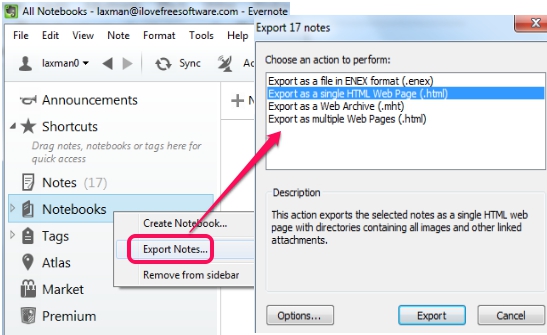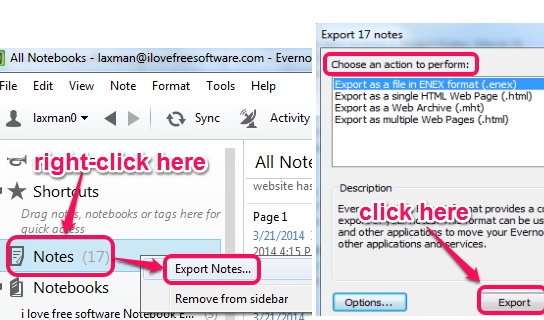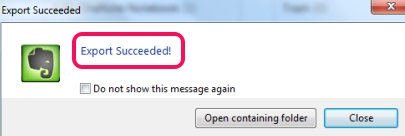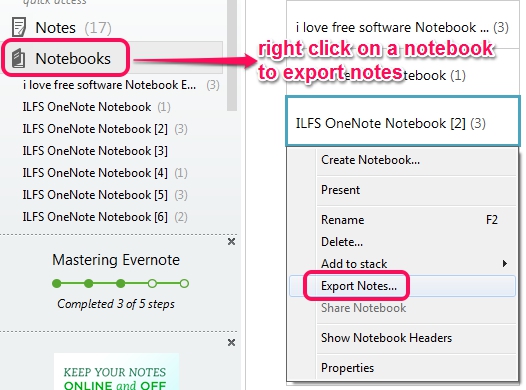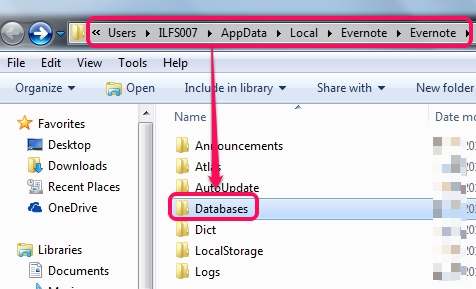This tutorial explains how to take backup of Evernote notebooks.
Evernote is quite popular note taking application and service where you can store, manage notes, and share with people. Many of us use Evernote to store essential data. Therefore, having a backup of all notebooks and notes is a needed task. Evernote comes with an inbuilt feature to export all or just a few selected notebooks right from the desktop, using its desktop application. You can export notes as HTML web page, web archive, or Evernote’s native format.
Also check this tutorial about how mport Evernote notebooks to OneNote.
How To Take Backup of Evernote?
Although Evernote provides synchronization feature to automatically sync all notebooks on cloud, but still, exporting notebooks would be beneficial if you want to have a backup of important notes with you. You can do backup of all the notes, or even a few selected notes; whatever you want. Lets see how to do both:
Backup All Notes of Evernote:
Step 1: First run Evernote desktop application to open its interface.
Step 2: In this step, you need to click on Notes option present at left side, and right-click on it to access export notes option. It will open export window where you need to select the format for exporting notes. Select HTML (as single page or multipage) format, Evernote’s Note Export format, or Web archive, and tap on Export button.
Step 3: Immediately after clicking on Export button, save as window will open up to export notes. Select output directory and all notes will be exported shortly.
Backup A Evernote Notebook With All Notes:
This option is useful if you have to backup only a particular notebook with all notes. For this, click on Notebooks option available just below Notes option. Clicking on that option will show you list of all notebooks on right side. Now, simply select a notebook, and right-click on it. It will provide you same Export notes option.
Rest of the process is similar, like explained above. You can select output format, output directory, and start the export process to export that notebook with all notes.
Backup Whole Database:
Above methods are quite simple to perform, but this method is one of the quickest method. You can keep all database that contains your Evernote account’s notebooks, snippets, context, session data, and activity log file. All you have to do is access Databases folder (present in AppData->Local->Evernote->Evernote folder) of Evernote and copy it at required place.
Now, even if you have completely uninstalled Evernote application (for some reason) from your PC, you will be able to restore each notebook and data by pasting the same folder to exact location, after re-installing Evernote application.
Conclusion:
Evernote provides all possible features to secure your notebooks and above three ways are those features. Select any method according to your need and secure all crucial notes stored in your Evernote account.