This article explains how to stream live videos in VLC from Twitch, YouTube, Facebook, etc. Before moving any further, less address the main question here; why would anyone stream videos in a media player instead of a web browser which is simple and convenient.
Well, there can be several cases where using a media player seems well suited or appropriate. The utility I’m going to cover here allows users to avoid CPU heavy flash plugins but still let’s enjoy various streamed content. Or, let say you have to show someone an online video who either have no understanding of the internet or, you don’t want him/her to access the internet for any reasons (e.g. kids), then you can play start the stream in VLC. In VLC, they’ll get the media controls but nothing beyond that.
The service I’m talking about here is Streamlink. It is a command line utility that pipes the video streams from different popular platforms to a media player. By default, it uses VLC but you can change it to any other player of your choice if you want. With that said, let’s dive in the article to know how to install and use this utility.
Also read: Free Website to Live Broadcast A Recorded Video at a Scheduled Time
Stream Live Videos in VLC from Twitch, YouTube, Facebook, Etc.
Streamlink is an open source utility which is built upon a plugin system. The plugin systems allow you to add support for new services. It supports the following video streaming platform right out of the box:
- Twitch
- YouTube
- Dailymotion
- Livestream
- UStream and more
You can find a complete list of plugins here along with details like installation and support for live streams and VOD (Video On Demand).
To use this utility, first, download the installation file for your operating system by following the link provided below. I installed it on Windows, you can do it on Windows, macOS, or Linux; the commands are the same for each platform.
While installation makes sure you install the utility for everyone. If you installed it for current profile only then you might have to mention the path to the utility on each session. Whereas, by installing it for everyone, you can run the commands right away in Command Prompt.
After installation, it gives you an option to open the configuration file. If you don’t have VLC installed or want to use some other media player, you can do that in that configuration file.
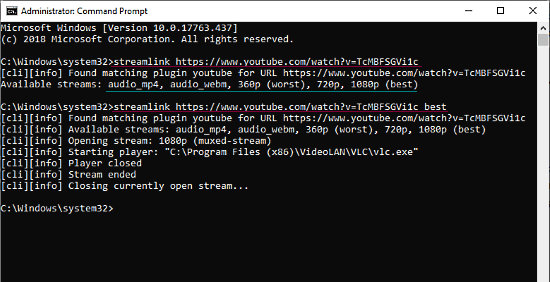
Here is the syntax to stream an online video using Streamlink:
streamlink [OPTIONS] <URL> [STREAM]
for example: streamlink https://www.youtube.com/watch?v=bDLX54yi5qc best
[STREAM] is to select the stream quality. You can go with worse or best quality option. If you want more options, simply run the command without [STREAM], it will list all the quality options for the respective video. Then, you can use any of those quality options instead of best/worse.
[OPTIONS]is optional here, you can use it to pass the proxy and streaming protocols.
You can check out more Streamlink commands here.
Wrap Up
This is how you can stream live videos in VLC from Twitch, YouTube, Facebook, etc. You can use it to play online videos and live streams right in your local media player. Give it a try and share your thoughts on this in the comments section below.