In this blog post, you will read about how to annotate and share images from the clipboard using Control V.
Control V is a free service using which you can paste the copied image to share instantly. The image that you paste on this platform can be annotated using the tools provided by this web app. The built-in editor provides tools like Crop, Text, Brush, Line, Spray, and Shapes like Rectangle, Circle, Arrow, Star, etc. You can share, print or download the image as well.
Not just this, using this online service, you can perform multiple tasks. For example, the site lets you use the webcam, sketch, and take screenshots to annotate. To know how to do that, let’s go further.
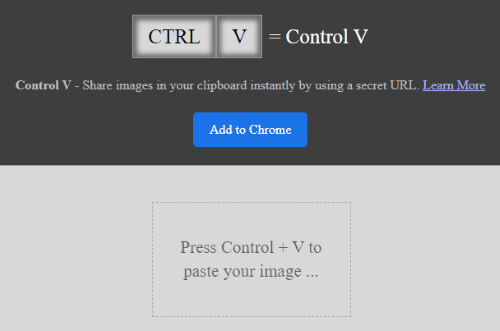
Also read: How to Save Photo From Clipboard to Camera Roll on iPhone?
Annotate and Share Images from Clipboard Using Control V
In order to annotate and share images from the clipboard, you can use the service called Control V. You can reach to this service using the link I mentioned in the end.
When you visit the website, it shows an option Add to Chrome. By adding this service to Chrome will give you an icon next to the address bar. Doing so, you don’t need to visit the website repeatedly to share images from the clipboard. Just click on the icon and paste the image on the screen.
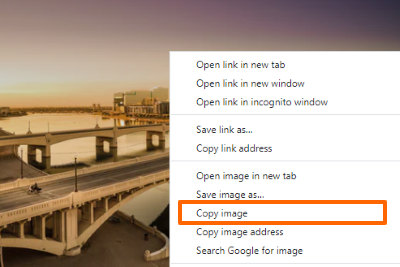
Before pasting the image you have to copy the image that you want to share. For that, you can open any image and click right to go to Copy Image as shown in the image above. Now, the image is copied to the clipboard.
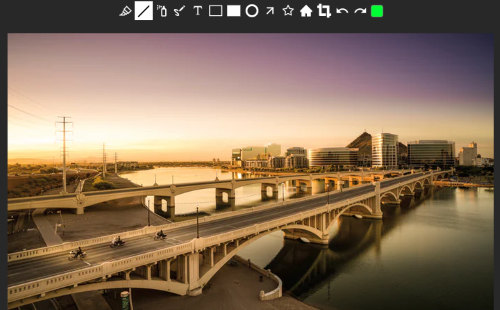
You can now open this website Control V and use Ctrl+V keys in order to paste the image. Once the image is pasted, you will find tools provided by the service using which you can annotate the image.
With the help of this built-in editor, you can crop the main parts and use shapes like Rectangle, Circle, Arrow, Star, etc. You can also add Text and use Brush, Line, Spray, etc., changing different colors.
Thereafter, you can download the image with PNG format. You can also copy, print, and share the image using the secret URL. In other words, only those who have this shared link can access the image.
Apart from this, you can use other services on this platform such as Just Sketch, Webcam, and Capture Screenshot. When you use webcam, you can capture the screen and annotate it with the help of the provided tools. Similarly when you take a screenshot or make a draw, you can use the built-in editor.
In brief
Control V is a great tool to instantly share images from clipboard. You can also annotate the image using the tools provided by the web app. It is pretty easy to do that. Besides sharing images from clipboard, you can also make drawing, use webcam to capture yourself or take web page screenshots right from this only website. Check the link below.