Missive is a free online service to collaborate with a team to compose new emails, discuss & chat with team members within any email in your inbox, private & group chat with team members, and more. Similar to a Chrome extension called Collab.email, this service also lets you invite team members to brainstorm and comment on emails threads together. No more forwarding tons of emails to your colleagues or friends, as you can use this service to directly collaborate with them from your inbox.
Currently, this service is only compatible with Google accounts., which means you can simply sign up using your Gmail account and start using this service.
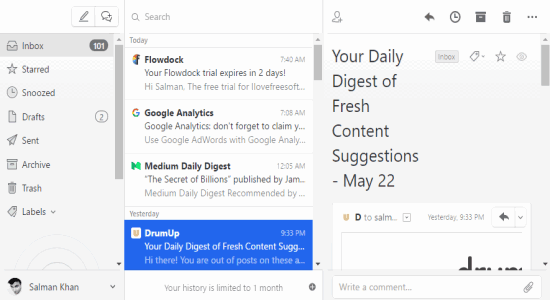
It lets you add an organization and invite team members to it for collaboration. After that, you can either start a general chat with all the team members or you can choose any of the team members for having a private conversation. Another useful feature of this service is that you can simply open an email and add any of your team members for discussion and comment.
How to Collaborate on Email Threads:
Step 1: Before getting started, you need to sign up for the service on the homepage. After that, you will see a double panel email interface with labels and emails on the left and the viewer on the right, as shown in the above image. The interface is quite similar to Outlook, as you can read all your emails in one single screen.
Step 2: To invite your teammates for collaboration, you have to add an organization first. For this, click the “Create Organization” button below the labels on the left. It will simply ask you to enter your organization name, and then you can start inviting others by sending invitations via emails.
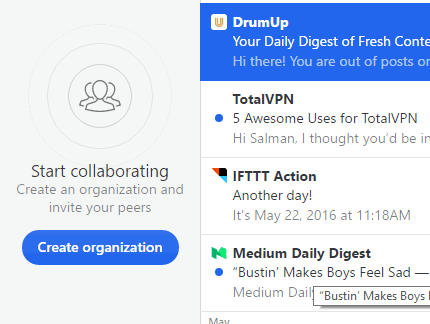
Step 3: When your teammates sign up using your invitation link, a new “Room” section will appear below the labels with all the added users. That’s all, you can now start collaborating with them on email threads.
Step 4: Let’s say you want to discuss and comment on any email with your teammates. Then simply open the email and click the “Contact” icon at the top. After that, you can add any team member you want by simply typing his name with the prefix “@” in the text box at the bottom.
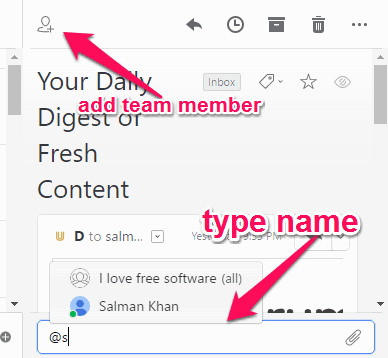
Step 5: After you’re done with adding team members, they will see the email thread which you have shared with them for collaboration. Now, you and your team members (whom you’ve added) will be able to discuss and comment on that particular email.
How to Private Chat and Group Chat with team Members:
Step 1: Using this service, you can also start a group chat with your team members or select any particular teammate for private conversation. These chats will be outside the context of email threads and as you normally do with other messaging services like Fugacious, PopNote, etc. You will be able to type text messages and also attach files like images, documents, etc.
Step 2: To start a group chat, you can either click the “New Chat” icon at the top or select the option “General Room” in the “Room” section. After that, click the invite button to add team members with whom you want to have a chat.
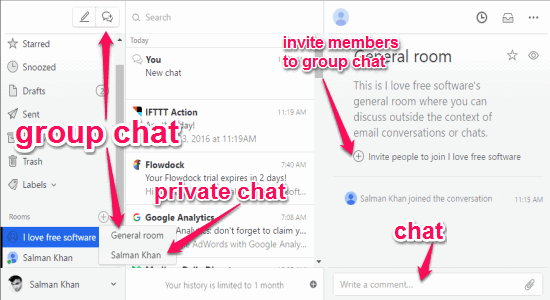
Step 3: If you want to have a private conversation with any of your team members, then in the “Room” section click on the name of that particular team member. A new chat window will appear on the right where you can share messages and files with the selected team member.
How to Compose Email Collaboratively With Team:
Step 1: Another great feature of “Missive” is that you can collaboratively compose a new email with your team members. To compose a new email collaboratively, click the “New Email” icon adjacent to the “New Chat” icon at the top-left corner.
Step 2: As soon as you do that, a new compose email window will show up with input fields like To, CC, BCC, From, and Subject. You will also see 3 different buttons at the bottom to attach files, edit text, and insert URLs.
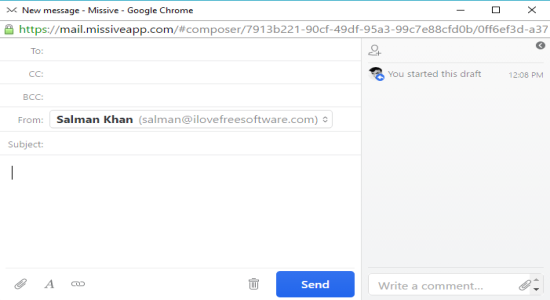
Step 3: On the right of the compose email window, there will a section for inviting team members for collaboration, discuss and comment before creating the email. Simply click the “Contact” icon at the top and invite any of your team members for composing an email collaboratively. The added team members will be able to comment, attach files, type and edit the email text and other contents.
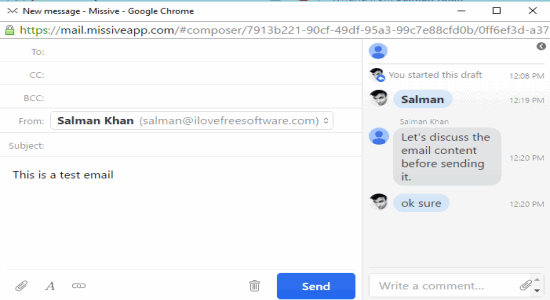
My Final Verdict:
Missive is quite a useful online service for team collaboration on emails, chat within emails, compose emails collaboratively, etc. It lets you keep all your email conversations with your team in one place, instead of sending & forwarding multiple emails. This service is completely free to use, however, the free version can only keep your chat history for a month.