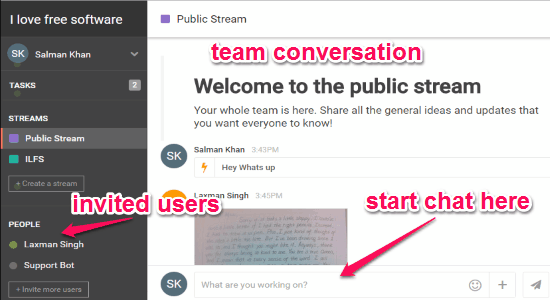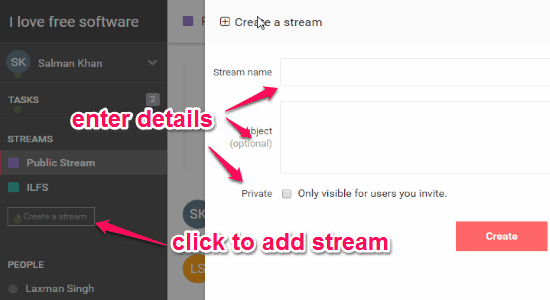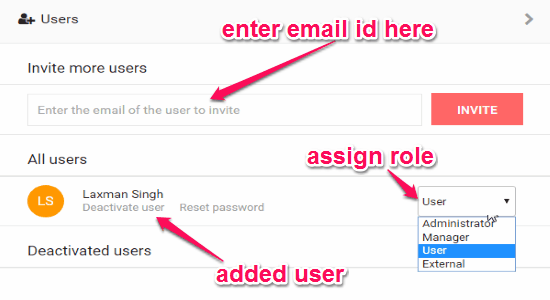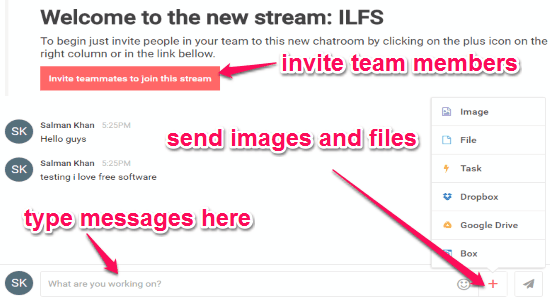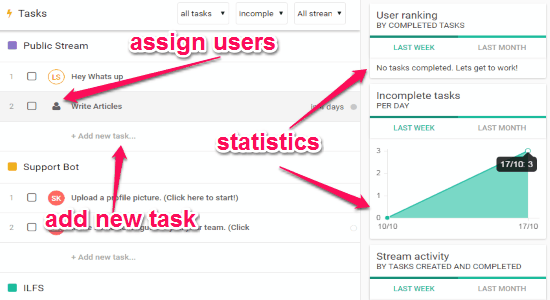Hibox is a free online application for team chat that also supports task management. You can chat with your colleagues either in a public or private environment. It lets you make a team and create private or public streams to invite others for the chat session. This website is a perfect platform for sharing ideas and brainstorming with your colleagues. You can create different tasks and assign specific team members to them for accomplishment. During the conversation, it will recognize the message patterns and suggest you for assigning tasks. Similar to the other chat messengers, this one also lets you easily create a room and invite people for team chat.
For the free version, you can invite up to 5 users in your team. You can start a chat either in a public stream (which means all the invited users will be able to see the conversations) or send a private message to each team members. It comes with tons of other useful features such as you can integrate several accounts like Dropbox or Google Drive, send images, upload files during the conversation, etc.
The following screenshot shows a public stream with team conversation.
There are many other online applications available for the same purpose of team chat, such as JANDI or MOOVIA, but “Hibox” is definitely better, trust me on that.
Note: The free version is limited to 5 users, 500 MB per user, basic task management, and limited online support. In order to overcome this limitation, you can go for a premium account.
How to Start a Team Chat by Inviting Others and Assign Tasks:
Simply go the homepage of this website and feed your business email, name, and phone number to create a new team. Let us see the procedure of starting a team chat by inviting other users.
How to create a stream:
After you are done with creating a team, you can simply use the public stream or create a new stream for the chat session. On the right screen, there will be an option for creating new streams. Select the option and fill up details about the stream such as name, subject, and most importantly the privacy of the stream (as private or public). The following screenshot shows how to create a new stream.
How to invite others:
You can invite other users to your team, but adding them to a stream is upon you. Invite others to a team using the option “Invite People” at the bottom of the menu bar. Simply enter email id of your colleague to send an invitation. After adding a new team member, you can assign his role as an Administrator, Manager, User, or External in the stream. The following screenshot shows how to invite team members.
How to start a team chat:
After your team is complete, you can start a chat on the public stream such that all the team members will be able to attend the chat session. If you decide not to include some specific users, then you can create a custom stream and invite those with whom you want to chat. The best part of this website is that it also lets you send private messages to an individual user. During a chat session, you can send images or files from your PC, Dropbox, Google Drive, etc. The following screenshots shows how to start a team chat and send images or files.
How to assign tasks:
From the menu bar select the tasks option to add new tasks or view the assigned task statistics. You can create tasks and assign any user to it or to yourself. The statistics part show the stream activity, incomplete task, task progress, etc. The following screenshot shows how to create a new task and view the statistics.
My Final Verdict:
Hibox is one of the best online applications for team chat in a public or private environment. In addition to that, it also allows you to add new tasks and assign them to team members. You can even send images and files during a chat session. The interface is very intuitive and you can easily start a team chat by inviting others. Give this online application a try.
Try this website from the link here.