LinkedIn Carousel creator is an AI-powered solution from Mini-Course generator that enables you to create mini-courses, guides, step-by-step articles, checklists and more in LinkedIn carousel format. It can be effectively used for generating leads, boosting conversions, complementing detailed coaching programs as well as to start monetizing your knowledge.
You can prepare attractive posters and carousels on Canva and other similar specialized tools, but the really good designs and posters come with limits in case you are using the free version. Sacrificing the content type and quality may not align with your stated goals and this is where LinkedIn Carousel Generator is precisely meant to help you.
LinkedIn Carousel creator is ideal for people who want to offer some depth in their content instead of just posters with 1-2 sentences. It directly provides an e-book reading experience on LinkedIn interfaces and helps you to boost and strengthen your brand with relevant mini-courses. No prior experience in graphics and design is required to use this product.
Working:
1. Click on this link to navigate to LinkedIn Carousel creator and sign up for a free account using your Google credentials. You will be navigated to the mini-course generator dashboard where you can observe that a default collection has been created for you.
2. Click on ‘Add Collection’, assign a name to it and then click on the ‘Create a Mini-Course’ button.

3. In the next page, click on ‘Use AI Assistant’ and then choose LinkedIn Carousel as your target medium.
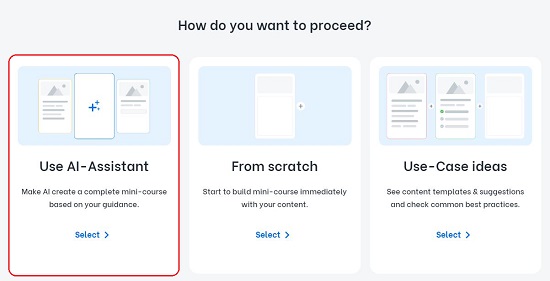
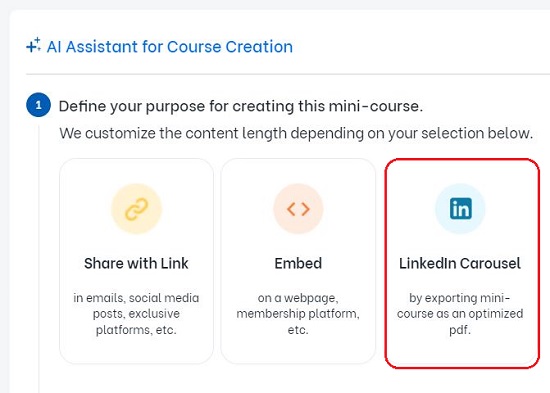
4. Choose the language of the course from the drop-down list, input your Profession and Target audience and then describe your course in a few words. It is imperative to input a precise and detailed description of your content idea for effective AI guidance.
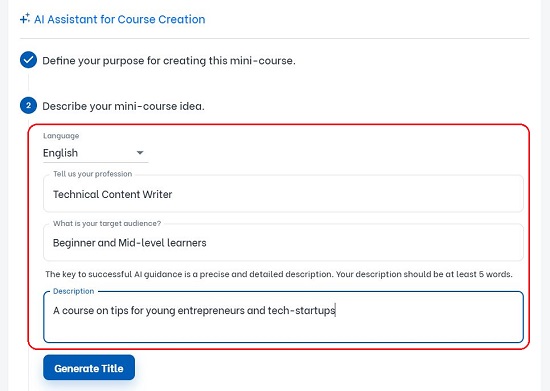
5. Click on ‘Generate Title’ and wait for some time while the application generates and displays the titles for you on the screen based on the description that you have provided earlier.
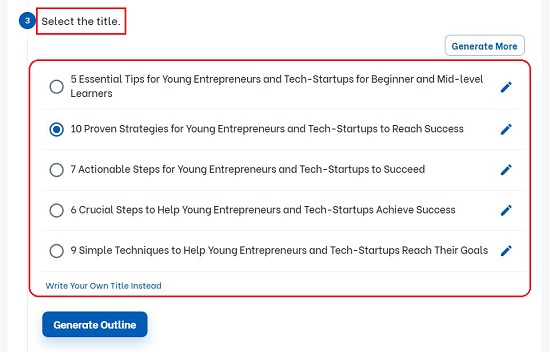
6. You can click on the corresponding link to write your own titles or click on the pen icon to edit any of the existing titles or click on ‘Generate More’ to get additional titles if you aren’t satisfied with the ones that have been provided.
7. Next, choose the Title that you desire by clicking on the button adjacent to it and then click on ‘Generate Outline’.
8. Again, wait for some time while the outline is being created based on the chosen title. Each header in the outline translates to a card in the mini-course. You can click on ‘Add a subheader’ in case you wish to add subheadings to any card. To edit any header, hover your mouse over the header and click on the pen icon. To rearrange the headers you can click and drag the header to its new position using the 6 dots icon.
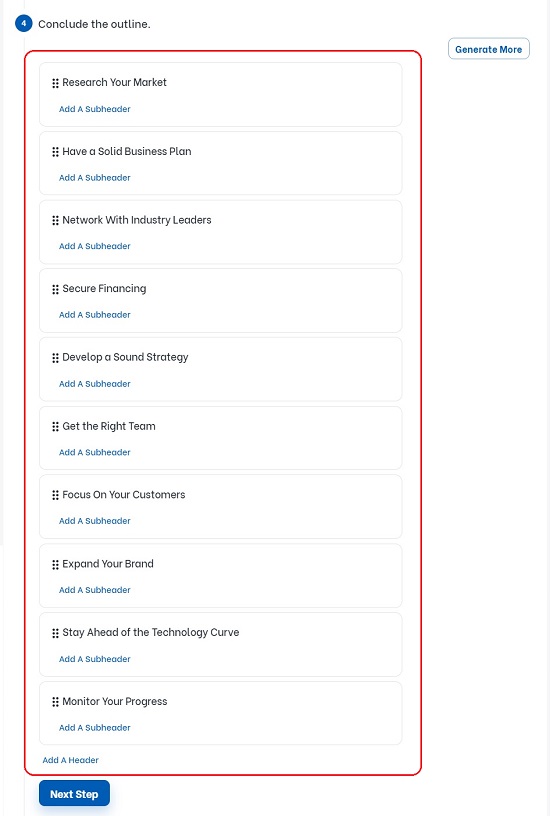
9. Once you are satisfied with the outlines, click on the button ‘Next Step’ and this takes you to ‘Set the Appearance’ phase where you can choose any of the built-in Themes that have been provided by the tool. Once again, click on ‘Next Step’ and you will be navigated to the stage that generates AI-based images for your cards in case you switch on the corresponding toggle button. Based on the content, the AI assistant of LinkedIn Carousel Generator will create the image for each card. You can choose any of the styles such as Painting art, Sketch art, Minimal, Cinematic art and more.

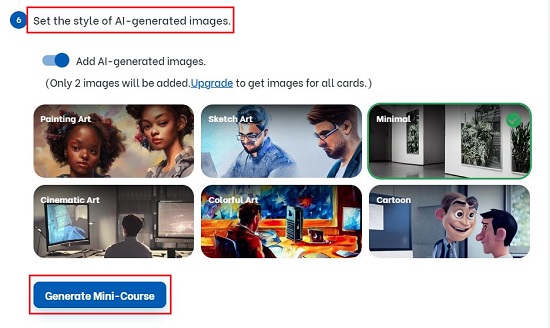
10. Finally click on the button ‘Generate Mini-course and sit back and relax while the course is being prepared. You can now begin to edit the course by clicking on the ‘Edit Mini-Course button.
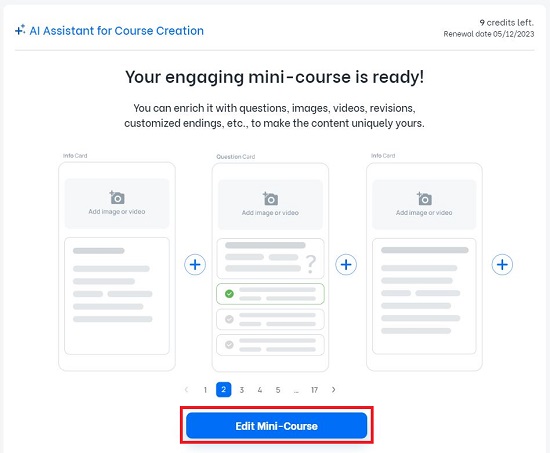
11. You will now be able to see the mini-course in PDF Preview format on the left side of the screen with the AI Assistant editor towards the right. If there is an image in the card, the image and title will take one page and the rest of the text will appear on the page after that. You can click on any of the numbers at the bottom of the interface to see how each card looks.
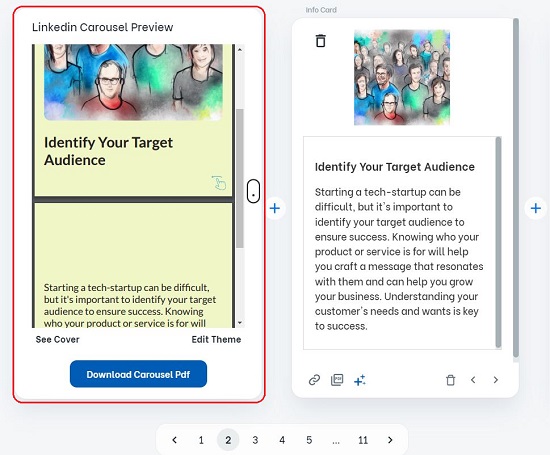
12. If you like to make any changes, you can directly edit the card content while getting help from the AI Assistant to the right. If you click on the 3-plus icon at the bottom of the AI Assistant you will observer the choices for getting more text or modifying the existing one such as Complete the rest, Correct grammar, Summarize and Shorten, or Rewrite and Paraphrase.
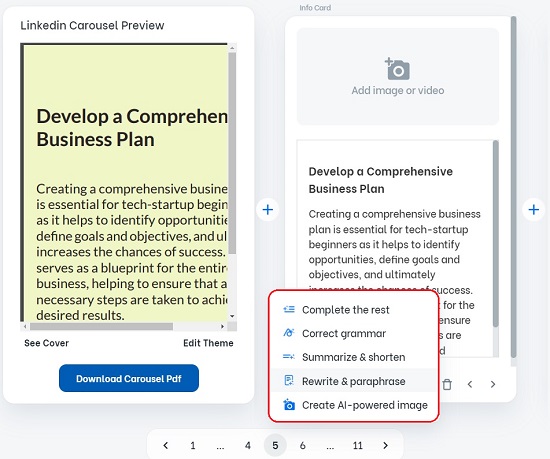
13. If you do not like the AI-based image that has been generated earlier, you can just delete it and click on ‘Create AI powered image’ to generate a new one.
14. You can click on the ‘+’ icons next to any card to insert additional cards to the mini-course. Once you choose this option, you will be presented with several content types for the new cards such as Basic cards, Multiple choice, Feedback, Gateways (Sign-up & Payment wall) and more.
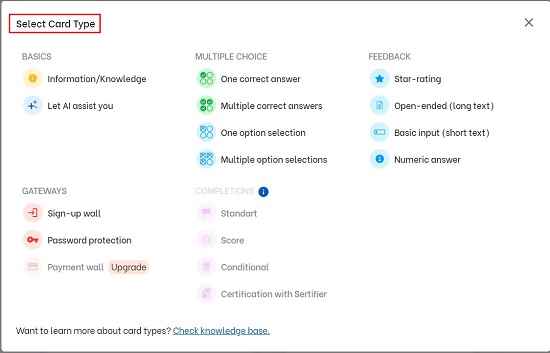
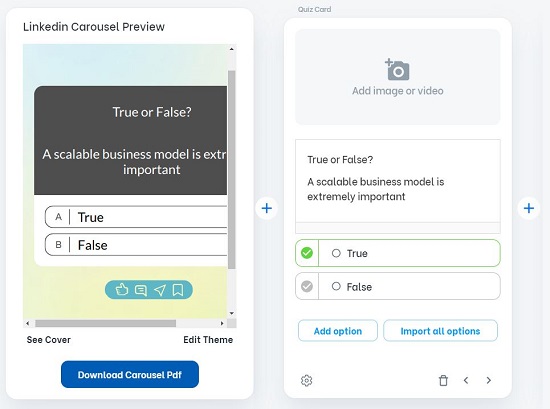
15. To edit the Theme of the Mini-Course click on ‘Edit Theme’ and choose any of the built-in themes provided by LinkedIn Carousel Generator. You can also click on ‘Edit Current Settings’ under Theme Settings to customize the Font size / color, Background image / color, Arrow types and more. Click on ‘Apply Theme’ at the bottom to save and apply the changes.
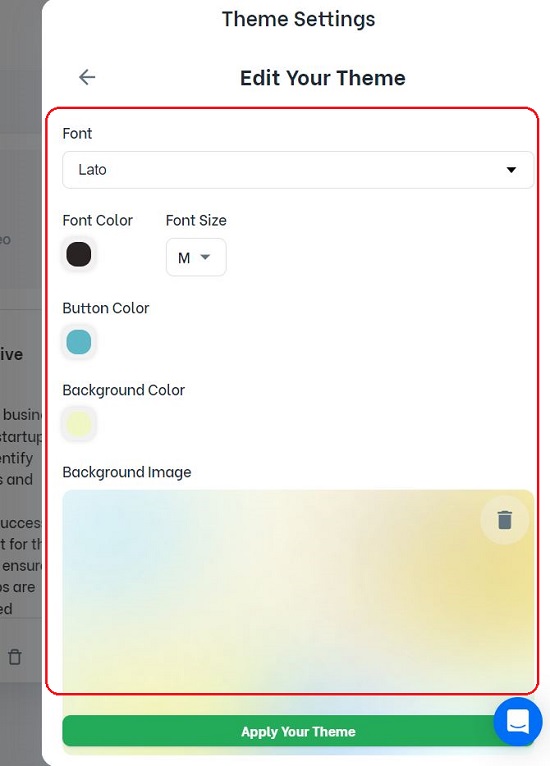
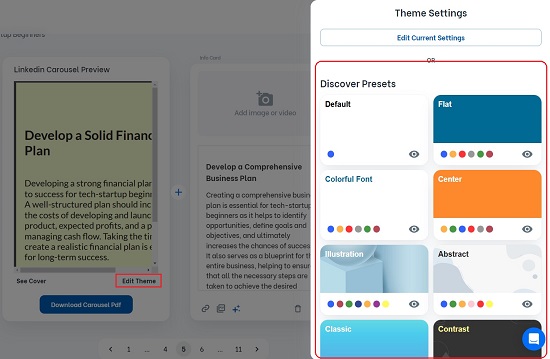
16. Finally, when you are satisfied with the content and appearance of the Mini-Course, click on the ‘Download Carousel PDF’ button. If your course has many cards, it may take considerable time to create the PDF and download it.
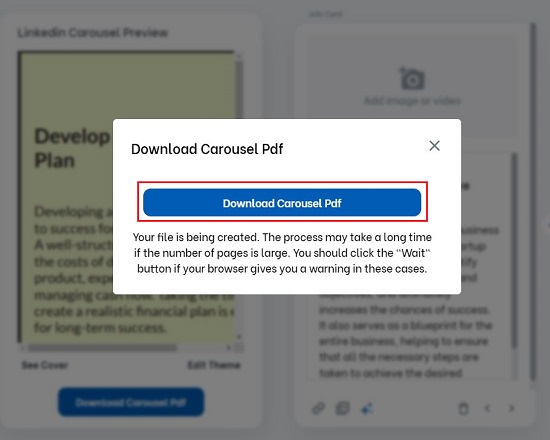
17. Now all that you need to do is sign in to your LinkedIn account, create a new post, choose Add a Document and upload the PDF document that you downloaded in the previous post.
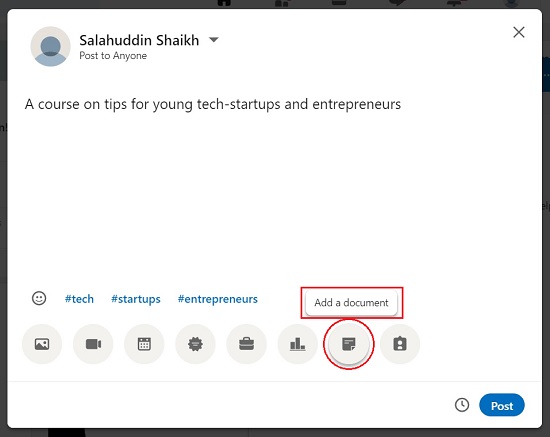
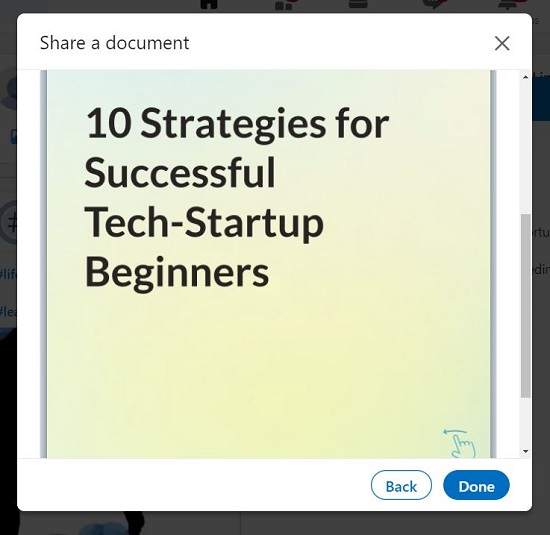
Closing Comments:
LinkedIn Carousel Creator is a great solution to create mini-courses in LinkedIn carousel format. It is an effective tool to complement your coaching and educational programs while helping you to generate leads and boosting your conversions at the same time.
Go ahead and try out the product and monetize your knowledge on LinkedIn. Click here to navigate to LinkedIn Carousel Creator.