Lighthouse is a free Slack administrator tool to get alerts for suspicious activities like use of profanity during conversations, channels archived, channels deleted, file public link restricted, app removed, etc. It lets you activate alerts for various activity categories like Apps, Files, Channels, Conversations, etc.
Actually, what happens is when you integrate this tool with your Slack account, a private channel named, “Lighthouse-Alerts” is created automatically where you will get all the alerts setup by you.
Apart from providing alerts, this tool also comes with two other important features named, Smart Scan and Activity Log. The Smart Scan feature scans through your entire Slack channels and finds all the active, low-activity, and inactive channels. It also allows you to archive the inactive channels, which you can later unarchive if you want. The Activity Log fetches and records all the activities performed by you or any team member regardless of the alerts.
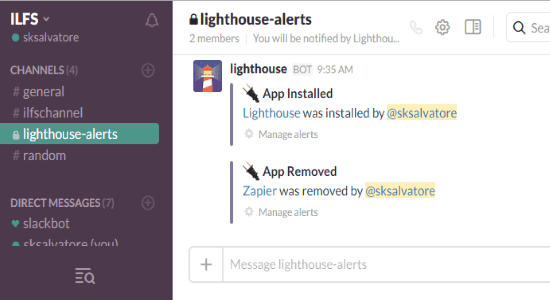
This tool is created by the developers of another useful Slack app called “InorOut (Beep Boop)“, which can be used to create polls and get votes from your team on Slack.
How to Get Alerts for Suspicious Activities on Slack:
Step 1: First, go to the homepage of Lighthouse and click on the button “Add to Slack”. After that, it will ask you to authorize this tool and then the dashboard will open up. On the dashboard, you’ll be able to see 4 different options named, Smart Scan, Activity Log, Alerts, and Settings on the left panel.
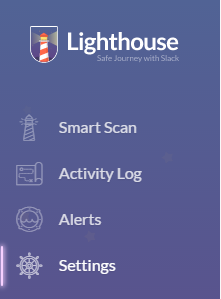
Step 2: Click on the “Alerts” option and there you’ll see all the activity categories: Apps, Channels, Emojis, Files, Guest Users, Conversations, and Users. Each of the categories comes with different alert options which you can activate for getting alerts. For example, in the Conversations category, you’ll be able to activate alerts for activities: credit card, profanity, password, and social security number. In the same manner, you can browse each of the categories and activate the alerts for all the associated activities.
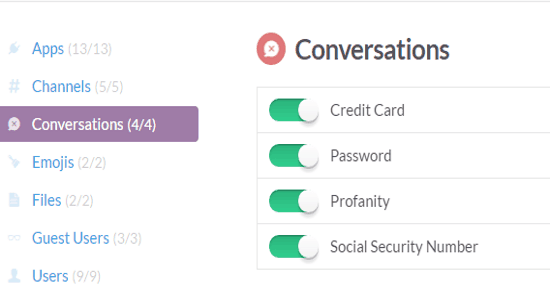
Step 3: Now, you’ll start getting alerts of all the activities selected by you in the private channel “Lighthouse-Alerts” on Slack. Actually, this channel will be added automatically as soon as you integrate this tool with Slack. For example, suppose you’ve activated the alert for the activity “App Removed” under the “Apps” category, then as soon as any of your team members removes an app, you’ll get an alert on this private channel with the activity and the username.
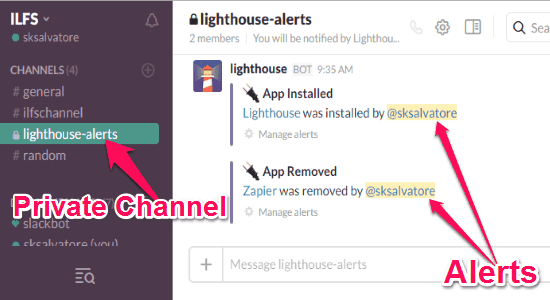
Remember, to get alerts for the activities on the public channels, simply click on the Settings option on the dashboard and allow Lighthouse for fetching activities from public Slack channels.
Now, let us talk about the additional features of this Slack administrator tool.
Smart Scan:
The Smart Scan feature is also pretty useful as you can use it for channels overview and find out the number of active channels, low-activity channels, and inactive channels. To use this feature, go to the Lighthouse dashboard and click on the option “Smart Scan” on the left. After that, you will see a button named, “Start Scan Now” at the bottom of the screen. Click the button and it will start scanning through all the channels in your Slack account and displays the channel overview, as shown in the below image.
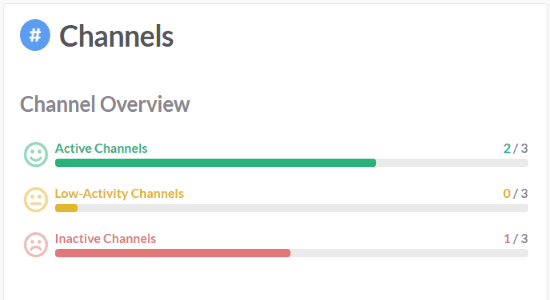
Apart from that, it also lets you clean up the inactive channels by archiving them. Do not worry about the channels, as the archived channels can also be unarchived later using this tool.
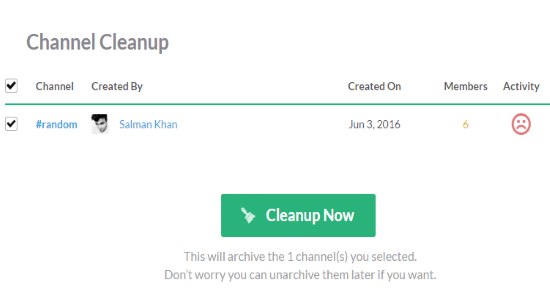
Activity Log:
The Activity Log feature of Lighthouse is also quite useful, as it will display all the important activities happening on your Slack channels. The best part of this feature is that it will monitor and record all the activities regardless of the alerts. That means it will show logs for all the activities from the categories: Apps, Conversations, Files, Guest Users, Users, Emojis, and Channels.
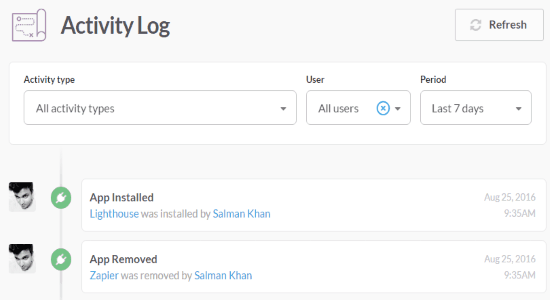
You can access the activity logs,, by clicking on the option “Activity Log” on your Lighthouse dashboard.
My Final Verdict:
If you think that some of your Slack team members are performing some irrelevant activities without your knowledge, then this tool can come handy for you, as you’ll be able to get alerts of such activities. Personally, I think this is an amazing Slack administrator tool as apart from offering alerts, it also lets you see the channels overview (active, low-activity, and inactive channels), logs all activities, and archive/unarchive inactive channels.