This tutorial explains how to display a confirmation prompt when moving files to recycle bin in Windows 10. The Recycle Bin is one of the most important and elementary constituents of Windows operating systems, and consequently, has been a part of every iteration of Windows, including the latest Windows 10. This humble and unassuming trash can lets you recover valuable disk space by temporary holding and purging the files that are no longer needed.
However, I’m sure almost everyone of us has lost a few important files because of a hastened press of the Delete key. And unless you’re willing to spend time and money using those super advanced data recovery applications, those files are gone forever.
But not anymore! You can easily enable a simple confirmation prompt that asks you whether you really want to move those files to the Recycle Bin or not. Ready to save yourself some frustration? Keep reading to see how you can display a confirmation prompt when moving files to Recycle Bin in Windows 10.

Why Even Bother, When The Files Moved To The Recycle Bin Can Be Restored Back?
I’m sure that must be the first question springing up in your mind. Why go through the whole trouble of enabling a simple confirmation prompt when you can simply restore the files moved to the Recycle Bin back? Of course, you can always do that. But just in case you don’t know, there’s a simple Recycle Bin setting that, when enabled (even if by mistake), doesn’t actually move files to the Recycle Bin. Instead, it directly deletes them. Enabling that simple confirmation prompt suddenly makes a whole lot of sense, right?
How To Display Confirmation Prompt When Moving Files To Recycle Bin In Windows 10?
Enabling an affirmation prompt when tossing the files in the trash can is pretty basic. Read the following illustrative walkthrough, more than sufficient to get things rolling:
Step 1: Head over to the Windows 10 desktop, and find the Recycle Bin icon (If it’s not there, you might need to have it shown, as explained here). Right click on the icon, and click on Properties from the context menu.
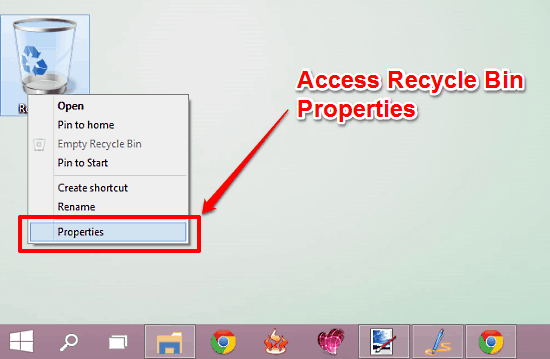
Step 2: A simple dialog box will now appear, where you can tinker with basic Recycle Bin settings. Simply enable the Delete delete confirmation dialog option, by clicking the checkbox against it. You know what to with the duo of Apply and OK buttons. Check out the screenshot:
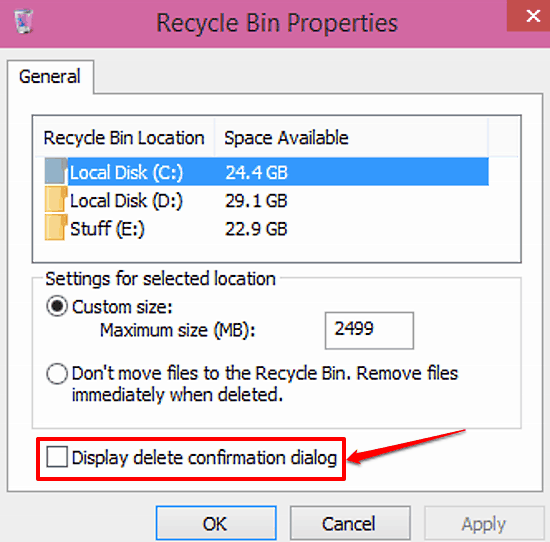
That’s it! Going forward, Windows 10 will always display a confirmation prompt whenever you try to move one or more files to the Recycle Bin. Easy, right?
Also See: Disable Device Software Downloads Over Metered Connections In Windows 10
Conclusion
Moving files that are no longer required to the Recycle Bin is as basic of a computer activity as any other. Probably this is the reason we hardly think twice before hitting the Delete key, hence the loss of important files. However, as you now know, a simple confirmation box can make all the difference and save you a good few hours that would be otherwise wasted in trying to recover those accidentally deleted files.