Being the most massively overhauled Windows release ever, Windows 10 boasts a truckload of impressive features and improvements. Out of these, the accessibility features can be considered as one of the most useful, as they make using Windows 10 extremely easy. And one such accessibility feature is keyboard shortcuts. These let you navigate menus and other options across a diverse array of applications, completely with your keyboard. Each keyboard accessible menu option can be quickly accessed via its unique shortcut alphabet, automatically picked from the menu option’s name by the OS. But how do you find find out which shortcut alphabet is associated with a particular option?
Piece of cake, as Windows 10 can display underlines below the shortcut alphabets. Let’s delve in, and find out how you can enable underlines for keyboard shortcuts in Windows 10.
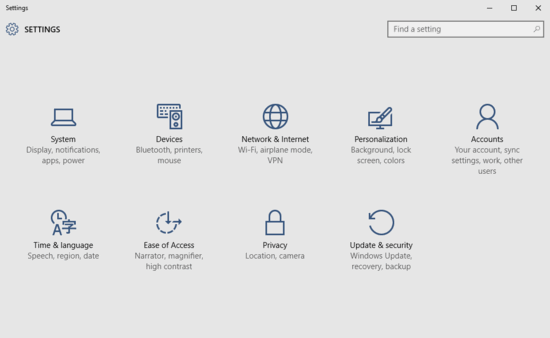
How To Enable Underlines For Keyboard Shortcuts In Windows 10?
Turning on underlines for the keyboard shortcuts, usable across a multitude of applications in Windows 10, is a walk in the park. Check out the below step by step explanation on how to get things rolling:
Step 1: As is always the case, when it comes to tinkering major Windows 10 related options, you need to get into the modern UI Settings app. So launch it, and click on the Ease of Access sub-section.

Step 2: Quite a few options should be now displayed on the left. From these, click on Keyboard (obviously), and move to the right column. Lastly, under the Other Settings sub-section, turn the virtual toggle button corresponding to the Enable shortcut underlines option to On. Here’s an illustrative graphic:
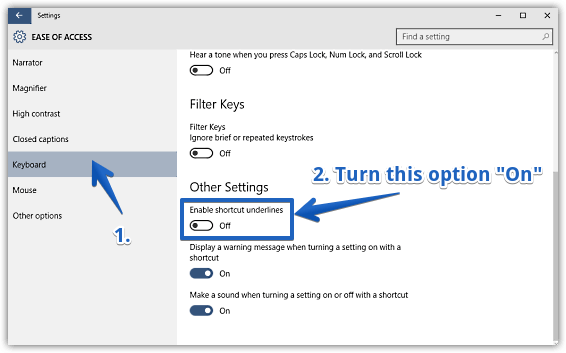
And we’re done fellas. From now on, Windows 10 will always display shortcut underlines for major keyboard shortcuts, across a whole bunch of supported applications (WordPad, Paint, to name a few). Pretty rad, right?
See Also: Improve Speech Recognition With Non-native Accents
Conclusion
Keyboard shortcuts are an incredibly useful accessibility feature of Windows 10, and they make navigating menus and other options super fast and easy.