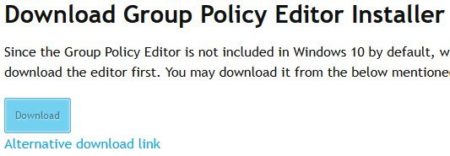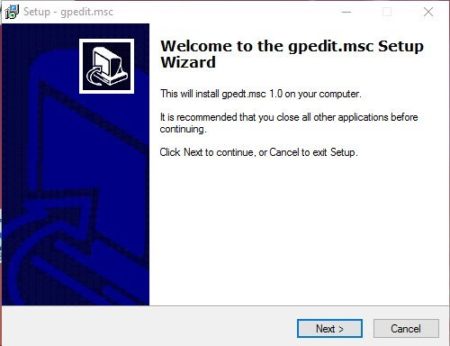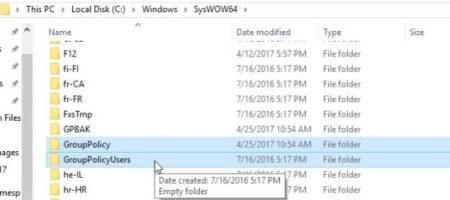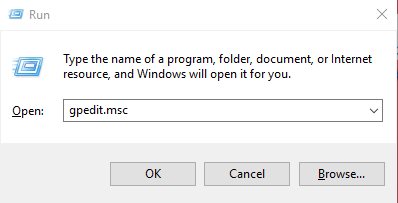Group Policy Editor is a tool which is available only with Windows 10 Pro, Enterprise, and Education versions. This particular tool is not available with the Windows 10 Home Edition.
Group Policy Editor in Windows 10 let’s you modify a lot of settings that are otherwise difficult to modify. Changing settings through Group Policy Editor is a much better option then modifying Windows registry, which is much risky. The changes made through Group Policy Editor can be reverted easily, which cannot be said for the Windows Registry.
However, it is possible to install Group Policy Editor in Windows 10 Home Edition. Let’s see how.
Download and Install the Group Policy Editor File:
- Go to this website and click on the download link of the Group Policy Editor file, as shown in the screenshot below.
- The file which will be downloaded will be in a Zip file format. So go ahead and extract the files from this Zip folder.
- Now go ahead and run the setup.exe file by double clicking it.
- Grant permission to run the file.
- A installation wizard will come up, as shown in the screenshot below and you need to follow its steps.
- Once the installation is done, if you are using a 32 Bit system then you don’t have to do anything else. You are all set.
- But if you are using a 64 bit system then you need to follow some additional steps.
- Go to your C drive and then Windows folder and then go to SysWOW64 folder. The path should look like this C:\Windows\SysWOW64
- Now from this folder you need to copy 2 folders and a file. Copy “GroupPolicy” folder, “GroupPolicyUsers” folder, and “gpedit.msc” file. The below screenshot shows two of the folders which you need to copy.
- Now go to C:\Windows\System32
- In this folder paste all the three copied items.
- This is it, now you are all set to run the Group Policy Editor on your 64 bit system as well.
Now to test the Group Policy Editor installation, go to the run app.
In run app, type in gpedit.msc and click ok.
The Group Policy Editor window will open in front of you, as shown in the screenshot above.
You can use this method to easily install Group Policy Editor in Windows 10 Home Edition.