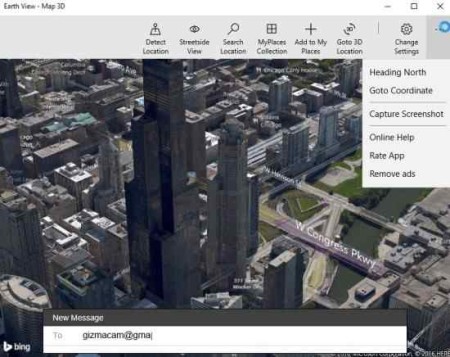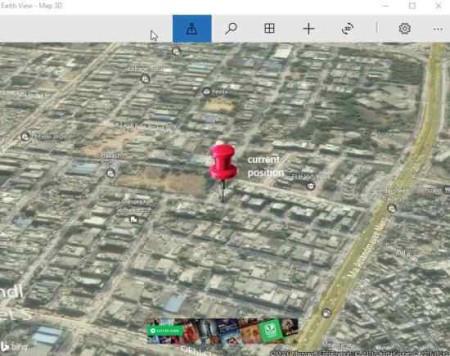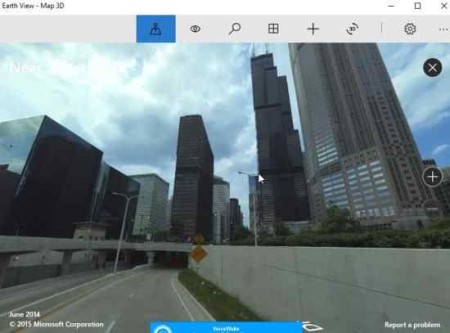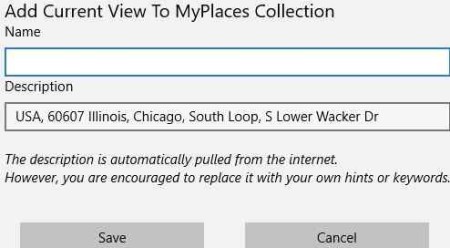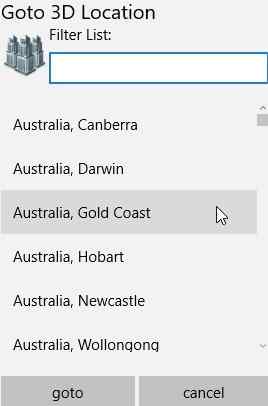Earth View – Map 3D is a free Windows 10 map app to see 3D view and street view of cities. The 3D view and street view work very well for USA, but not for other countries. Most of the other countries you will only get a 3D view. The premise of the app is for you to see popular places and buildings on this map in 3D.
This map app to see 3D view of cities can be downloaded free from the Windows 10 store or you can use the link given at the end of this article to access this app. When you download and launch this app, you will get a interface like the one given in the screenshot below.
As you can see on the screenshot above the app shows 3D view of Washington DC by default. You have many options in this app which we will see in detail below.
Features of this Map app to see 3D view of Places:
Detect Location: This option lets the app detect your current location and show you a 3D view of your location. Clicking this option, will show you a pop up to allow this app to detect your location. The app will detect your location and show it on the map. Below given screenshot shows the view of my location shown by the app. Keep in mind that 3D view and street view are not available in all countries due to restrictions.
Streetside View: This option shows you a street view of the city that you are looking at. Again keep in mind that street view might not be available for all countries. The street view icon goes away for places it is not available in. The below screenshot shows the street view of Willis Tower in Chicago.
Search Location: If you want to search for a particular location then enter the name of the city and country in this search box. You will be taken to the location you mentioned and can see all the cool places around the city.
My Places Collection: This is a collection of your favorite places. All your favorite places would be listed in here.
Add to My Places: In case you like a location you see on the map, then you can go ahead and add it to your places. Just give a name to the location which you are seeing right now and click on the save button to save the location. Once saved the location would be available under My Places Collection.
Goto 3D Location: This option lists out all the country and cities which you could visit for a 3D view. All the countries are listed in alphabetical order with the country name first and then the city name. Just select the country and city you would like to see, then click the goto button. This will immediately change your 3D view location to the one chosen by you.
Change Settings: This option allows you to change a few settings in this app. The map view can be switched to full screen or window mode. The street names can be shown or hidden as per your liking. The toggle UI elements can be shown or hidden, these are the options to the right side of the window which allow you to zoom in or out, change the view. You can also change the location settings for your device.
There are additional options like you can capture a screenshot, rate the app, etc. A goto coordinates option lets you enter longitude and latitude of a location and shows you that location.
Conclusion:
Overall the app is pretty nice, it shows you locations that you might wanna visit someday. You can also visit locations that you have been to remember the pleasant memories of that place. The street view makes you feel like you are actually roaming around the city. Do give it a try.
Check out Earth View – Map 3D for Windows 10 here.