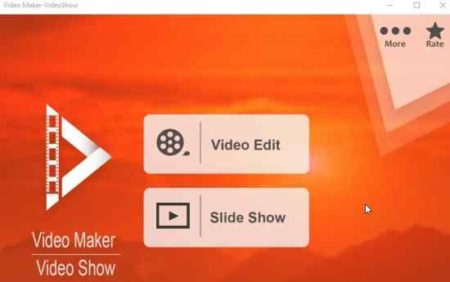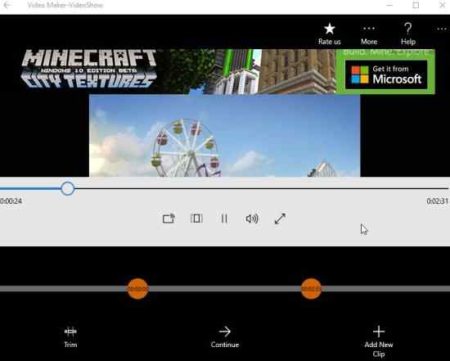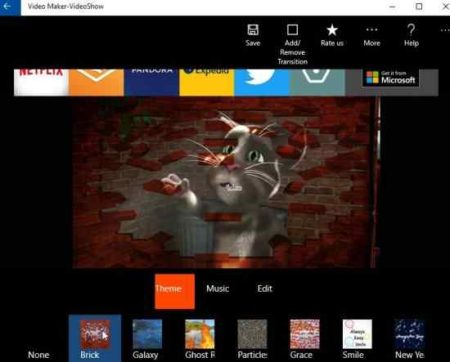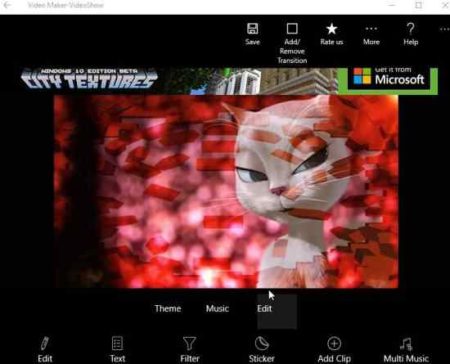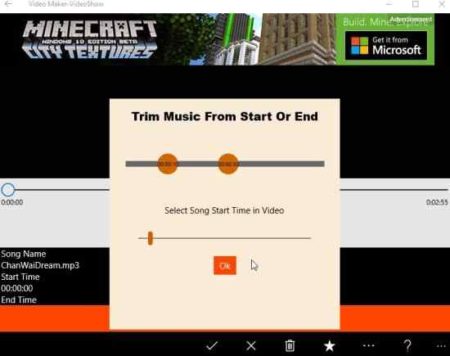Video Maker – VideoShow is a free Windows 10 video editor app where you can edit video or create slideshows out of your photos using various nice themes, effects, filters, transitions, etc. Apart from this you can also add stickers, write text, add music, etc. to make your videos beautiful.
The Windows 10 video editor app can be downloaded from the Windows 10 store or from the link given at the end of this article. When you start the app, you will see an interface as shown in the screenshot below.
You can start by editing a video or creating a slideshow. Let’s start by editing a video, click on the video edit button and browse for the video you want to edit. Once selected it will open up in the app window, as you can see in the screenshot below.
Here you can easily trim your video using the trim option. You can also trim and add another clip to your video using the add new clip option. Click continue if you do not want to use the other two options.
Now you come to the above shown screen where you can add themes, music and edit the video further. There are 8 themes for you to choose from, each of them come with transition effects which can be easily removed from the button at the top of the window.
In music section you can add music from pre-installed music clips. You will find a variety of music in the given clips and can even choose multiple music clips for a video.
In the edit section there are a couple of things which you can do like add text, add stickers, add filters, add clip, and add multiple music clips. This window can be seen in the screenshot below.
The filter option gives you lots of effects which can be applied to your video or photo slideshow like alone, pink, lomo, fresh, sepia, oily, paint, emboss, mirror, watercolor, cartoon, silky, pure, moonlight, grayscale, negative, etc.
In adding the text option, you can add custom text to your video or slideshows. You can change the font type of your text, font color, font size can be changed as well. You can also make the text bold, italics, and underlines.
The stickers option lets you add various given stickers to your videos or slideshow photos. You can also set a duration for the stickers to appear on each photo. Add clip option lets you add another clip at the end of your first clip. Multi Music option lets you add multiple music clips for a single video or slideshow.
You can just choose the time duration and start time for each music clip and then press the check mark icon to save the selection. The slideshow option works the same way. The only difference is here you have to select photos to be added from your device. Then you can go ahead and add themes, transitions, music, stickers, text, filters, to your photo slideshow like you did in the video editing option.
At the end of editing you can click the save button at the top of the window, to save the video to your device in MP4 format.
Features of this Windows 10 video editor app:
- Create a slideshow or edit a video.
- Trim the video easily to desired length.
- Add two or more clips together.
- Add a video theme out of the given 8.
- Add music from pre-installed music clips to your video or slideshow.
- Add filters to your video or slideshow photos.
- Add text, or stickers to your video or slideshow photos.
- Customize duration of video clip with stickers.
- Add transitions effects.
Conclusion:
Video Maker – VideoShow is a nice Windows 10 video editor app with lots of effects which can be added to your videos or photos. The only issue I had was it got a little buggy in between and I had to close and restart the app. Other then that the worked fine with all the themes, filters, transitions, etc.
Check out Video Maker – VideoShow app for Windows 10 here.