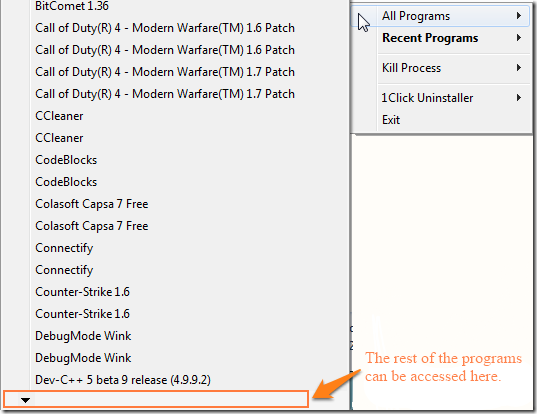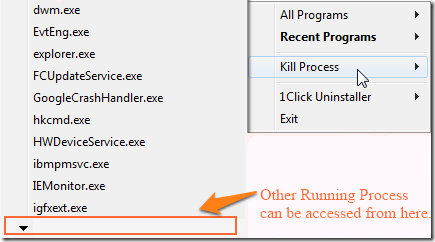1Click Uninstaller is a free software to uninstall software from your computer in one click. The task of uninstalling a software is very daunting if the software does not have an uninstaller of its own. You have to go to the Control Panel, select Uninstall/ Remove Program, then search for the file to be uninstalled. The uninstaller not only removes installed software but it also removes patches which are sometimes not listed under Remove/ Uninstall Programs in Control Panel.
Other than simple uninstallation similar to the control panel, 1Click Uninstaller also has some cool features, like:
- It allows you to select software for uninstallation from a list of recently installed software.
- It also contains a functionality which allows you to terminate a running/ hanged process when the task manager is unable to end it.
The simple and easy to understand interface makes this uninstaller very easy to use.
How To use 1Click Uninstaller to uninstall software and end processes:
Once you have downloaded this lightweight software from the link given at the end of the article, you can install the software, which is a quick process. The software does not start immediately after the installation is complete. You have to start it by its desktop shortcut or from the start menu.
Once started you will see a context menu like the one above. Selecting ‘All Programs’ will list all the software installed in your system. It will look something like the image below.
The ‘Recent Programs’ shows the last 4 programs that have been installed in your system. So in case the last software you installed did not come with an uninstaller, then this way of uninstallation is much faster than going inside ‘Remove Programs’ and searching for it.
The ‘Kill Process’ lists all the processes that are currently running in your system. You can click on the process you would like to terminate, if it cannot be stopped using the task manager.
The ‘1Click Uninstaller’ option can be used to change the options for ‘1Click Uninstaller’, check for updates, visit its website, etc. The options allows you to select/ deselect Microsoft Products in the list of programs that can be uninstalled and showing of program with ‘NoRemove’ flag. It looks something like the image below.
Demerits:
In the list under ‘All Programs’, the software lists the name of the same program installed twice as you can see in the image of ‘All Programs’. Sometimes registry files were not removed during the uninstallation process.
If you want to try other installers with more functionalities, then try these.
Conclusion:
1Click Uninstaller is a great software which can be used for uninstalling any installed software very quickly. The added functionality of terminating a process is an advantage not available in mant other uninstallers. Hope they can fix the occurrence of the same name twice soon.