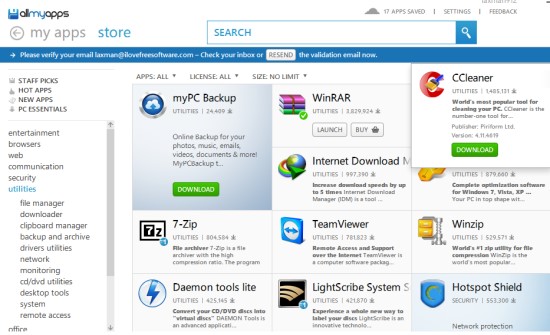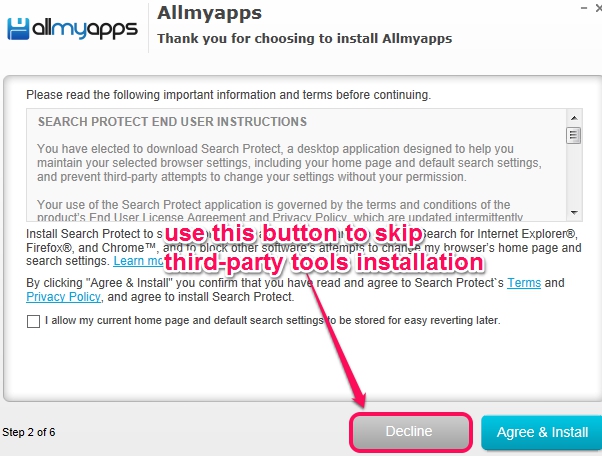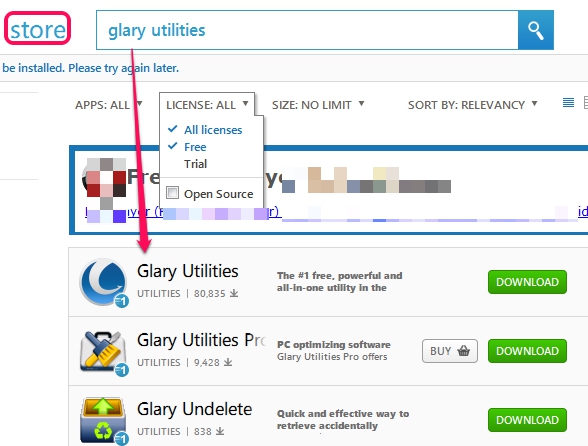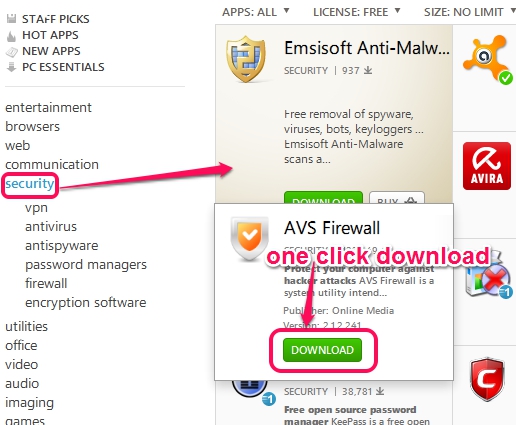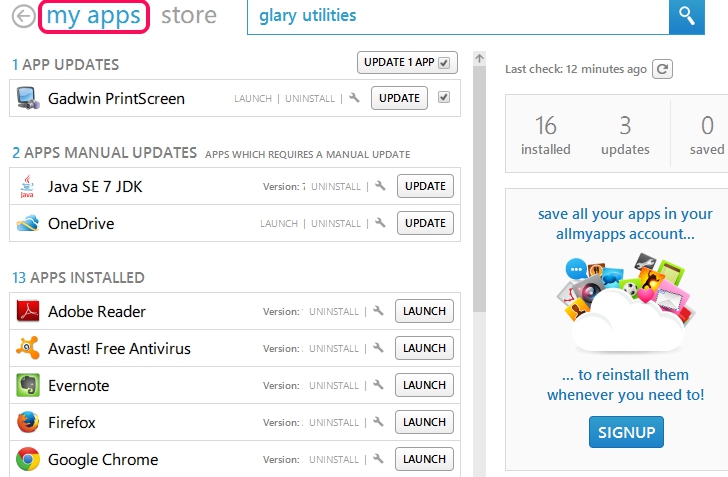Allmyapps is a handy app store for Windows that lets you find and download all important applications right from your desktop. Whether you need some system utilities application, security apps, audio video applications, web applications, or anything else, this Windows app store will help you find applications that fit your need.
More than 16000 apps are available in this store and you can even sort applications based on popularity, rating, last added etc. As it would be a difficult task to find required applications from 16000 apps, that’s why it has divided applications into categories, and search facility is also available.
In above screenshot, you can see interface of this valuable app store where you can search important and free applications. Paid applications can also be downloaded from its interface.
How To Use Allmyapps To Find Windows Applications?
To use Allmyapps, you have to install it on your PC, just like it is needed with other software. Installation is simple but before installation process, multiple third-party tools will be offered to you. Either you can install them or ignore them using Decline button.
Interface of this app store contains two import sections: my apps and Store. Have a look at these sections:
Store Section:
It is the most import section of Allmyapps. This section contains all Windows and web apps (free and paid) available in app store. To find an application for you, one way is to use Search box, and type the name of that application. If that application is available on app store, then it will be visible to you in search results. If search results provide a huge list of applications, then you can even filter search results by apps (all platforms, desktop, or web app), with particular size limit, or by license type (free, paid, or trial).
Second way to find applications is using categories available at left side. Staff picks, hot apps, new apps, and PC essential categories are present to find and search applications. Apart from this, browsers, web, utilities, security, imaging, games, etc. categories are also available. Each category contains sub categories to find just exactly what you want.
Once you will find your needed application, just use Download button. It will first download that application silently and then lets you install it on your PC.
my apps Section:
This section contains the list of all the installed apps of your PC.
From this section, you can even uninstall any unwanted application or can update a particular application. It will automatically find out which apps need updates and you can hit on Update button to start auto updating process. Settings icon for each app is also available to let you add items to exclude list. Excluded items will never be updated using Allmyapps.
Create An Account With Allmyapps To Save All Your Apps:
This is an interesting feature of Allmyapps. If you will create a free account with this app store, you will be able to save all your installed and downloaded apps online on your account. This will help you to re-install apps if any app is uninstalled by you from PC. Saved apps can be accessed directly from its interface or online from your Allmyapps account.
Conclusion:
Allmyapps is unique and could be a single place for you to find all interesting and important applications for Windows. Like Google Chrome has its own web store to get extensions and apps, some third-party tools, like Mobogenie, provides store to download Android apps, Allmyapps is designed to let Windows users get needed applications.
Check these 10 websites to download free non-market Android apps.