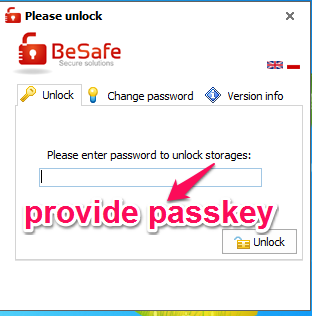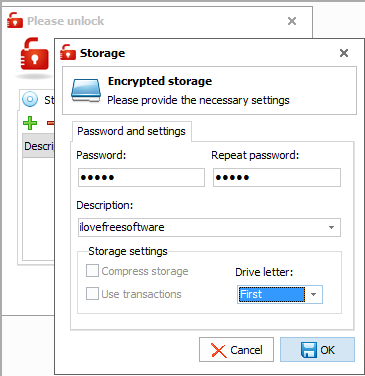BeSafe is a simple virtual hard drive maker freeware that lets you create password protected drive. The virtual drive created can only be accessed with the help of a password, so no one can access the drive without your consent. You can add your own files to the drive, edit them, delete them; basically you can do everything that you do in other drives. And when you are done, you can just close the drive, and the drive will be completely invisible, so no one will even know it exists. Also, this software stores all the contents in encrypted form, with AES 256 bit CBC algorithm, which ensures added security for your data.
I did try to fool this application by trying to delete the software, and doing other stuff with it. However, in my basic testing, I wasn’t able to get around it and find it quite secure.
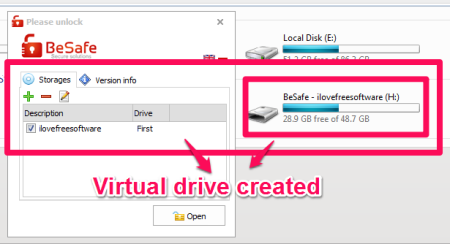
The software saves you from the installation part, you just need to download this lightweight software and you are good to go. After launching the software, it will ask you to provide a password, that you will have to provide whenever you want to access the drive.
The software comes in two versions: a free version and a paid version. There are some limitations in the free version, but it is good enough for normal usage. Features detailed here are of free version only.
How to Create Password Protected Drive:
As I mentioned above, when you launch the software, you will have to provide a password. Whenever you want to access the drive, you will have to provide the same password.
Note: Be sure to remember your password; if you anyhow forget the password, then you will not be able to access the drive. This software does not have any forgot password or password hint option. So, if you forget your password, there is really no way out, and your contents might be locked out forever.
If this limitation is a showstopper for you, you can try another similar utility called Virtual Disk Utility.
After you provide the password, you will create the drive in which you can store all your important data. The size of the drive can be as big as size of C Drive of your PC. There will be a tray icon on BeSafe in your system tray, from which you can lock or unlock the drive. If you exit the BeSafe Secure Drive from the tray icon, your drive will not be visible, but if you wish to access it, you will again have to launch the software and provide the password.
In free version, you can make just one drive, but in paid version you can create more drives. Even the options like “Compress Storage” and “Use Transaction” are locked in the free version.
If you want to hide existing drives, you can try Drive Hider.
Here are the steps to use BeSafe Virtual Drive:
Step 1: Launch the software and provide the password, as shown in the picture below.
Step 2: Create the drive and name it anything you want. Then click on “OK”. The drive is created and the software is minimized to system tray.
Step 3: Now you can use this virtual drive in the same manner as you use your normal drive. You can add any files or folders to it, edit them, delete them, etc.
Step 4: Once you are done using the drive, just go to the tray icon and exit from the BeSafe Secure Drive, or choose option to Unmount the storage. You will not be able to see the drive in your computer.
Step 5: If you want to use the drive again, launch BeSafe Secure Drive and provide the password to access your drive. Now your drive will be visible again.
If you have Windows 8, you can just enable Bitlocker in Windows 8 to secure your data.
Advantages:
- Easily make password protected virtual drive, which has same storage limits as your C Drive.
- Free option is good enough for normal home usage.
- Lightweight Software (just about 4 MB)
- No installation required
- Contents in drive are stored in encrypted form.
- When you delete the software, all the contents are deleted as well, so that no one can access your data.
Limitations:
- Free version lets you create only one drive.
- Features like “Compress Storage” and “Use transaction” are locked in the free version.
- No way to recover lost or forgotten password.
Also check out: Free Software to Password protect folders.
My Verdict about BeSafe:
The software is very easy to use. Just download, run, and you have an encrypted virtual drive. The fact that it gets same storage limits as C Drive are pretty cool. However, the biggest risk with this software is that there is no way to recover lost password. So, if you even accidentally forget your password, all your content will be permanently locked. So, use your discretion while using this software.