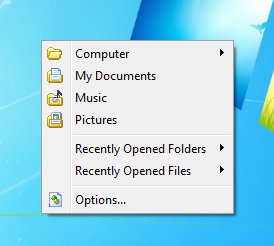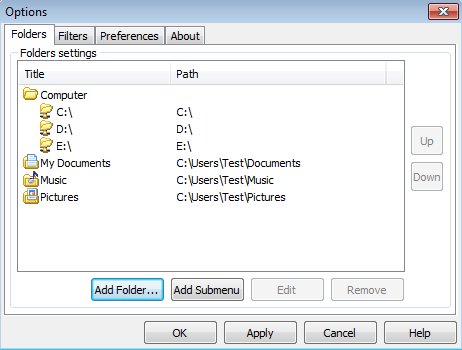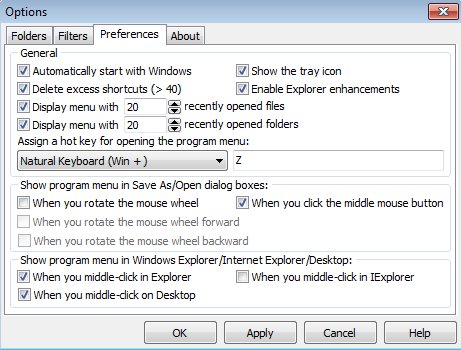Chameleon Folder is a free desktop enhancement for Windows which adds folder favorites to Windows. You can select yourself which folders are gonna be showed of course. Selected folder favorites can be accessed by middle clicking anywhere within the desktop, inside Windows Explorer, Internet Explorer and even when you are browsing for a file save/open location from inside the Open/Save dialog window.
You can see Chameleon Folder in action on the screenshot down below. This is how the favorites menu looks like when you middle click within your desktop. You’d get the same thing when middle clicking while having a folder open, for example or when being inside a file open/save dialog.
Notice that not only that you get to have folder favorites with Chameleon Folder, but you also get quick access to recently opened folders and files. All the way at the bottom it’s also possible to access Options so you can tweak the list of folder favorites that’s showed.
Key features of Chameleon Folder are:
- Free and simple to setup: works right away after installation
- Adds quick access to folder favorites and recently opened folders
- Access folder favorites from Windows Explorer, desktop and more
- Customizable list of favorites: select which folders are showed
- Filters: they can be used to filter file types in Open/Save As dialogs
- Works with all versions of Windows: starting with Windows XP
Similar software: XWidget, Start Menu Reviewer, Expi Desktop Manager.
System tray icon is also available from where you can easily access options and turn off Chameleon Folder if you don’t want to have folder favorites active on your desktop. Here’s a few pointers to help you get started.
How to add folder favorites to Windows with Chameleon Folder
After installation folder favorites are active right away. In order to see them in action your’re gonna have to middle click (click on the mouse scroll wheel) anywhere on your desktop or inside the Windows Explorer.
You should see the same type of menu that can be seen on the first image from the top. To change the default folder favorites that can be found there select Options from the middle click menu. Click on the Add Folder to actually add folders to the list or Add Submenu to add additional categories to the list.
Filters tab allows you to apply file type filters, you’ll have to figure these out on your own. Third tab is the Preferences tab where you can tweak things like how many recently opened files and folder are gonna be listed and how the favorites menu is gonna be activated.
Conclusion
Chameleon Folder will save you a lot of time that you would normally spend on browsing through folders to open up the one that you need. Favorites can be easily added through the options menu. All the settings and options can be easily configured either from the pop-up or by right clicking on the system tray icon. If you like favorites for websites inside your web browser of choice, then install folder favorites desktop enhancement for Windows and see how it goes.