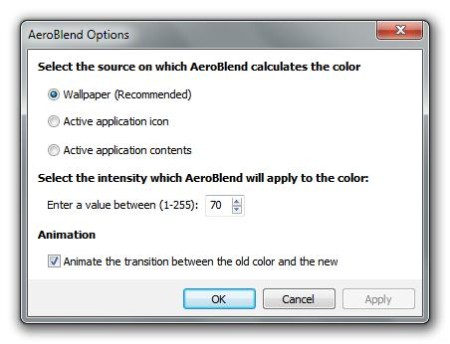AeroBlend is free software for modifying the color of your Windows Aero theme. Sometimes it is very hard and annoying to match the color of your taskbar and window borders with the color of your desktop background and this is where AeroBlend will jump in and save the day.
When you start AeroBlend it will minimize to your notifications bar and instantly change the Windows Aero color to the color of your desktop background. Since this is all that AeroBlend does, you won’t see the kind of user interface that you normally get with applications. If you right click on the AeroBlend icon in the notification area you’ll be able to select Settings, then a window will open which is shown on the screenshot above. In this window you will be able to change some options of the AeroBlend free software. Key features of the AeroBlend free automatic Aero color switcher are:
- Source of the color: here you can choose the source from which AeroBlend will calculate the color for Windows Aero themes.
- Intensity: you also have the option to change the intensity for the color AeroBlend has calculated
- Animation: this is a simple option which gives you the ability to animate the transitions of the color changing
- There are three options to choose on which AeroBlend will calculate the color of your Windows Aero theme
- Wallpaper: if you choose this option, the color of your Windows Aero theme will be the color that is the mix of all colors present on your desktop
- Active application icon: with this option, the color of your Windows Aero theme will change by the color of the selected icon
- Active application contents: this option will change the color of your Windows Aero theme by the color of the application you are running
There is a reason why there is a comment Recommended next to the first option (Wallpaper). If you choose the other two options, color of your Windows Aero theme will mostly be white and it will also change to rapidly which can be very annoying. But, the first option will give you very good results.
How to change Aero theme color in Windows with AeroBlend
When you start the AeroBlend, it will automatically minimize to notifications bar and instantly change the color of your Windows Aero theme, like we already mentioned. AeroBlend doesn’t need to be active for the color to stay the same. If you want to change some options of AeroBlend, simply click on the AeroBlend icon with right mouse button and choose Settings. Let’s choose the Active application icon for source and change the intensity of color in the option below. These modified settings will instantly change the color of your Windows Aero theme. It’s best that you use the wallpaper option though.
Conclusion
AeroBlend is very lightweight, easy to use and small in size. It does what’s advertised and it does it very good. There are some drawbacks (like other sources for calculating the color that we mentioned) but if you stick to the first option, you won’t have any problems. Free download.