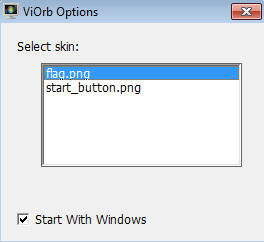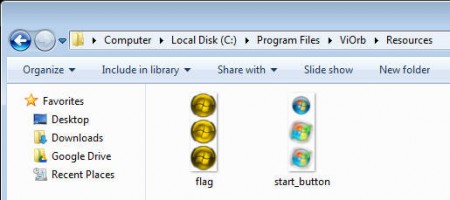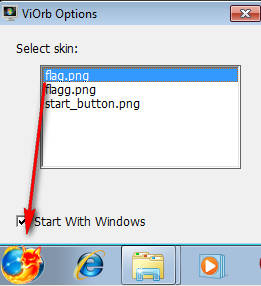Have you ever wanted to change the Start Menu windows logo that can be found in every Windows version, well at least every Windows with a graphical user interface? With viOrb you can do exactly that, change the Windows icon that you see on the Start Menu with any other set of icons that you might want. viOrb Start Button replacer is a small program that is not very complicated to use, once you figure out how to use it of course, and with it changing the basic Windows button theme is very simple.
viOrb starts immediatly after installation and it starts minimized to tray, so don’t be alarmed thinking where the program went if its icon get’s hidden within the tray. What you see on the image above would be all the options that you get with viOrb, which is all that you need in order to change the start button theme. Theme is changed by simply clicking on the different image file on the list that you see above. Changing theme is not the complicated part of using viOrb, adding new button themes is.
How to add start menu button themes into viOrb?
New Start button themes have to be added manually into viOrb, there’s no drag and drop or a simple “browse” button where you can load up the different Start buttons. Before we start explaining how to add themes, first we need to explain what kind of theme files is viOrb using and where to find them. The answer to the first question, if you haven’t figured it on your own would be .PNG images, viOrb changes button appearance with a simple .PNG image.
What you see here is how start button theme files should look like, and the location where they have to be placed in order to become available in the main settings button replacement list that you see above. The exact location would be:
C:\Program Files\viOrb\Resources
If you haven’t changed the default installation directory, if you have, then look for the Resources folder wherever it is that you’ve chosen to save your installation. It’s very important that you close viOrb while doing this, because you’re gonna need to restart it in order to pickup the new Start button icon.
How to change the Start menu button with viOrb?
It’s very simple, this is of course after the hard part is over, after you’ve added the button images inside the Resources folder. Right click on the system tray icon and click on Settings, in the window that pops up, simply click on a different image file that’s listed there:
This is the Windows Start button with a pimped out Firefox icon used instead of the classic windows logo, with which you’re probably very familiar. That’s it for changing the Start button, now all that’s left is explain how to find buttons. Well you can start by going to the lee-soft.com which is the site of viOrb developers. There you have button themes listed under Skins. Another thing that you can try is using Google, we’ve found a deviantart page that has viOrb buttons, check it our here.