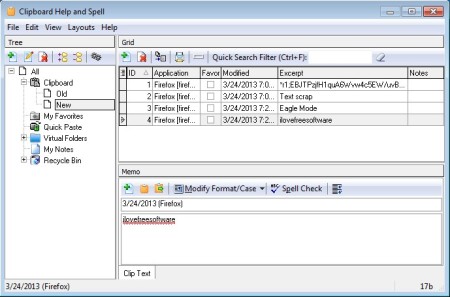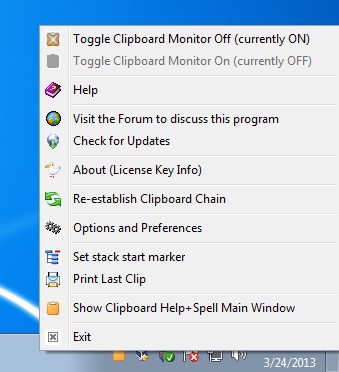Clipboard Help+Spell is a free clipboard utility for Windows with built-in spell checker, favorites, quick insert and a whole heap of other functions which give you a lot of new ways of how you can interact with your clipboard. Database of everything that you copy, meaning add to the clipboard is gonna be saved, so that if in the future you want to find something, it’s easily accessible.
Interface of Clipboard Help+Spell is packed with menus and windows, like you can see from the screenshot below. Left sidebar has various different folders, they represent groups where you can sort items that you save into clipboard. On the right, in the Grid window, a list of everything that you add to the clipboard will be displayed.
Similar software: Clipboard Magic, Memo Clip, ShapeShifter.
When you select a different folder on the left, the list will change, depending on what you’ve saved into the created folder. The last window called Memo, underneath the list, is where when you select an item from the list above, full text of it will open up down below and you can check spelling, re-use it again and so on. Classic menu is available in the top left corner of the interface.
Key features of this free clipboard utility are:
- Free and simple to use – expand and manage your clipboard very easily
- System tray icon – minimizes to system tray and keeps track of everything
- Groups – sort clipboard items into groups and create favorites
- Spell checker – browse and read clipboard text – with spell checker
- Clipboard database – save everything into database and access later
- Search tool – help to find what you need more quickly and easily
- Quick insert – add items saved into clipboard with quick insert button
Default clipboard available in Windows doesn’t offer a lot of features. Pretty much the only thing that you can do with it is save one item at a time, each time that something new is added, the old gets overwritten. With Clipboard Help+Spell that is not the case. Here’s a few pointers to help you get started.
How to expand and manage clipboard with Clipboard Help+Spell
After installing and running this free clipboard utility for the first time, you’re gonna have to register on the website to get a free license key. Once you’ve done that, it’s gonna minimize to the system tray down below.
Right click on the system tray icon will allow you to turn on and off the clipboard monitor, access options and so on.
Left click will open up the quick access to all the items that you’ve added, while double click will open up the main interface. Something interesting that’s available in Clipboard Help+Spell is the Stack operation, where you can save multiple clipboard items and then paste them all together at once. Open up Edit >> Stack Marker Start to activate it.
Conclusion
Clipboard Help+Spell offers a lot of interesting features, there’s something here for everyone. If you would like to see more from your clipboard give this free clipboard utility a try and see how it goes.