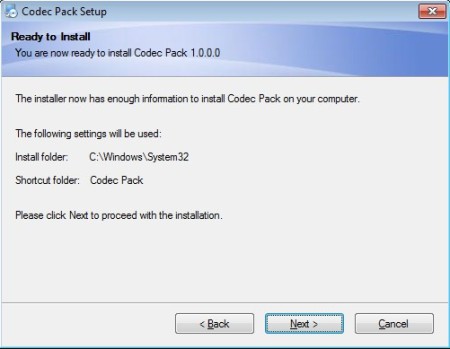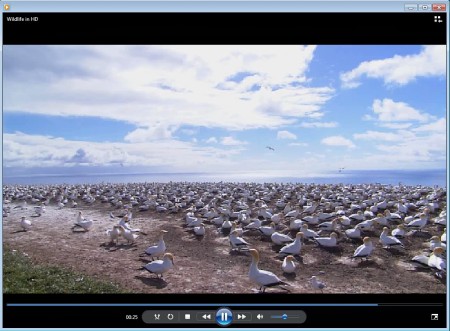Codec Pack is a free codec installer for Windows which you can use to install all the common audio and video codecs, which are required for watching videos and playing music, at once. As you probably already know, bare installation of Windows doesn’t have any kind of media support, apart from the Windows formats like WMA and WMV, with Codec Pack you can expand that and add all the other audio and video codecs to the mix.
Installation window which you can see above is pretty much all that you’re gonna see from Codec Pack during the initial installation and configuration, because there’s no classic interface for us to look at, these are codecs after all. When installing be very careful to avoid installing the toolbars and additional software which the installer offers you, unless you’re interested in installing them.
Key Features of this Free Codec Installer:
- Free and simple setup, no need to know about audio video codecs.
- Add support for all the common formats like MP3, AVI, MPG, MPEG, MKV, etc.
- No additional players are installed, you just get codecs.
- Installs codecs for both audio and video, lots of formats supported.
Like we already mentioned, in order to enjoy you music and movie collection after installing a fresh copy of Windows you need to have codecs installed on your computer. For some formats like MKV, they are not even gonna be recognized as video files. Here, are few tips on how you can fix this issue and solve this problem by having codecs installed with Codec Pack.
How to Install Audio and Video Codecs with Codec Pack?
First thing that you need to do would be to download the installer which surprisingly isn’t very big. Double click on it and you should see the standard installation wizard. Go through the installation wizard, the most important question that you’ll be asked is the locations of the installation directory. Leave the default and just click next. Once that you’ve reached the last step, click on Install and codecs are gonna be installed. This is where the toolbars and additional software tries to be installed, so be careful.
When the installation is finished you should see the screen above and after this when you open up a video or audio track in your media player you shouldn’t receive any kind of errors when it comes to codec support.
We’ve tested out a converted MKV video, which wasn’t working before we installed Codec Pack, but after installation everything worked fine, as you can see from the screenshot above. Codec Pack installs missing codecs which can be used by all audio and video player, most work automatically, but some will require additional setup, players themselves, not the codec.
Conclusion:
Codec Pack should be used by all those who are interested in a quick and easy installation of codecs, without being asked a lot of questions. Give it a try and see how easy it is to use. Check out Umplayer, Codec Installer, and Windows Post Install Wizard reviewed by us.