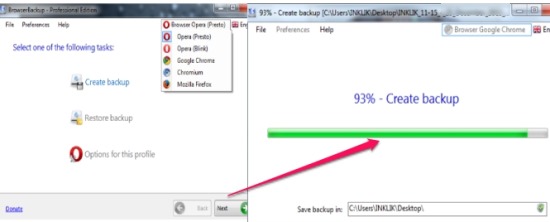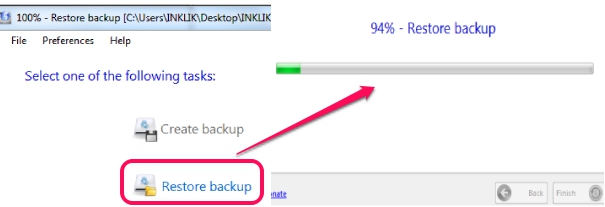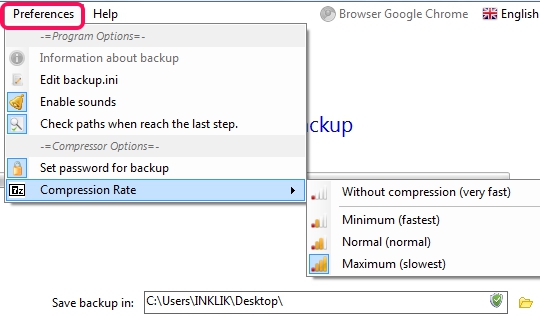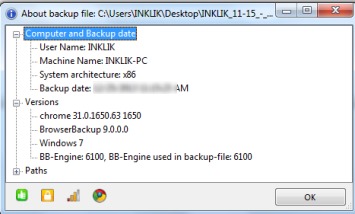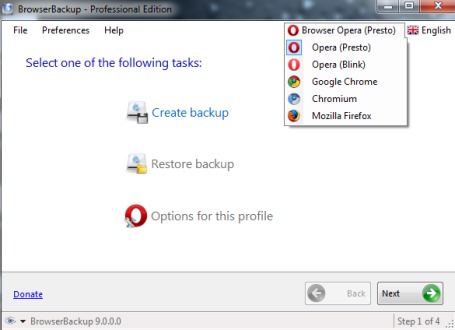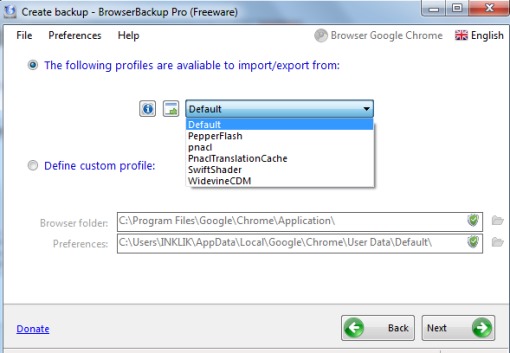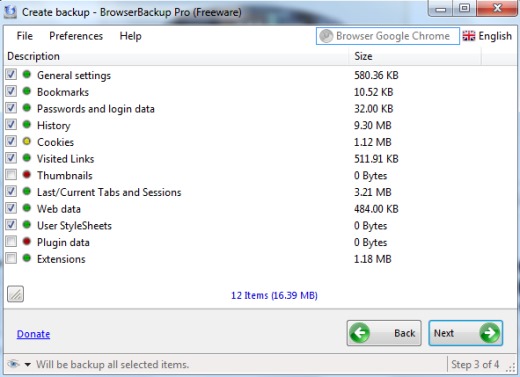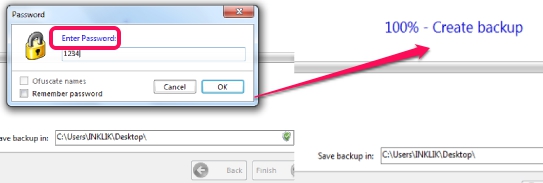BrowserBackup (professional edition) is a free backup software for browsers, like: Opera, Google Chrome, Chromium, Firefox etc., to create any browser’s data backup and restore it whenever needed. It provides a wizard like interface where you need to follow simple steps to create browser data backup. You can select any browser and for each browser you can select items for backup. Items such as browser history, cookies, web data, extensions, userStyleSheets, password & login data, last/current sessions, bookmarks, general settings etc. can be selected for backup.
BrowserBackup also lets you protect data backup with password of your choice. Hence, this feature makes it more reliable. BrowserBackup is handy in case Windows is crashed (where all browser data remains) or browser is crashed and you need to reinstall it. You can create a backup for any favorite browser and can keep it safe in a flash drive. And whenever any serious problem occurs when you have to reinstall Windows/browser, then you can use BrowserBackup to restore all your browser data.
Here are Some Key Features Available In This Free Backup Software:
- A useful software that allows to quickly create browsers data backup as well as lets you restore the backup to browsers.
- Multiple browsers are supported by BrowserBackup. These are: Opera (Presto), Opera (Blink), Chromium, Google Chrome, and Firefox.
- Backup can be saved as BrowserBackup file format or in *.zip/*.7z format.
- Password protection is also available for backup.
- You will be able to set the compression rate, if backup is to be done in zip or 7z format. Use preferences option available on its interface to set compression rate.
- Earlier its demo version was freeware with limited features. But now this professional edition is available completely free that unlocks all the features.
- Backup’s detailed information can be viewed easily.
How To Create Data Backup For Browsers Using BrowserBackup?
Download BrowserBackup and install it to your PC. It is 1.08 MB in size and you can use download link given at the end to download it. Open its interface and start the backup wizard. Steps of backup wizard are as follows:
- Step 1: Hit the ‘Create backup’ option and select the browser whose backup you want to create.
You can also use preferences option in step 1 or in further steps to enable password protection for backup.
Step 2: After you have selected a browser, BrowserBackup will provide available profiles of that browser that you can keep as a backup. If you want, you can provide custom profile as well. But if you don’t have much knowledge about this, then choose Default profile.
Step 3: This is one of the important step using which you can select items that you want as backup. Based on the selected profile, items will be displayed, just like visible in screenshot below. You can check items for backup and can exclude unwanted items by uncheck their box.
Step 4: It is the last step where you need to select a destination location for backup and format of backup. As mentioned earlier, you can save backup in *.bbf (BrowserBackup file), *.zip, or in *.7z format. For each backup type, you will be able to set password before starting the backup process (only if set password option was enabled by you).
Just after providing the password, backup process will begin and complete shortly.
Similar software: FavBackup and Heckasoft Backup & Restore.
Conclusion:
BrowserBackup could be very helpful to easily create data backup of multiple browsers. Before a problem is created, you can keep a data backup of all browsers to a flash drive or portable drive and can restore it whenever needed. However, this free backup software allows to create manual backup only. Auto backup browser data on a particular data and time is not present here.
You may also check these 5 free file backup software to backup files and folders.