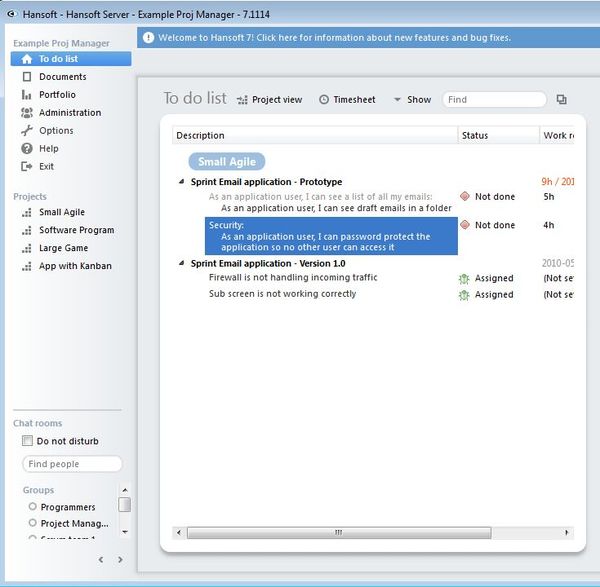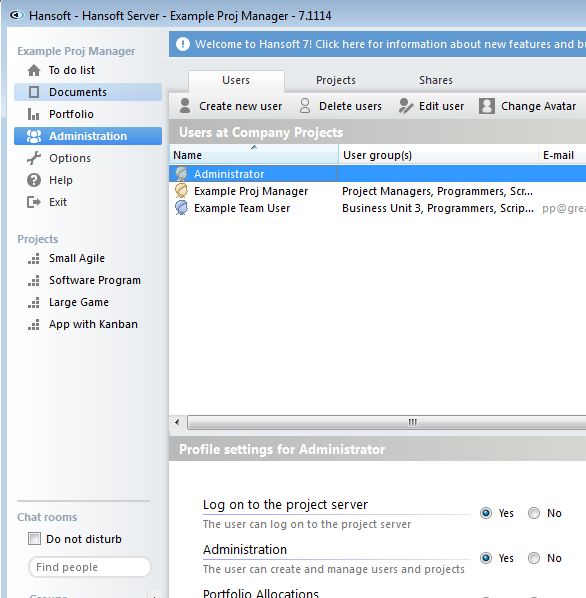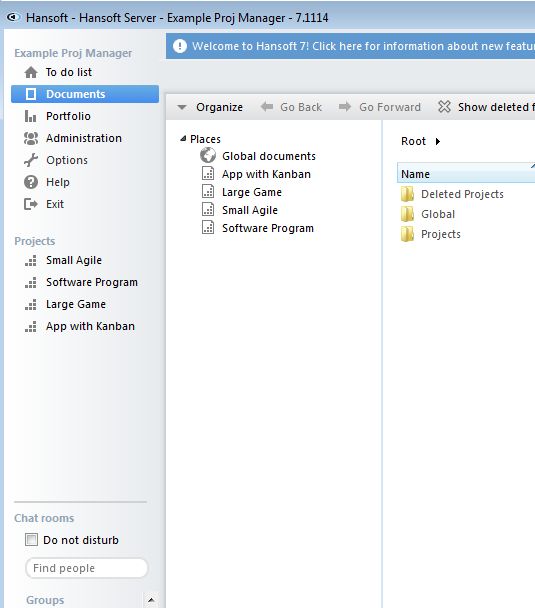Hansoft is a free desktop based project management software which you can use in order to easily manage projects offline, on your computer, without having to access anything online. It’s cross platform so you can use it on both Windows and Mac machines. Hansoft comes with the ability to manage projects, tasks, to-do lists, documents and even a built-in chat with which you can communicate with other users.
Screenshot down below shows us the interface of this free desktop project management software. Everything that you need to do for managing projects is available in the left sidebar menu. Bottom left corner is the aforementioned chat that you can use to exchange messages with other users who have logged into your project management session. Hansoft works as a server, and the free version supports up to 9 users that can be connected to the central server and develop the projects. More users can be added by purchasing Hansoft licence.
Key Features of Hansoft are:
- Free and simple to setup: easily setup, work and manage projects
- Allows you to manage projects locally, offline, without web connection
- Document management: allows you to upload and share documents
- To-do lists: keep track of and manage to-do lists inside projects
- Built-in chat: comes with chat for chatting with other users
- Timesheet: keep track of time spent working on tasks using timesheets
- Free version supports up to 9 users which will be working and collaborating; option to upgrade to the paid version to add more users.
- Works with Windows and Mac: both popular operating systems supported
Similar software: Post Haste, Open Workbench, Gantt Project.
Sometimes, for whatever purpose, it’s not a good idea to manage projects online. This is especially true if you’re dealing with very sensitive information, which might not be a good idea to upload on hosting servers of someone else. In these types of situations, it’s best that you setup a project management software locally, which is exactly what you’ll be able to do with Hansoft. Here’s a few pointers to help you get started.
How to manage projects offline, locally with Hansoft:
After you install Hansoft, you’re gonna see an interface where you’re gonna be asked to change the default password. Once you type it in, you’ll login automatically and see the project management interface.
First thing after logging into Hansoft would be to tweak users who are gonna be accessing your project. You can do that by opening up Administration from the left sidebar, see image above.
To add new items to the to-do list, you’ll of course have to switch to the to-do list option from the left sidebar, see first image from the top. For file upload, you’re gonna have to select Documents from the left sidebar and then simply add files. Everyone who logs onto your Hansoft server, using their own installations, will have access to the task list, uploaded files, you name it.
Conclusion
Hansoft is great for everyone who needs to manage projects for their companies offline. Get if free.