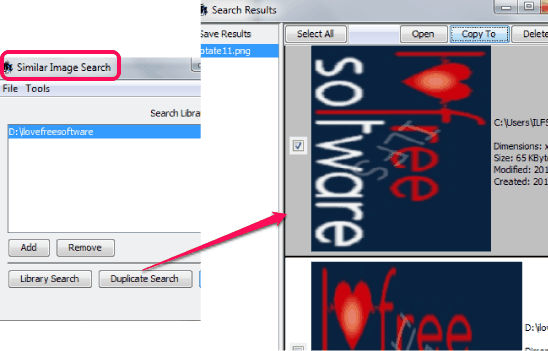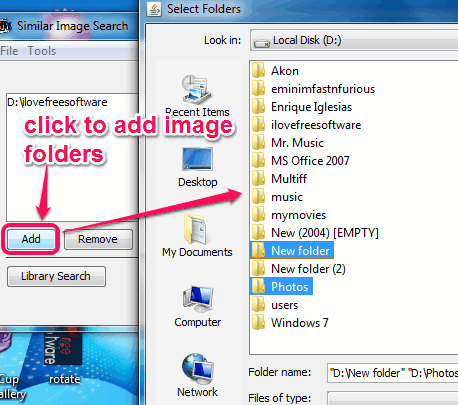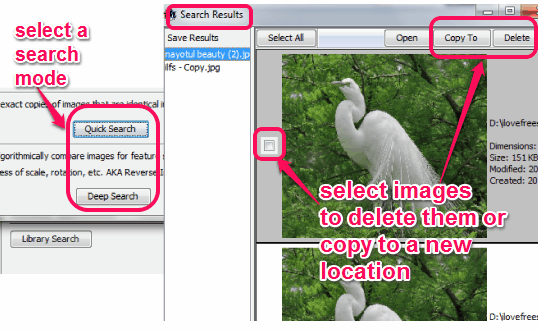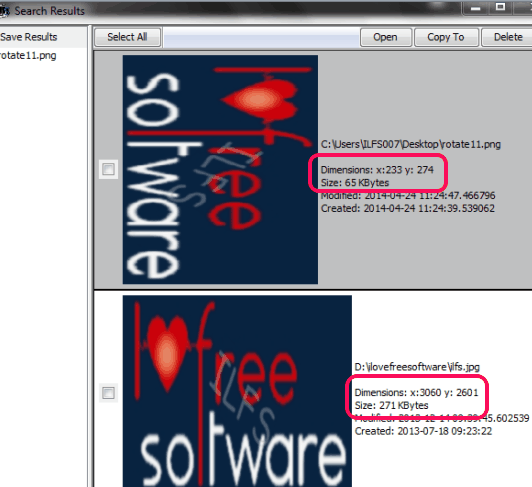Similar Image Search (alpha) is a free software that helps to find similar images as well as duplicate images on PC. Thus, apart from finding exact duplicate photos, it can find those photos as well that are similar in some aspects. It doesn’t matter whether the images are rotated, resized, renamed, or file type is changed; it will find those images that are similar. It provides Deep Search and Reverse Image Search feature that helps to search similar images present in a folder.
Once similar or duplicate images are found, you can either delete them permanently from PC, or can move to another location.
Another useful feature of this similar image finder software is that you can add multiple folders on its interface to find duplicate or similar images.
You may also try these 3 similar photo finders to find similar photos available on PC.
How To Find Similar Images and Duplicate Images Available On PC Using This Freeware?
Similar Image Search is a portable software. It comes as an executable jar file, which is around 7 MB in size. You can grab the link placed at the end of this review to download it. Java is also required to be installed on your PC to run it successfully.
On its interface, you can add multiple folders together from source location, which contain images, using Add button.
Once folders are added, you can find exact duplicate, or similar images, using Library Search button. This button helps to perform quick search to find exact duplicate files, as well as Deep Search to find similar photos, by examining features of images. As soon as the scanning is completed, results will be in front of you.
From results window, you can select files that are duplicate/similar and can use Delete button to completely remove them from PC. If you don’t want to delete them, you can shift them to a new location. Thus, organizing the duplicate or similar images is also possible with this freeware.
Another way to find exact duplicate and similar images is to use Duplicate Search and Reverse Image Search button.
Using Duplicate Search button, you can compare an image from input folders, to find out duplicate images available in those folders. On the other hand, using Reverse Image Search button, you can compare an image from input folders to find out similar images. For Reverse Image Search option, you can even set similarity percentage using Tools menu, to get results.
As you could see in above screenshot, even if you have rotated, resized, or renamed source image (from which you have to compare folders), it will show you similar photos, if available.
Conclusion:
Similar Image Search is quite useful software as not only it can find exact duplicate photos, infact it is able to find similar images.
Get Similar Image Search free.
You might also be interested in these free duplicate file finders.