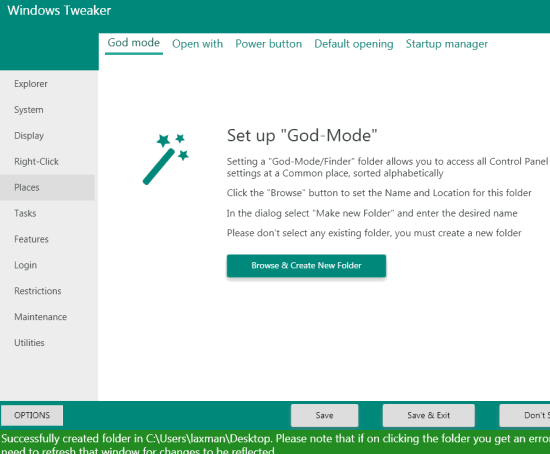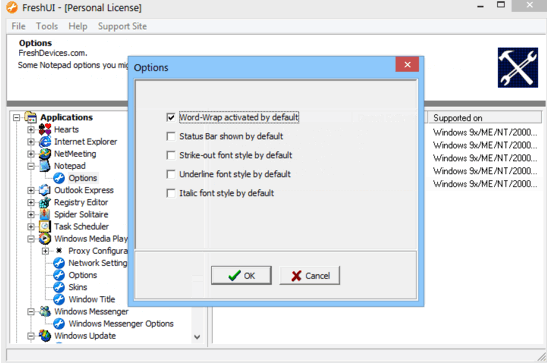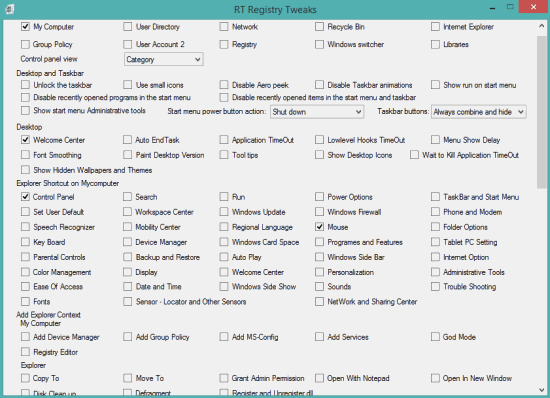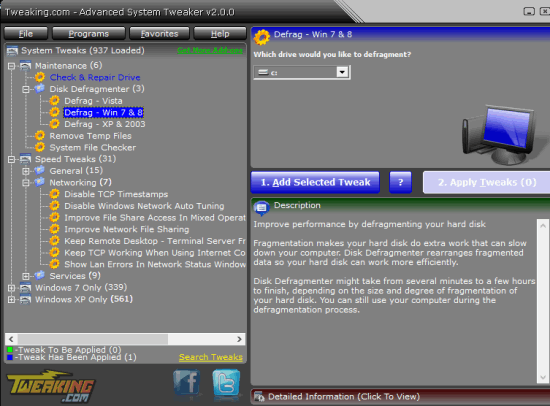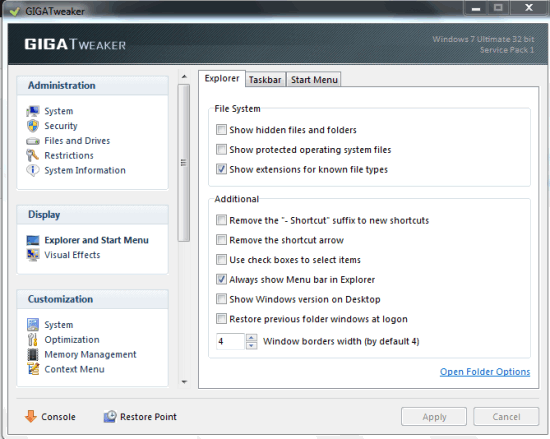Here are 5 free system tweaker software.
These software comes with numerous tweaks that you can apply to change default settings and behavior of your Windows PC. Whether you want to customize Windows Explorer context menu, add shortcuts to control panel, My Computer, display settings, etc., these software are handy. Most of these software works with Windows 7 and 8.1 also. Some of these software have their unique features as well. For example, you can add tweaks to applications installed on your PC, files and folders options, and more. You have to restart your PC to successfully apply some changes. Let’s start with the first system tweaker software present in this list.
Windows Tweaker (Homepage)
Windows Tweaker is surely one of the best software in this list. More than 100 tweaks are available in different menu entries. Under every single menu, multiple tabs are available with different options. For example, in Right-Click menu, you will find tabs options to add custom items in right-click menu or in ‘Send-to’ menu. In ‘Places’ menu, you will be able to set up ‘God Mode’ (create folder to open control panel items), customize Open With menu, manage startup items, and more. All the options are neatly organized in different tabs, so it will be easy for you to explore any menu and use tweaks.
Check its full review.
Fresh UI
Fresh UI lets you apply tweaks to many applications, computer hardware options, Windows Explorer, System, Interface, etc. You can change processor settings, motherboard settings, disable registry editor, repair registry editor, customize drives settings, Notepad settings, Internet Explorer, Outlook settings, folder settings and much more. So it is not limited to tweak only Windows settings.
Note: You need to provide your email address and name to download this software for free and to get a free registration code.
You can also read its full review.
My Computer Tweaker
My Computer Tweaker (or RT Registry Tweaks) also comes with dozens of useful tweaks. Using this software, you can add shortcuts to control panel (say My Computer, Recycle Bin, and Registry), desktop, My Computer, etc. Apart from this, you can also enable/disable multiple options in Windows Explorer, Visual Effects, and Media Center. For example, you can disable Windows update, hibernation option, hide file extensions, aero snap, transparent glass, etc. So, there are a lot of options you can try. Few tweaks can be applied with PC restart. However, most of the tweaks require the reboot.
It also lets you automatically create system restore point before applying the tweaks. So you can apply tweaks without any fear.
Click here to check full review.
Advanced System Tweaker
Advanced System Tweaker provides hundreds of tweaks for Windows 7 and XP. Some of the tweaks can also be used to Windows 8. You will be able to add items (change cursor, add admin auto hotkey, control panel to My Computer, etc.) in context menu, disable multiple services and functions, and apply other Misc tweaks.
Maintenance and Speed Tweaks’ sections are also available under which multiple different tweaks are present. For example, Under Speed tweaks section, you can find many general tweaks and networking tweaks. You will be able to add Notepad option in right-click context menu, enable/disable MFT fragmentation, speed up shut down, and more.
Before tweaking the settings, you can also backup the registry. It will also help you to restore registry, whenever needed.
Here is the full review.
GIGATweaker
GIGATweaker is the last system tweaker software in this list that works with Windows 7 only. This software lets you change different built-in options available for Context Menu, System, Files and Drives, and more. For example, you can customize CPU L2 cache value and file system cache value, turn on/off Search Indexer, enable/disable visual effects, add, edit, and delete items of context menu of folders, and more.
This software also comes with option to uninstall applications, disable unwanted startup items, etc. So multiple options are available to customize the default options. When you will launch this software, it will prompt you to create system restore point. It will be good for you to have a restore point to overcome from any trouble.
Check full review.
Conclusion:
For those, who wants to perform experiments and change by default settings of their Windows PC, these software are useful. However, from this whole list, I will recommend you to try Windows Tweaker software that comes with modern interface and hundreds of tweaks.