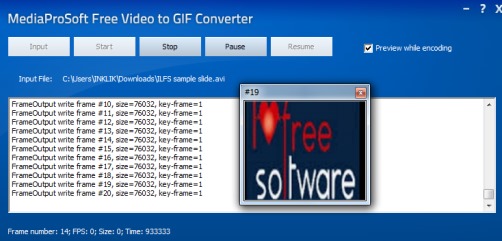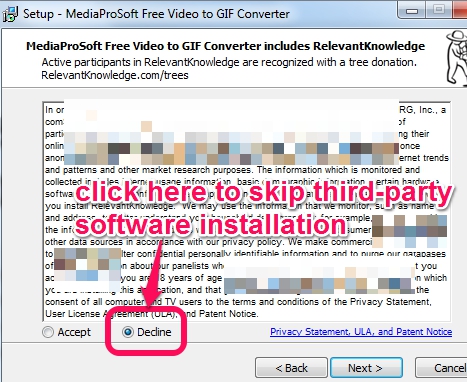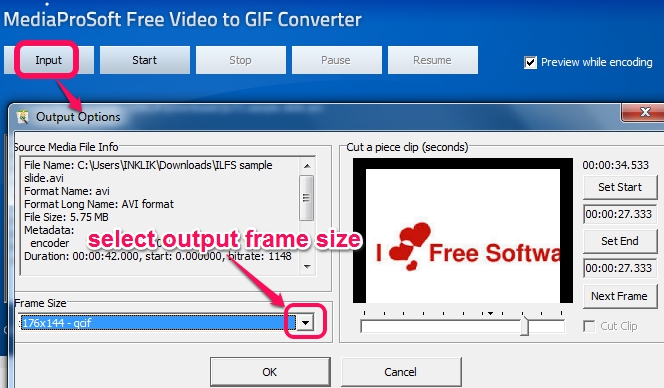MediaProSoft Free Video to GIF Converter is a handy software that helps to convert any popular video format file to animated gif. Whether you have 3GP, AVI, MP4, MPEG, FLV, WMV, VOB, or MOV video file, it can be converted into gif with this freeware. It can even convert a particular part of input video as animated gif. Thus only relevant part can be extracted from input video.
For demonstration purpose or for your own website, animated gif videos are quite useful. We have covered many similar tools, but this gif converter is very easy to use and therefore helpful for all users.
Before starting the conversion process, you can even select frame size which is another useful part of this freeware. Live preview (as visible in above screenshot) facility is also available to give you the idea about output file.
We have also covered 4 freeware to record desktop screen as animated gif.
How To Use This Free Video To Gif Converter Freeware?
Once you will install this freeware on your PC, you can convert any video into gif. Download it using the link present at the end of this review. It is 5.45 MB in size, so it won’t take much time to complete the download. During the installation process, multiple third-party software will be prompted for installation. You can either install those software or can ignore them by clicking on Decline button, just like it is highlighted in screenshot below:
After completing the installation, its desktop icon can be used to run it. Its interface provides Input button that you can use to add a video file from PC to its interface.
As soon as you will select an input file for conversion, an Output Options window will open up. This window is important to select output frame size and to cut a particular part of video by selecting start and end point for animated gif. You will be able to preview still pictures of input video as well, which is helpful to select the exact part that you want to extract. Frame size for output video can be selected as original file size or you can choose any available preset size (128*96, 352*288, 640*480, 1920*2000. etc.).
Once you have configured output options, you can click on OK button to add input file in conversion list. After this, simply tap on Start button to start the encoding, along with live preview. If you want, you can even enable/disable preview window using option available on its interface.
Similar software: Any GIF Converter, Free Video to GIF Converter, and Instagiffer.
Some Features Present In This Video To Gif Converter:
- A simple but useful software that can convert almost any kind of video file to animated gif.
- Conversion process can be paused, stopped, and resumed anytime.
- A whole list of frame size is available that helps to choose the output size for animated gif that fits your requirement.
- A portion of input video file can also be selected to generate animated gif.
- Real-time output preview is also available.
Conclusion:
MediaProSoft Free Video to GIF Converter comes with all necessary options that are required to create animated gif quickly, using any input video file. Although it doesn’t provide options to add captions or some animation effects for output gif, despite of that, it is suitable for everyone.