Here are 2 free GIF search software for Windows. You can use these GIF search software to find and share GIFs directly from your PC. To share GIFs, you can simply copy the URLs of the GIFs and then paste them anywhere you want. If you prefer online services, then Giphy is no doubt the best option for you to find and share GIFs. But, if you’re looking some gif search software for PC, then using these GIF search software would probably the best option for you.
The GIF search software which I will explain in this post are “AstroGIF” and “GIF Search“. They allow you to easily search for any GIF you want and then get the URL of the GIF to share with others. The “AstroGIF” uses Giphy as the source of the GIFs, whereas, “GIF Search” uses Tenor as the source for finding GIFs from PC. Among these GIF search software, “GIF Search” allows you to download the files either as GIFs or MP4 files on your PC.
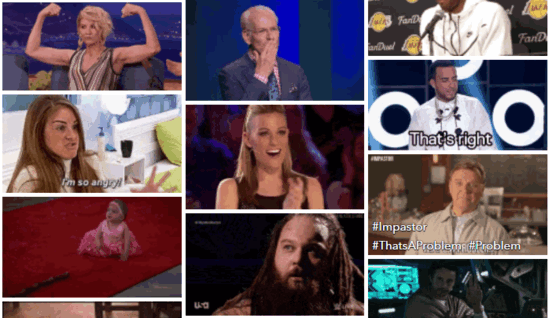
AstroGIF:
AstroGIF is an open-source GIF search software using which you can search GIFs from PC and then copy their URL (or markdown of URL) to share them. You can simply type anything you want in the search bar and it will automatically show you the related GIFs instantly. Then simply hit Enter to copy the URL of GIF which you’re currently viewing and paste it anywhere you want. Unfortunately, there is no option to download or save the GIFs from AstroGIF. To show the GIFs, it uses Giphy as the source.
How to Search and Share GIFs from PC using AstroGIF:
To get started, simply install and open up “AstroGIF” on your PC. You can either double-click on the AstroGIF icon in the system tray or use the default hotkey “Ctrl + Alt + Spacebar”. Once you do that, it will open up and you will see a search bar using which you can easily find GIFs.
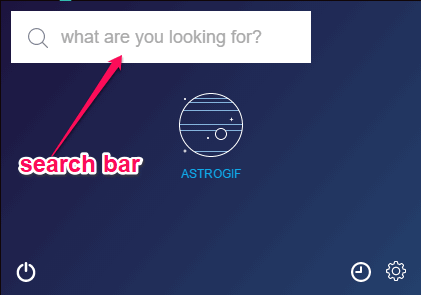
To search for a GIF, all you got to do is type the GIF name in the search bar and then it will automatically show the related GIFs from Giphy on the interface of this software. Initially, you will see only one GIF related to the keyword you have entered, but you can use the “Down Arrow” on your keyboard to see more GIFs. You can also move to the previous GIF by pressing the “Up Arrow” key.
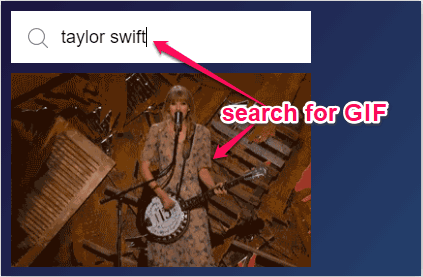
When you find the GIF which you want to share, all you got to do is hit the Enter key. As soon as you do that, the URL of the GIF will be copied to the clipboard and you can paste it anywhere you want to share the GIF. Whenever you search and copy the URL of a GIF it will be logged to your search history. You can access your search history by clicking on the Clock icon at the bottom of the AstroGIF’s main window.
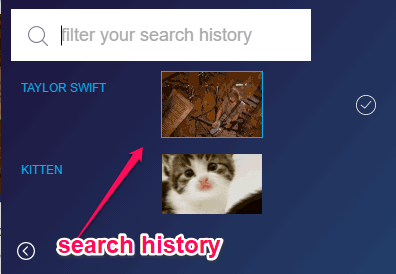
It also offers various settings which you can configure manually to change the default launch hotkey, choose what to copy when you press Enter (URL or markdown of URL), restrict GIF ratings during search, and show preview of GIFs either as GIF or MP4.
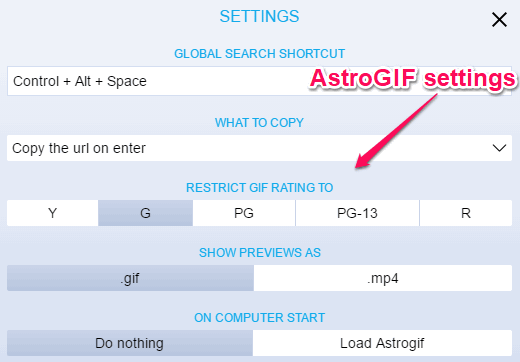
GIF Search:
GIF Search is actually a free Windows app which you can use to easily search and share GIFs from your PC. You can use it to search GIFs by entering any keyword, tag, or name and then copy the URL of the GIFs for sharing. One of the best features of this GIF search software is that it allows you to download the GIFs on your PC (unlike AstroGIF). Apart from that, it also comes with options to directly share GIFs via Facebook, Twitter, Skype, etc. You can also “Favorite” the GIFs which you like for viewing them later. It also comes with a “Trending” tab where all the popular GIFs from Tenor will be visible. It uses Tenor as the source for showing the GIFs which you search for.
How to Search and Share GIFs on PC with GIF Search:
First, you need to install “GIF Search” app from the Windows Store and then launch it on your PC. After that, click on the “Search” tab at the top and you will see a search bar. Now, you can enter any keyword you want in the search bar to search for GIFs.
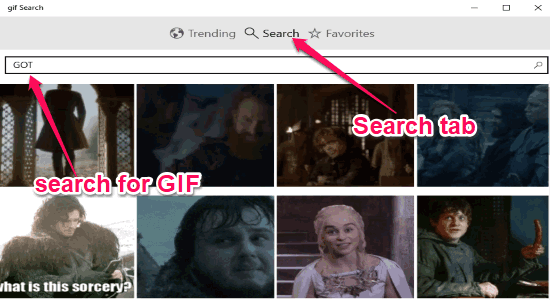
When you do that, it will show all the GIFs related to the keyword from Tenor. You can click on a GIF to see the preview of it. Apart from that, you will also see the options to copy the URL, download the GIF, favorite GIF, and share the selected GIF at the bottom of the window, as shown below.
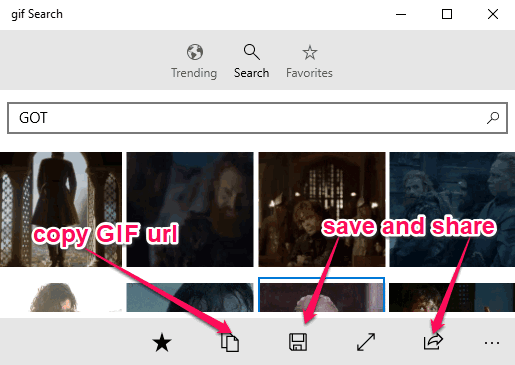
When you click on the “Copy” option, the URL will be copied to the clipboard and you can use it anywhere you want. You can also download the GIFs either as MP4 or native GIF files. The “Share” option will help you directly share the selected GIF via Facebook, Twitter, etc.
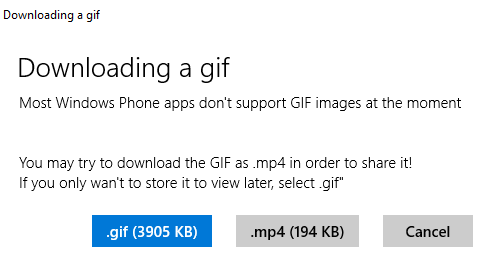
Clicking on the “Trending” tab you will be able to see all the trending GIFs on Tenor and share or save them if you want. You can go to the settings of this GIF search software to change the GIF display quality and GIF download quality.
Closing Words:
These are some of the best GIF search software which can assist you to easily search and share GIFs from PC. Personally, I like both of them but the option to download GIFs makes “GIF Search” more useful. AstroGIF is also pretty good as the GIF source is Giphy, but it would have been better if it allows you to download the GIFs.
Try them out and let me know which one you liked the most.