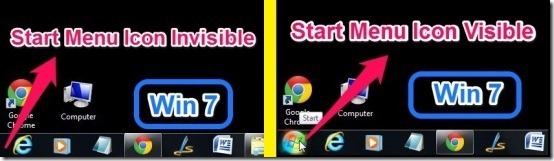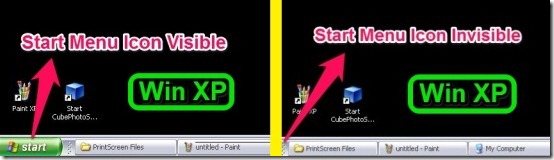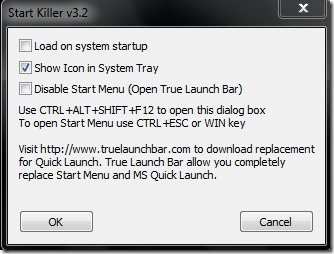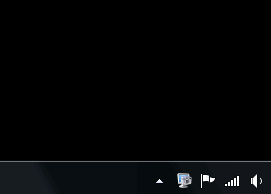In this tutorial I will explain you how to hide the Start Menu Button for Windows 7 and Windows XP.
Start Killer is a Free software by which you can hide the Start Menu Button just by launching a small program. What Start Killer does is that it simply hides the Start Menu Button and nothing else. After the Start Menu Button is hidden, it cannot be accessed by the mouse anymore, nor it shows on computer screen anymore. It can only be accessed using Windows Start Menu Button Key or it can be accessed by pressing Ctrl+Esc.
I have tested the software on Windows 7 and Windows XP only. I have posted below the snapshots of the Start Menu Button for both Windows 7 and Windows XP. The annotations I have used in the snapshots are from free Skitch software.
How To Install Start Menu Button Hide Software, Start Killer:
The installation is really easy and it requires just a couple of steps.
- Get the File from the website (link at the bottom).
- Double click the file.
- Right after the Start Killer Software is installed in your computer, it will hide the Start Menu Button.
After then in order to access Star Menu Button you have to either press Windows Start Menu Key or press Ctrl+Esc.
User Interface Of Start Killer Software:
The User interface is really simple and it consists of options for settings only and nothing else. The setting in the user interface offer just 3 options as shown in the image below.
Load System On startup: If you check this option then the Start Menu Icon will be hidden whenever next time you start your computer.
Show Icon In System Tray: It will be better to leave this option as it is, that is leave this option checked. If this option is unchecked then the Start Killer will disappear from the System Tray. After then you can only access the settings by pressing the keys: CTRL+ALT+SHIFT+F12. The key combination is a bit long and sometimes tough to remember, which I did not like. So it is advisable that you keep this option checked. However in case you forget the key combination at any time then remember, just uninstall the software and the start button will come back on the Taskbar as normal.
Disable Start Menu (Open True Launch Bar): In this option you can disable the access of Start Menu Button from Keyboard as well. So if you check this option then the Start Menu Button will not be accessible from the keyboard and mouse. You can uncheck this option whenever you want to, in settings from the System Icon of Start Killer. Open True Launch Bar is a software for start menu which I have not tested.
How To Bring Back Start Menu Button:
In order to bring back the Start Menu Button all you have to do is follow simple steps as below.
- Go to the system tray.
- Right Click on the Start Killer Icon.
- Select Exit.
Start Menu Button will come back on taskbar immediately. See below to get better idea.
Features Of Start Killer
- Simple and user friendly Interface.
- Really effective in hiding and disabling Start Menu Button.
- Tiny software and worked like charm.
- No ads or annoying hidden toolbars for browser.
You can also try other good free software to edit the Start Menu Button.
Final Verdict:
Start Menu Button Killer is a useful software whenever you let some newbie to work on your computer. As newbies to the computer can accidentally delete programs or run them. Also, this software is useful whenever you want more space in your computer taskbar. The method is really easy and anyone can hide the Start Menu Button, using Start Killer as it requires no advanced computer skills. The hiding of start menu button is as simple as just launching the program. I like the Start Killer software based on the feature and effective neat work, so you should try it.