This tutorial explains how to randomly select a file, folder in Windows File Explorer. Here I will talk about two different software to do the same. These software can select a random file or folder from Windows File Explorer or from a list of your favorite folders, specified by you. The first software I have listed, selects a random file from the directories you have specified and lets you open it. Also, you can opt to open the containing folder. The other software is a Windows File Explorer extension and lets you select random file from a current directory by just right clicking.
I don’t know why you will want to select files randomly, but if you really do then these tools which I have listed below will help you. One of these software works like a dice and each time you roll it, it selects a file from the list of folders that you have already specified. The other features and functions of the software you will see in details later.
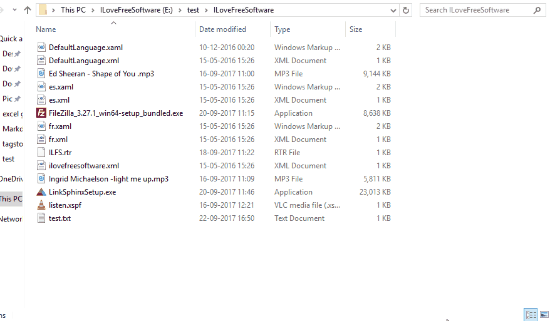
How to Randomly Select a File, Folder in Window Explorer?
I have already mentioned it above that selecting a file randomly can be done with the help of two different tools. And I will talk about them both in the following different sections.
Randomly Select a File, Folder with Random File Freeware:
Random File is an open source and free software and it is quite a powerful software to randomly select a file, folder. The software comes with a nice GUI to help you select random files. After selecting a random file, it will show it to you. You can then open the folder containing that file or you can open the file directly. In this software you can specify a list of distinct folders (up to 30) and from those folders it will select a random file for you. It distributes the random file picking percentage between the folders you specify. For example, if you have specified to directories, the random file picking percentage will be 50. And this will go on.
Apart from specifying the folder list, you can also set certain filters to blacklist some files. Also, you can opt to certain other options like choosing roll candidates (files or folders), roll and execute opening of file, enabling filters, and some others. This software is a perfect fit for a random file selector software.
Here are the steps to randomly select a file, folder with Random File:
Step 1: Run the software directly after downloading it as it doesn’t require installation. After running it, first task is to assign a list of folders to pick a random file from. For that, click on Choose Folders button. Next, a window will pop up where you can specify a list of directories. You can select up to 30 directories.

Step 2: After configuring directories, its time to use it. Click on Roll button to select a random file from the specified directories. After that, it will show you the name of the file that it has selected randomly. Now, you can either open this file from the software itself or you can also open the containing folder.
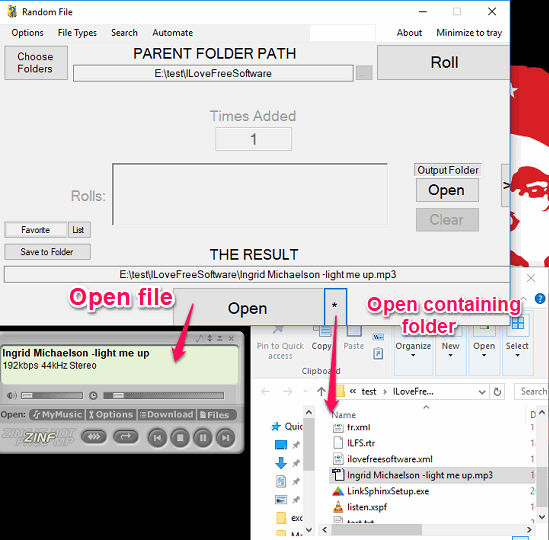
With the help of these steps, you can easily select a random file. Also, there is an option in the software to blacklist certain type of files. You can use this feature if you don’t want this software to pick some specific files.
Randomly Select a File, Folder with Random Selection Tool:
Random Selection Tool is another freeware that you can use to randomly select a file, folder. This is an extremely simple tool to randomly select a file in File Explorer. It is basically an extension to Windows File Explorer that adds an extra entry in the windows explore shell. After opening a certain folder, you can invoke it from the right-click menu. As soon as you invoke Random Selection Tool, it selects a random file. And after the random selection of a file, you can do whatever you want.
First, download this tool from the above URL and then install it by running its EXE with administrator rights. After that, you can use it in any directory from the right-click menu.
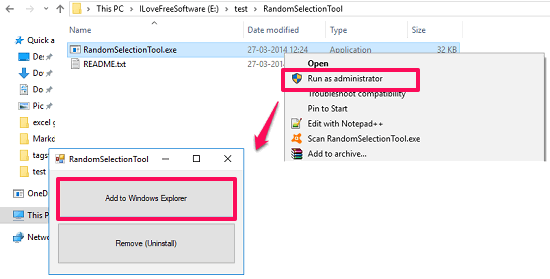
Here in the below GIF, you can see how Random Selection Tool works.
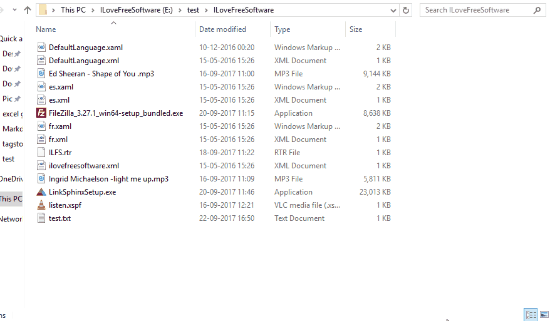
This way, you can use Random Selection Tool if you ever need to select a random file or folder from a directory.
You may also like:
Closing Words
These are the best free software to randomly select a file, folder. I have listed two software above to do the same. It depends on your how you will use it. If you want to select a random file from a folder with some customization, then Random File freeware will a good option. Otherwise, if you want to go for simplicity, then Random Selection Tool is yours.