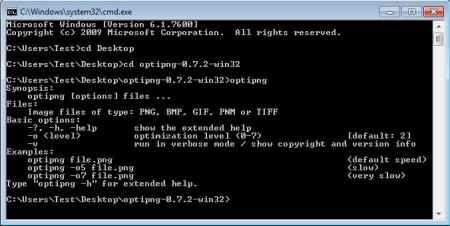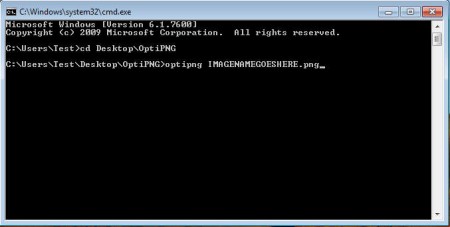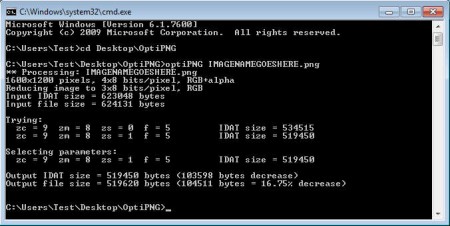OptiPNG is a free command line tool which you can use in order to optimize PNG images, which is a very popular image format used in web graphics. Great thing about OptiPNG is that it’s gonna decease the size of PNG images without sacrificing quality, which is always a good thing, but especially when it comes to website graphics where smaller image size means faster website loading.
Like we already said, OptiPNG doesn’t have a graphical interface, so you’re gonna have to open up the command line in order to use it. The entire program is just over 100kb big, and is very lightweight, which is no surprise considering that it doesn’t have a fancy looking interface. Don’t worry, just because there’s no interface, it doesn’t mean that OptiPNG doesn’t have a lot of offer, or that it’s very difficult to use, which is probably what a lot of you are thinking right about now. Some of the more interesting features found in OptiPNG would be.
- PNG optimization and size reduction without quality loss
- PNG image integrity checkup – to see if it’s damaged or has other problems
- Metadata recovery – in case it becomes corrupt
- Pixmap to PNG conversion
Decreasing the size of PNG images and optimizing them with OptiPNG is actually rather easy, you’ll only gonna have to enter a couple of commands to do the basic optimization with the default settings. After you get comfortable enough you can start using more of the features that OptiPNG offers, for which you’ll need to read through the manual which is supplied with the application.
Similar software: ImageOptimizer ImOp, RIOT, PhotoPerfect Express.
How to optimize and decrease the size of PNG images with OptiPNG
What we’re about to describe here is PNG optimization with the default settings. To do more, you’re gonna read up on the various commands that OptiPNG uses, open up the doc directory in the main application directory for a manual. Renaming the main application directory should be the first thing that you do, change it to something simple, like OptiPNG. Make sure that you have it saved on your desktop, otherwise the commands that we posted here will not work. Open up the command prompt by typing cmd in the Windows Start Menu search and hit Enter. Type in the following:
cd Desktop\OptiPNG
That should switch you to the application directory. Copy the image that you want to optimize there. After that add the command which you can see on the image above.
optipng IMAGENAMEGOESHERE.png
Where of course optipng is the application and the rest is the name of the image with the extension written in. After a few moments, you should receive a report.
There was almost a 20% reduction in the image size without losing the quality, which is really remarkable. If you for example had a collection of 1 GB of PNG photos, you could save 150-200MB of space. Websites which optimize their PNG graphics can load faster, at least for those on slower connection, and let’s not forget about the saved bandwidth. OptiPNG is a very useful small tool indeed.