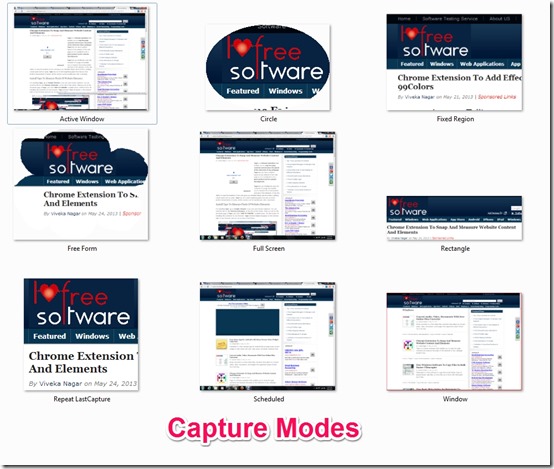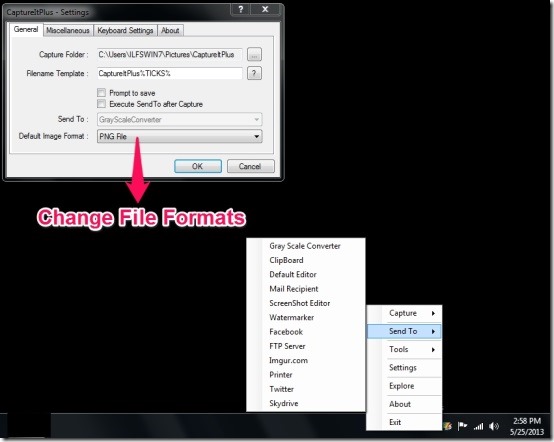CaptureIt Plus is a free screen capture software that helps you to capture screen in various modes. It comprises of various modes that allows you to capture screenshots according to your wish. CaptureIt Plus also comprises of tools that enables you to edit the screenshot, build GIF images and pick the color of your choice. It supports various output formats like JPG, PNG, GIF, BMP,TIFF and WMF.
CaptureIt Plus has user-friendly features that can hold a grip without any assistance. It is compatible with Windows and allows you to take screenshots both by cursor or by using the Hotkey. It lets you take repeated screen shots one after the other and provide you the flexibility to choose the area of the screen shot and edit the same.
Install CaptureIt Plus To Capture Screenshots:
CaptureIt Plus can be downloaded from the link given at the end of this article. You can download the Zip file from there and extract the files, to the folder of your choice. You can run the program and let the installation process begin. Once the installation process is completed, you can view the CaptureIt Plus shortcut icon on your desktop and on the system tray of your task bar. Now you are all set to begin with CaptureIt Plus.
How To Capture Screen Using CaptureIt Plus?:
CaptureIt Plus is a free software that is used to take screenshots. It is very easy to handle as it allows you to capture screen in various modes like: Active Window, Circle, Fixed Region, Free Form, Scheduled, Window, Fullscreen, Rectangle and Repeat Last Capture. These various Capture modes let you take the screenshot in a very flexible manner. Once you are done with the screenshot it automatically saves to My Picture folder by default. You can change the option of the same, if you wish.
CaptureIt Plus can use a hotkey to capture the area of the screen. This can be done my managing the settings of the application. You can also manage the format of the output image and add the image to the clipboard, greyscale converter, Facebook, etc. You can directly send the image to the printer as soon as you capture the screenshot. You can enable the sound notification so that when ever you take a screen shot it notifies you with a sound.
CaptureIt Plus comprises of three addition tools:
Color Picker: It allows you to pick a color of your choice and show the RGB value of that particular color.
GIF Builder: It enables you to create GIF files from multiple images. These files can be viewed using the GIF Viewer.
Screenshot Editor: It enables you to edit the screenshots.
CaptureIt Plus is a flexible application that allows you to take repeated screenshots by scheduling the intervals or manually. It allows you to repeat the previous action and make changes accordingly. It allows the JPG quality so that the result of the picture quality turns out to be perfect. CaptureIt Plus directly connects to Facebook and Twitter. All the settings of this application can be customized and used accordingly.
Key Features of CaptureIt Plus:
- Simple and easy to install
- Compatible with Windows
- Its lightweight
- Supports all the 9 screen capture modes
- Supports multiple monitors
- Allows to repeat last capture and make changes
- Supports various output formats like JPG, TIFF, WMF, GIF, PNG, BMP.
- Enables keyboard shortcuts
- Output format of the image and the shortcuts can be customized
- JPG quality setting enabled
- It notifies the screen capture with sound
- Screen capture is enabled with cursor
- Grid lines are shown while drawing
- Allows FileName template
- Allows you to take repeated screenshots on the interval you set
- It offers tools like Color Picker, GIF Builder and Screenshot Editor
My Verdict For CaptureIt Plus:
CaptureIt Plus is a fantastic application. The GIF files created using this application cannot be viewed in CaptureIt Plus but, can be viewed using GIF Viewer. It is really easy to handle and enables you to capture the area of your choice. I enjoyed using this free screenshot utility and would suggest you to grab this from here.