In this article, you will learn an easy way to edit PDF forms, sign documents with PDF Viewer in Edge Chromium. PDF documents are commonly used to publish the read-only records that preserve the design of a page. However, with the new stable version of the Edge Chromium, you can also use it as an entry form. It allows you to edit the form and sign documents as well. After editing and signing the form, you can save it in PDF file format in your device. As per your requirement, you can also use the Print tool to print the file directly.
However, in order to fill out the PDF form, you need to ensure that the document is not a read-only file. Let’s go to the below section and know more about the form.
How to Edit PDF Forms, Sign Documents with PDF Viewer in Edge Chromium?
In order to edit your PDF forms and sign documents with PDF Viewer in edge Chromium, follow the below steps:
Step 1: First of all, you need to open your File Explorer (Win+E) and go to the PDF location. Do a right-click on the PDF form you want to edit. From the context menu, select “Open with” and then click on “Microsoft Edge” to open the file in the browser.
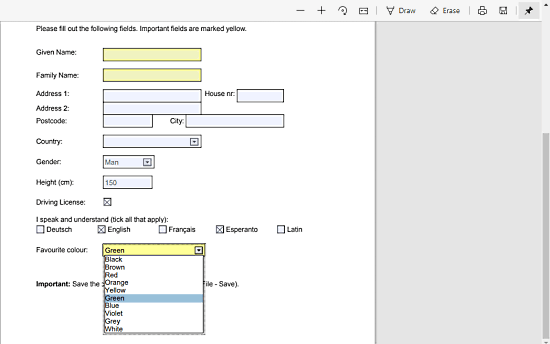
Step 2: Once the PDF gets opened in the Microsoft Edge browser, fill it out with the required information such as – Name, Family name, Address, Country, and others.
Step 3: You need to click on the drop-down menu to select your country and favorite color. Furthermore, there are five choices for selecting languages so that you can choose your preferred language you speak and understand.
Step 4: Once you complete the editing task, go to the toolbar and click on the Save icon. Alternatively, you can also use the Ctrl+S shortcut key to save the edited PDF form.
Step 5: To sign a PDF document, simply click the Draw button from the top. Then, use your mouse cursor to sign the document. There is no undo or redo option, but you can erase the signature and try again in case of a mistake.
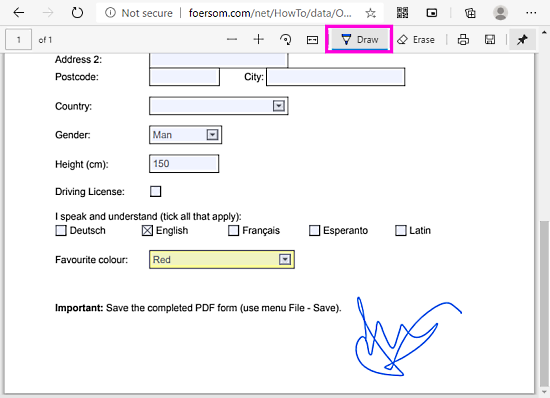
Step 6: There is also a Print button on the toolbar that can be used to print the filled out PDF form. You can use the Draw button available there in order to write or sign the documents. And using the Erase button, you can delete them.
Closing words:
If you’re a Microsoft Edge user, this would be great news for you. With the PDF Viewer in Edge Chromium, it is quite easy to edit PDF forms and to sign documents. It also allows you to save the edited documents and print them when required, directly from the browser. You can also use the Draw tool from the toolbar in order to sign the documents.