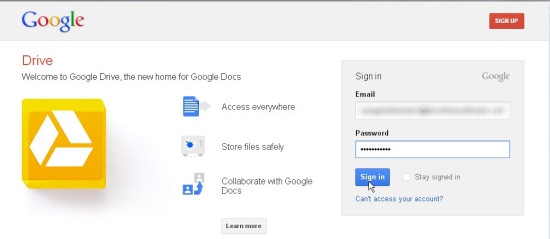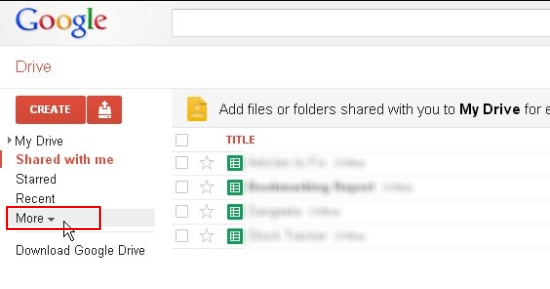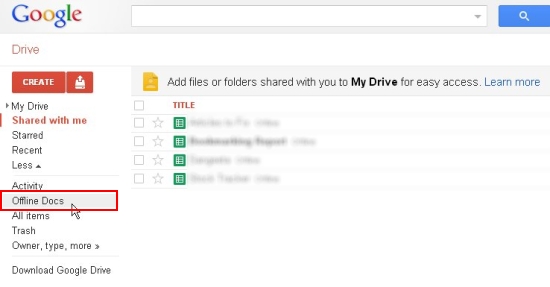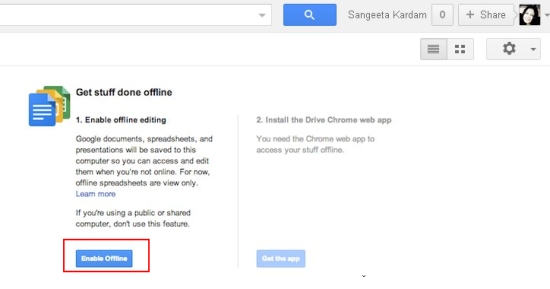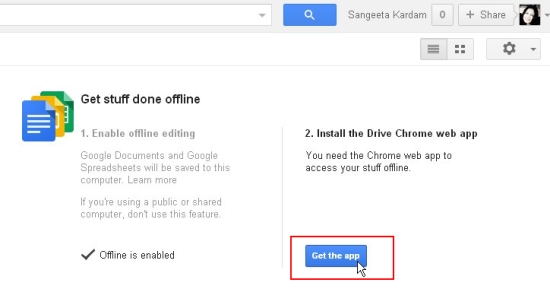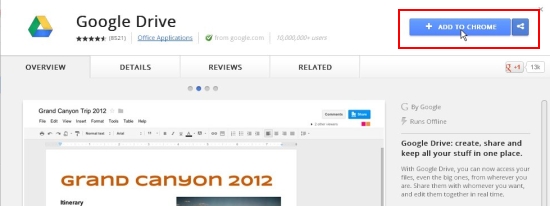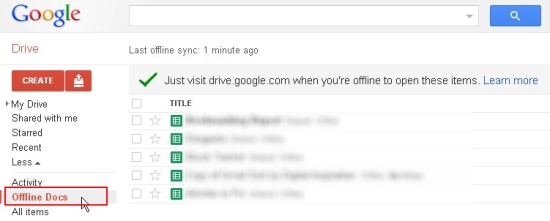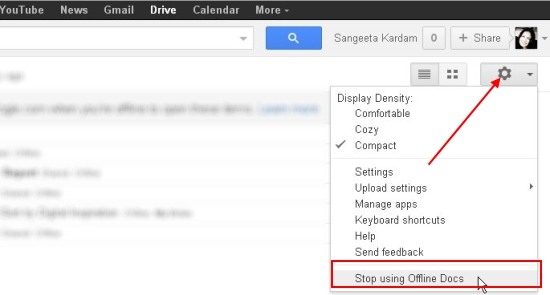Here, is a simple tutorial on how to edit Google Docs offline.
You can now access Google Drive offline and work with your documents, presentations, and spreadsheets when you are at a place where there is no internet access, like a coffee shop without wi-fi, or a park, or any such place where you can not access internet. This is helpful even when your internet connectivity is slow and you are finding it hard to connect to the internet; you can still access your Google Drive documents and work with them. Whatever editing or changes you make to the documents in offline mode stays there and will reflect when you access them again while you are online.
But before I tell you how you can edit Google Docs offline, I would like to tell you that this will work only with Google Chrome browser or Google Chrome OS. If you have Google Chrome OS, Google Drive offline access is already set up for you.
To edit Google Docs offline, you need to follow 3 easy step. One: set up offline access; Two: Sync Items to view Offline; Three: Access Google Drive offline.
The offline access can be setup by enabling offline editing in Google Drive and installing a Google Drive app for Chrome. After you authorize offline access, all the files in your Google Drive will be synced for offline access. You can then easily edit Google Docs offline and work with your Google Drive when you are not connected to the internet.
Let’s see what you all need to set up to access Google Docs offline.
- Login to your Google Drive account.
- Click on “More” option from the left panel.
- Choose “Offline Docs” option.
- Click on the “Enable Offline” button.
- Once you get the “Offline is enabled” message, click on the “Get the app” button.
- This will take you to the Google Drive App Chrome page. Add the extension to your Google Chrome browser.
- After the app gets installed, you will be taken to a new Chrome page where you see a Google Drive app icon. Click on this icon to return to your drive.
- When you return to Google Drive, your most recently opened documents, spreadsheets, and presentations will be synced for offline access. You can view the synced progress by clicking on the gear icon on the top right corner of your browser window. (You must be connected to the internet to sync Google Drive items)
- You can view the Google drive items that are available online by clicking on the “Offline Docs” menu option.
- Then whenever you are offline, you can access your synced documents simply by visiting your Google Drive in your Chrome browser. This will display the offline version of the drive to you.
- You can then view or edit Google Docs offline.
This is how you can set up offline access and view or edit Google Docs offline. But before I finish off, I would like to tell you that offline access is not available for every item in Google Drive. Let’s have a quick look on which functions are currently available for which part of your Google Drive.
- Documents: Edit, View.
- Spreadsheets: View
- Presentations: Edit, View.
- Drawings: Offline access not available.
- Other Drive Files: Offline access not available.
This is all about accessing Google Drive offline on web. If you want to discontinue using Google docs offline, just click on the gear icon on the top right corner of your browser window and choose “Stop using Offline docs” option.
Also, check how to send canned responses in Gmail.
Hope you like the article. If you have more suggestions, please let us know in comments.