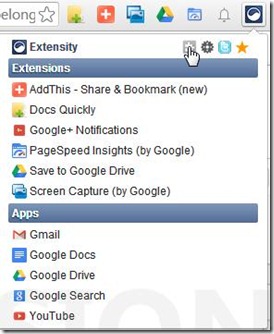Extensity is free extension for Google Chrome Browser to enable/disable other Chrome extensions with just one click. So, this is a plugin to manage other plugins. Plus, it gives shortcut to Google Apps as well.
You might have many Chrome extensions installed, but might use only few of them regularly. Even if you are not using an extension, it might be still be using RAM of your PC. Even though it is quite easy to disable Chrome extensions, but this extension makes that task even easier. Just one click and anyextension is enabled / disabled.
This plugin is very simple and has a limited task of disabling and enabling the extensions, but its quite good at what it does. To try this extension, follow the link available at the end of this review to install this extension from Chrome Webstore.
And this is not the only one that can do that; we have reviewed some Chrome Extension Managers earlier as well.
How to Enable/Disable Chrome Extensions With Extensity?
Once installed, you’ll get an Extensity icon on the right side of Chrome address bar. Click on that button and you’ll get list of all the installed Google Chrome extensions (Enabled and Disabled both). Enabled extensions will appear highlighted, while disabled extensions will appear a little diminished.
Click on any extension and its status will be changed. Enabled extension will be disabled and vice-versa. Note that Extensity will not uninstall any extension.
If you want to uninstall any extension, then you can click on the shortcut button (above the extension list) to reach Chrome Extension settings. You can then uninstall and/or modify other settings as well.
You can also use this extension as shortcut for Google Apps as well. It shows a list of installed Google Chrome apps and you can click on any of those to open that app. There is no enabling / disabling for apps; it only has shortcuts to open them.
Final Verdict
If you are one of those users, who love to try new extensions on Google Chrome, then you must keep Extensity on active mode.
If you have lot of extensions installed and active, then not only you are slowing down your browser, your precious toolbar space is also being occupied. But if you have Extensity running, then you can quickly enable or disable them with just one click.
If you have been trying out tons of Chrome extensions that we have been reviewing, that this one of the must to have plugins.
Try Extensity.