Unattach is a free desktop app to free up Gmail storage by deleting Gmail attachments. It lets you download Gmail attachments from all the emails in your account or from the selected ones on your PC. After you will have all the attachments on your PC, you can delete them in your Gmail account in a click. It supports Gmail Query language and you can use that to find desired emails to delete with an option to filter out attachments that are larger than X MB.
This is an open source desktop software that you can run and it even lets you schedule the attachment deletion process. The best part is that, it runs on all the major platforms and you can use any number of Google accounts to delete unnecessary attachments. Or, you can use it to back up those attachments too as it has a download only option there as well besides deleting those attachments.
For Gmail business users who are about to consume the full quote of their Google Storage will find this tool extremely helpful. With this, you can get rid of unwanted files that are just sitting in your storage and doing nothing. The process of downloading and deleting attachments is slow but it is worth the wait.
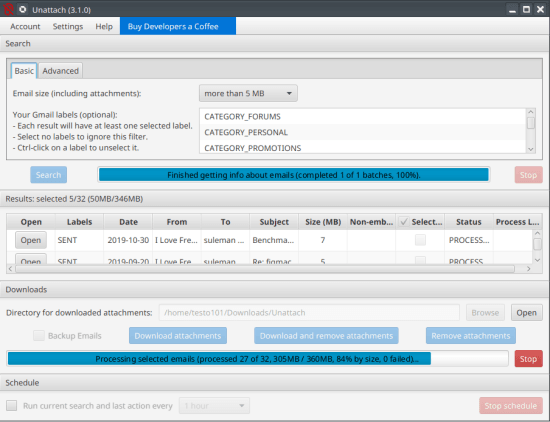
Free Up Gmail Storage by Deleting Gmail attachments using Unattach
Even though Unattach is a desktop app, the process of installing and setting it up is not that simple. Unattach relies on Java, so you need to have it installed on your PC. You can download that from here and then simply install that.
Now, you download the release of Unattach from here. Extract the ZIP file and then simply open terminal or command prompt in the same folder where the client-3.1.0-jar-with-dependencies.jar is. Run the following command and then its main interface show up where it asks you to sign in using Google. It will give you a link in the terminal that you paste in the browser.
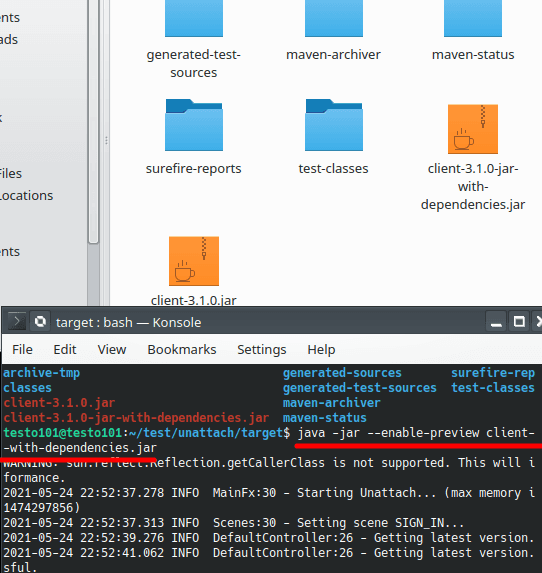
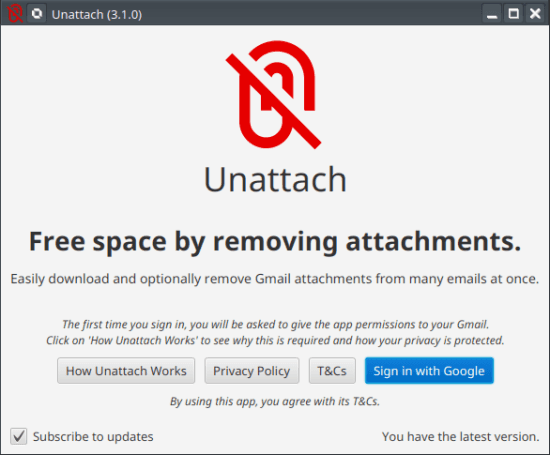
When you open the link, Google authorization page will show up and you just allow it to access it.
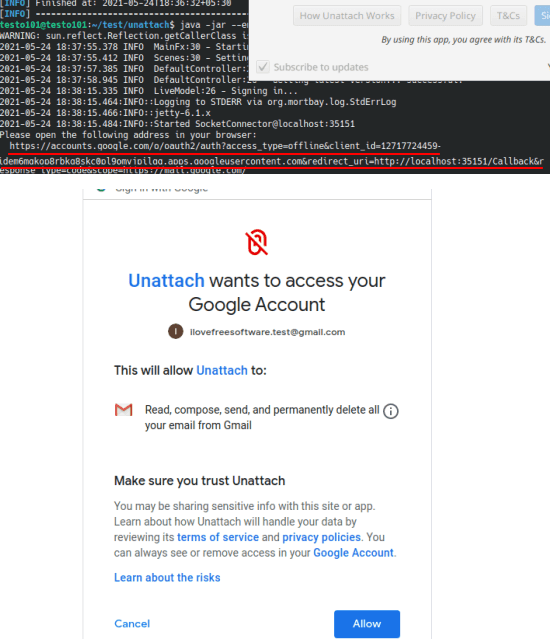
Now, come back to the tool and it will now display the configuration page.
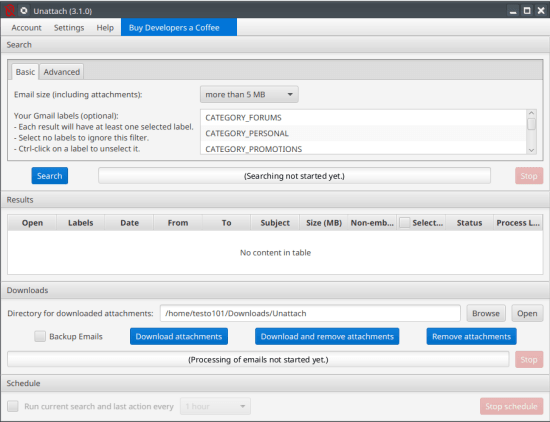
From the drop-down, you specify the size of the attachments to include for deletion. And then you just hit the “Search” button. It will fetch all the emails from your account that has some files attached to it. You can then select all or specific emails from the list that you to either delete or backup.
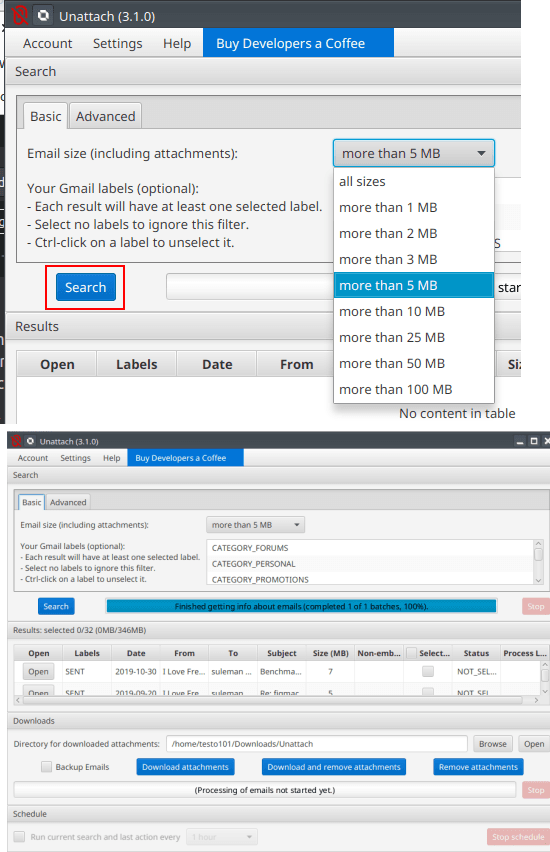
Now, when it has fetched the list of all the emails, you can just simply download them. But that is for the case when you want to back up those attachments. Since here we are taking about delete them, so you just click on the “Remove attachments” option. It will start deleting the files now and you can see the progress.
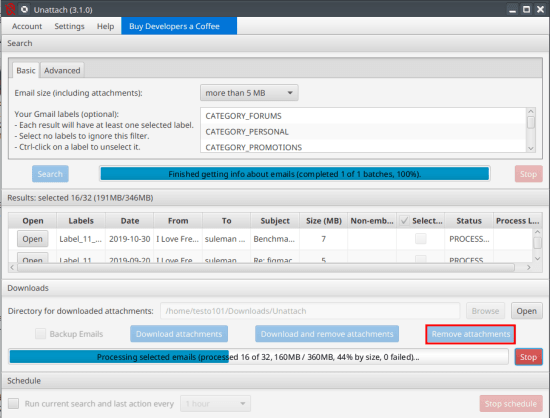
When it is done, you can again run the software and add different conditions to list emails with attachments and then delete them. Also, you can turn to the advanced section to enter Gmail query language. But if you don’t know that languages then you will have to learn that first.
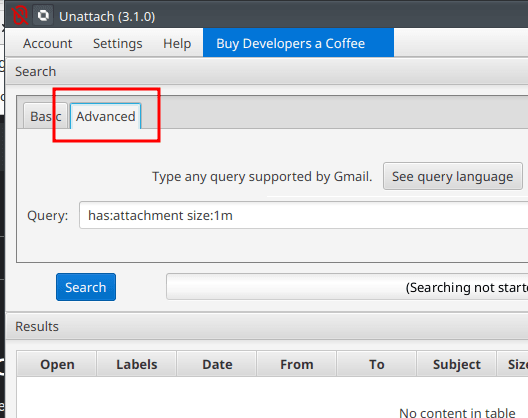
In this way, you can use this simple and powerful tool to delete emails that has attachments and you no longer require them. However, if you are using this for the first time, I will advise you to backup the attachments first and then delete them from your Gmail account. This is as simple as that.
Final words:
If you are looking for ways to get rid of attachments from Gmail to save space then Unattach is the tool for you. You just run it and get rid of all the attachments from your Gmail account in one go. Also, you can later connect some other Gmail account and then do the same. This is as simple as that.