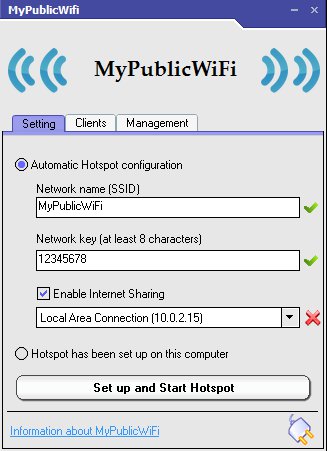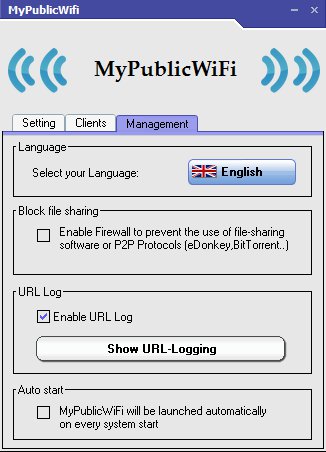MyPublicWiFi is a free virtual Wifi hotspot creator for Windows which allows you to turn your laptop or PC into a wireless hotspot which you can then connect with other portable devices like your smartphone or a tablet. Desktop PCs will need to have a wireless adapter in order for you to actually create a wireless network, and laptops also, the ones that don’t have a built-in wireless adapter.
After installation and a required system reboot, this is what you’re gonna see after running MyPublicWiFi. Default settings for the wireless hotspot will be added, name, password, the only thing that you need to change is the network adapter that you’d like to use all the way at the bottom. There’s three tabs available at the top which allow you to check on the list of connected clients, Clients tab, and change program settings, Management tab.
Similar software: Win Hotspot Portable, WiFi Hotspot Creator, mhotspot.
Key features of MyPublicWiFi free hotspot creator are:
- Simple and lightweight – low resource usage and very easy to use
- Allows you to set name of the WiFi hotspot and also the password
- Client tracking – keep track of everyone who’s connected to your network
- URL logging – logs all the URL addresses that are access via WiFi
- Torrent and P2P blocker – stop clients from using P2P and torrents
Some internet service providers do not offer wireless routers, some people might be in a dorm where only wired network access is available. In these types of situations, it can be very useful to be able to create your own wireless networks so that internet is available on tablets, smartphones and other protable devices. MyPublicWiFi can help you do just that. Here’s a few pointers to help you get started.
How to create wireless hotspots with MyPublicWiFi free hotspot creator
Before creating a hotspot, you should first open up the Management tab of MyPublicWiFi.
Once there, go over the settings that you’d like your new wireless network to have. Put a check mark next to the Enable Firewall option to block torrent and P2P traffic. URL logging is activated by default. You can turn it off if you want by removing the check mark.
The first and only step of the setup can be seen on the first image above. Switch back to the Setting tab and change the name of the wireless network, if you want, add an access key and select the adapter that you’d like to use to create the wireless network. When you’re done click the Set up and Start Hotspot button. Your wireless hotspot should be created and you’ll be able to connect to it using the setup password. To see who’s connected to your network, switch over to the Clients tab.
Conclusion
MyPublicWiFi is a very easy to use free hotspot creator, which you should definitely look at if you’re not satisfied with your existing hotspot creator, and even if you’re new to hotspot creators. Setup doesn’t take long, with a lot of options being available for you to control how you network is gonna be used.