Web Search Navigator is a free browser plugin you can use to add some useful keyboard shortcuts to search engines. This browser extension lets you navigate on search result pages with customizable keyboard commands. You can jump to next results, previous ones, open a link silently in a new tab, navigate to images/videos/maps/news/books tab, filter results by week/month/year, navigate to next search results page, and many more. You can perform all these commands by just using your main keyboard. This browser extension works with Chrome, Firefox, and Edge.
If you more often use keyboard for navigation and other controls then you will like this extension. Every internet user use search engines very often and if you are one of those then you can now navigate on the search engine results page with easy shortcuts. It can save time and make the whole process of navigating through the links faster. At some point in time we covered a similar browser extension for handling the mouse functions and here this one is kind of same. But it only works on search engine result pages. If you use Google and Amazon then you can take advantage of this simple and quite useful browser extension.
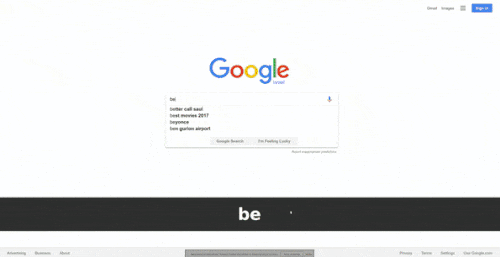
Add Keyboard Shortcuts to Google, Amazon, YouTube: Web Search Navigator
For this specific post, I will use Google Chrome browser to install it and demonstrate its functionality. If you are on Chrome or Chromium based browser such as Edge then you can Install Web Search Navigator. After this extension has been added to the browser you can start using it. You can see its icon in the Chrome toolbar.
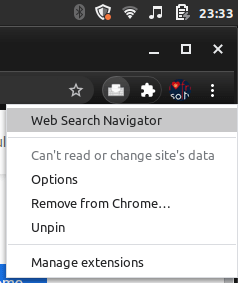
As I said that the keyboard shortcuts are customizable. Some of the supported shortcuts to the most common type of tasks that you can do on a search results page with the help of this extension are:
- Select next search result
- Select previous search result
- Navigate to images tab
- Navigate to selected result
- Open selected result in new window/tab
- Navigate to previous search result page
- Open selected result in background tab
- Navigate to next search result page
- Navigate to All tab
- Focus on input search box
- Navigate to videos tab
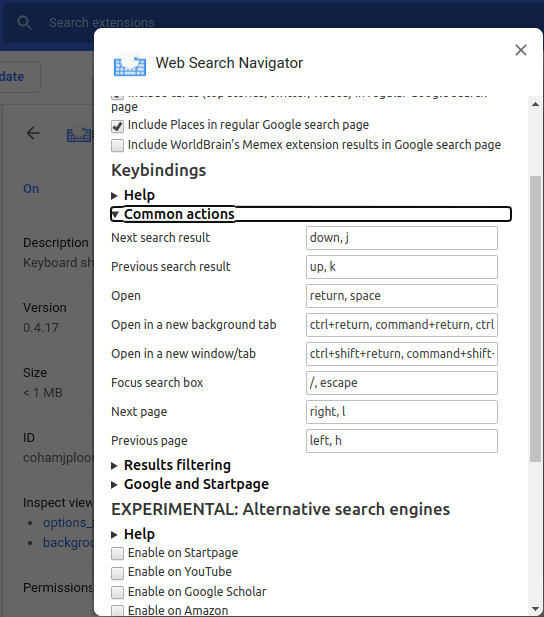
There are pre-defined shortcuts already but if you want to change them for your convenience then you can do that in extension’s settings. Just right-click on the extension’s icon and then go to the options and then edit the shortcuts. Save them and then you can use them in any way you want.
Closing words:
If you are more of a keyboard user then you will like the Chrome extension that will change the way you interact with the search result pages. After adding this to the browser, you will be able to navigate faster, access the results, and even filter them. I liked the fact that this extension is open source as well and you can add other search engines to it if you know programming. The entire Web Search Navigator on GitHub and you can go through the complete list of shortcuts that it supports on the same page.