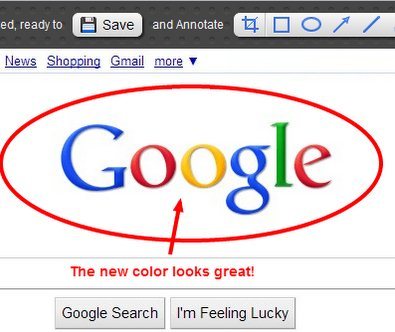Update (19-Aug-2011): This extension has been found to be adding affiliate links from Amazon in Google Search results. There is no mention of that on the description that it provides in Google Extensions Gallery. We recommend that you do not download this extension.
Awesome Screenshot takes the popular concept of taking screenshots to a whole new level. This extension to Google Chrome allows you to capture an entire page in a single picture of just a small part of the page of your own choosing.
Update: (July 15, 2013) The extension has been removed from Chrome Web Store. You may check out some other Chrome screen capture extensions reviewed by us.
Want to take a screenshot of Google’s logo? Do it! Want to take a screenshot of that complicated F.A.Q. in order to see it offline? Then do it! What’s even better write notes across the whole pictures. So you won’t forget personal things you might want to add to this or that page.
Awesome screenshot is an extension for Google Chrome that can be easily used by every user. Awesome Screenshot also allows one to upload his/her screenshot to the web fast and easily and then get an URL to share it with all your friends. You can even blur images to hide information you don’t want to share. This extension might be the most complete extension for google chrome up to this date.
How to Use Awesome Screenshot Extension for Google Chrome
Opposite to what many users might think of such an useful and complete extension. Using Awesome Screenshot is just as easy as it can get. All you need to do first is to click the extension’s icon next to your address bar. Then choose either to capture the visible part of the page or the entire page. If you don’t want to edit simply click the save button and go to the next screen to either upload or save the picture to your computer. However, one might want to edit the picture a little bit. If you want to add text simply click on the text icon and write anywhere to start writing. Also the water drop icon will allow you to blur any sensitive information you might want to hide. Once you’re done editing click save.
Also check out other free Chrome Extensions.
How to Use Awesome Screenshot Extension for Google Chrome
- Edit your screenshots.
- Take screenshots of the entire page.
- Make notes wherever you want.
Download free here.