Copy As Plain Text is a nifty and simple Google Chrome extension to copy text as plain text. It’s name itself makes its purpose crystal clear instantly. Simply speaking, Copy As Plain Text strips textual content copied off any webpage of all its formatting (bold, italics, hyperlinks etc.) and copies it to the clipboard as simple text. This “plain text” can be then used (read: pasted) anywhere. Thus Copy As Plain text rids you of having to go through the trouble of manually removing all those pesky formatting that comes standard with any textual content taken from a webpage. Copy As Plain Text is extremely simple and easy to use, and doesn’t interfere with your normal browsing in any way. Sounds like something you can use? Head past the break to find out more.
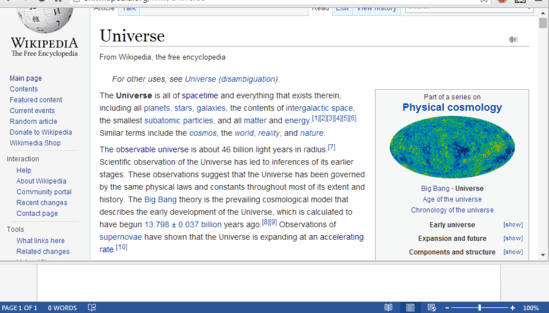
How To Use This Free Chrome Extension To Copy Text As Plain Text?
Using Copy As Plain Text to rid your textual content copied from the web of any and all kinds of formatting is really easy. However, before getting started, you need to install the extension first. Installing Copy As Plain text is a simple affair. Simply head over to the Chrome Web Store, search for the extension and when found, hit the Add To Chrome button. That’s it. Once it’s installed, you won’t notice any pop-up dialog boxes or help docs fire up. The best part about Copy As Plain Text is that it’s hardly noticeable, except until you use it. Cool, isn’t it?
Here’s a little step by step tutorial, illustrating how to “use” Copy As Plain Text:
Step 1: Fire up Google Chrome and open up any website having heavily formatted textual elements (Any Wikipedia article would do just fine!)
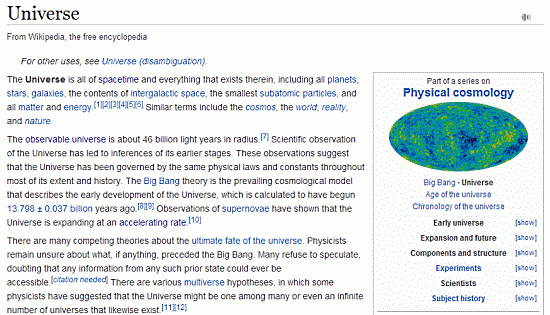
Step 2: Select the textual fragment that you want to copy via your mouse pointer, as you normally would. Once you’ve done that, simply right click to fire up the context menu. You’ll notice an additional item Copy ‘selected text fragment…’ as plain text (having a Green colored icon against it). This additional option has been added to the context menu by Copy As Plain Text extension (see what I meant when saying that you won’t even notice the extension being there until you use it). Click on this option.
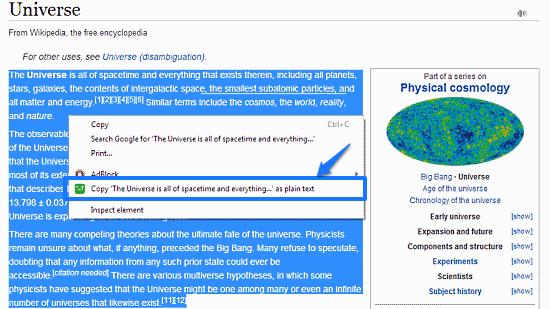
Step 3: That’s it! Once you select the Copy as plain text option from the right click context menu, the copied textual content is automatically stripped of all kinds of formatting and copied to the clipboard. You can then paste it anywhere you want. See how easy that was? Bye-bye manual formatting!
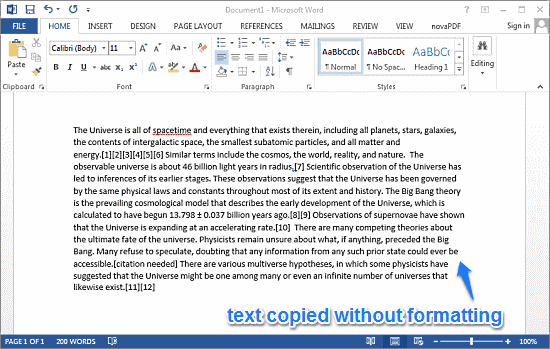
Also See: Firefox Extension To Copy Text Without Formatting: Copy Plain Text 2
Conclusion
Copy As Plain Text is an awesome Google Chrome extension to copy text as plain text. It’s simple, does one thing, and does it extremely well. Copy As Plain Text makes easy work removing the formatting from web-sourced textual content. The fact that it’s barely noticeable until you actually use it makes it all the way better. Do give it a try, and save yourself hours of unnecessary trouble.