This article explains how to automatically BCC in Gmail. BCC and CC mean a blind copy of the email. Adding BCC or CC to an email means a copy of the email will also be sent to the BCC/CC email address. Apart from that, this feature can be used for various tasks. For example, you can set up automatic blind copies to your CRM or email address, etc. But, you have to enter the BCC every time whenever you need to send a copy of the email.
Auto BCC for Gmail by cloudHQ is a free browser extension for Gmail that can automate the BCC part of your emails. This extension by CloudHQ allows users to create a custom rule to automatically BCC in Gmail. Users can create an auto BCC rule for specific email addresses or all the emails. Once set up, whenever the rule triggers, it automatically BCC the email to the mentioned address.
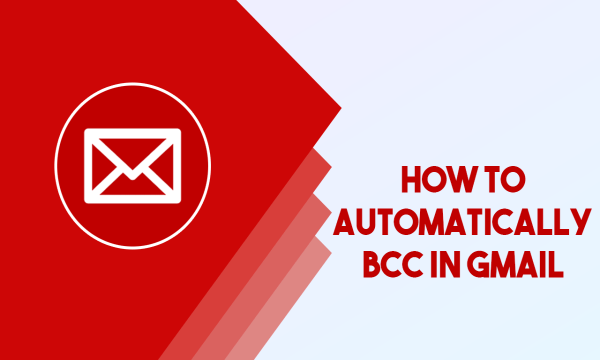
Also read: How to Add Bold, Italic, Underline to Email Subject Lines in Gmail?
How to Automatically BCC in Gmail?
To automatically BCC in Gmail, you have to use either the Google Chrome or other Chromium-based web browsers with support for Chrome Web Store. Head to the Chrome Web Store and search for “Auto BCC for Gmail by CloudHQ“. Filter the results for extension and add the extension to your browser.
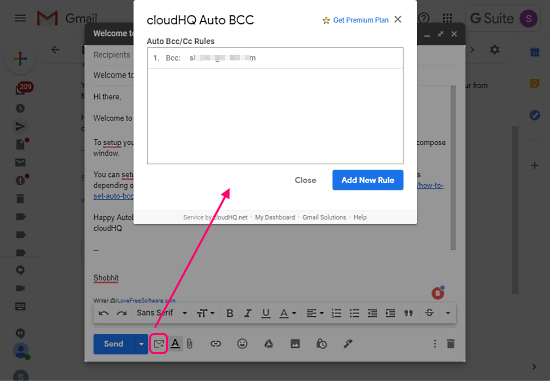
Once added, the extension adds a new option to Gmail. This new option appears at the top, above the email categories, and in the compose box. When you click the option for the first time, it asks you to create a CloudHQ account first or log in with your existing account. After logging in, when you click the option, it opens a new window on the screen where you can define rules for BCC.
Auto BCC Setup Rules
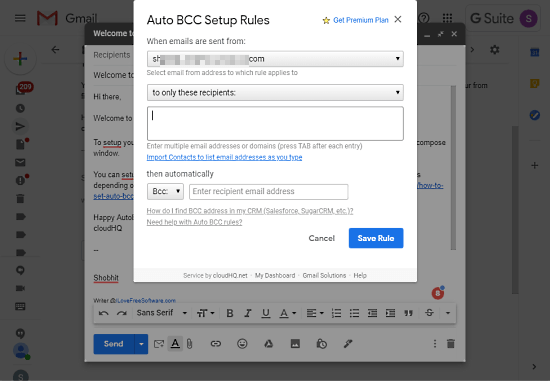
To create a rule, you have to mentioned these three things:
- Sender Email Address (automatically picked from Gmail)
- Receivers Email Address (whitelist, blacklist, or all)
- Email Address for BCC
In the receivers email section, you can either create a whitelist (only these recipients) where it auto BCC the email sent to those addresses. Or you can create a blacklist (to everyone but not to) where it auto BCC the email in every case except the mentioned email address. Lastly, there is an option for everyone (to anyone) where it auto BCC every email you send.
Closing Words
This is how you can automatically BCC in Gmail using this extension by CloudHQ. This is handy method to copy send emails and keep track of CRM emails. You can create multiple rules to automate the BCC for multiple contacts the way you want. And if you get the premium plan, it brings full support for major CRMs including HubSpot CRM, Salesforce CRM, etc.