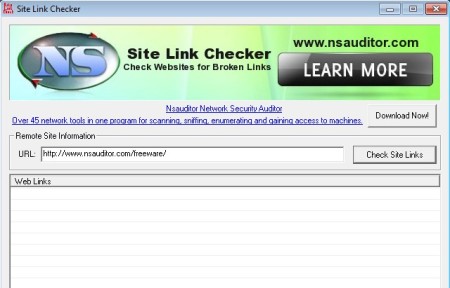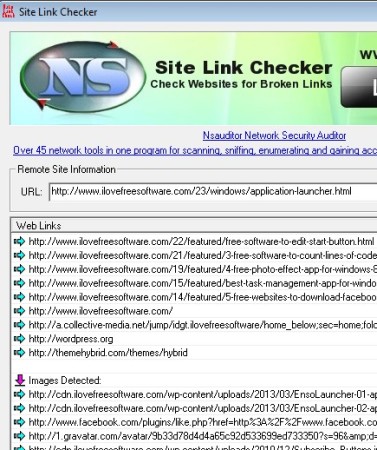Site Link Checker can be used to check status of website links, to make sure that they are active and not dead. This is useful for website owners who have a lot of links to other websites, downloads and images for example. In just one click all the links that are on a web address that you’ve entered into Site Link Checker will be tested, and you’ll end up with a list of links grouped according to types and of course status, dead or alive.
This is a very simple website link status checker, with just the address field and the Check Site Links button which can be seen on the image above. The only other thing that you’re gonna see, apart from the commercial all the way at the top, is the website link list down below. Each one of the links from the website address that you’ve added will be placed in this list, after their status has been checked of course. Active links will have a green arrow next to them, while the inactive ones are red.
Similar software: Link Crawler, Broken Link Checker.
Key features of Site Link Checker are:
- Free and very simple to use – check website link status in two clicks
- Link grouping – groups links on images, website links, or file links
- Speed – hundreds of links can be checked in just a few seconds
- Works with Windows – Windows XP, Windows Vista, Windows 7 and 8
Having dead links on a website is something that can be irritating to your readers, and therefore it should be something that concerns you, if you’re a website owner. Going over all the links by hand, by clicking on them, can be time consuming, that’s where Site Link Checker comes into play. It can check hundreds, thousands of links in just a few seconds, let’s see how it works.
How to check website link status with Site Link Checker
The only thing that you need to do in order to check link status on a certain web address is that you copy and paste the URL of it into the URL field of Site Link Checker. After you’ve done that hit the Check Site Links button and very soon after that links are gonna start popping down below.
Links with the green arrow are the ones that are active and working. Red arrow that you can see on the screenshot above is for link grouping. Each group of links, images, files, links to other locations will be marked with the red downward facing arrow. If on the other hand you come across a red arrow which faces to the right, that means that the link is dead, it needs to be updated or fixed.
Conclusion
Site Link Checker will save you a lot of time if you need to check the status for a large number of links. Setup is more than easy, everything works very fast, scan for hundreds of links took us just a few seconds. Give it a try and see how it goes.