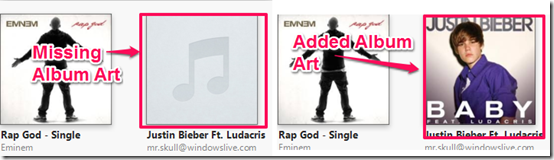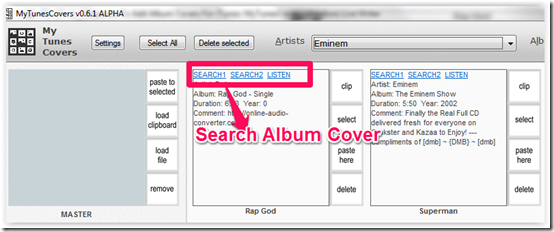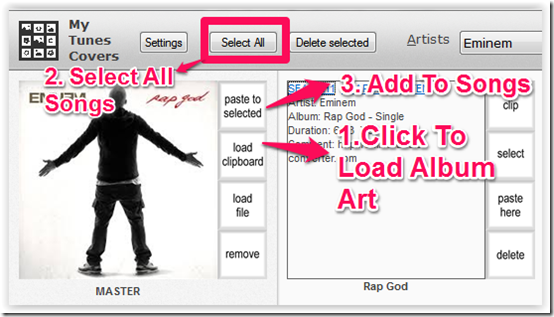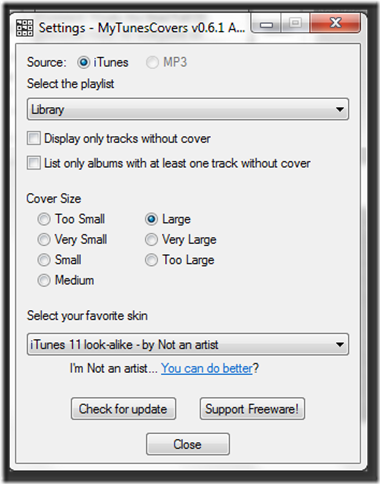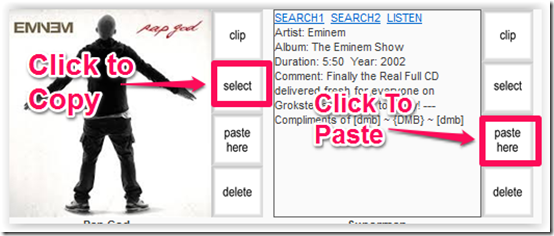We all love listening to songs but it happens that we make our music collection by collecting songs from different sources, and sometimes we may have songs with no album art. Although it doesn’t affects the casual listeners but for the die-hard music lovers, this can become a serious problem. If you are one of those music lovers like me, then the MyTunesCover freeware can prove to be really handy for us.
This freeware lets you to add album covers for iTunes music collection easily. You can add the album covers either by searching on the internet as well as by uploading your own custom images.
This freeware also lets you to copy the album art cover of one song to any other song. You can add the album cover to multiple songs either individually or by selecting all of them at once. All the songs in the iTunes can be sorted either by Album name, Artist name, or only the songs with no album cover.
MyTunesCover vs. Other Software to Automatically Apply Album Art:
MyTuensCover basically helps you find album covers from internet, and then you can apply those to your albums using this software. The process is semi-automatic, as you will need to select the album art cover yourself and manually apply to your albums. The process could become tedious as well, as you have to repeat this for each album. If you have a lot of songs which do not have album art, I suggest you first try one of the automatic album art downloaders (like, Ashampoo MP3 Cover Finder, Broadway, and Zortam MP3 Media Studio). Once you have run these automatica software and some songs still do not have album art, then you can use MyTunesCover to manually search and apply Album cover to those songs only.
How to Use MyTunesCover to Apply Album Cover to iTunes Songs:
You can get the MyTunesCover by clicking on the link given at the end of this article. This is an alpha version, so you might come across some bugs. However, it worked completely fine for me.
To use MyTunesCover, just extract its zipped file and launch the executable file. Remember, this freeware doesn’t require any installation and it runs directly on executing the application.
When you run this software, it will open both MyTunesCover as well as iTunes. You will see all the songs of your iTunes Library on the home screen of the MyTunesCover freeware. All the songs can be sorted by the album or artist’s name using the options present at the top of the window.
It shows each song in form of a rectangular box. In the above screenshot, you can see three rectangles: First one is where all the magic happens, while second and third are for two of the songs from my iTunes library that do not have album art.
With each rectangle for the song, there are options to Search for the album cover of the song, listen to the song, and to finally apply album cover to the song.
Search for Album Cover: To search for album cover, there are two search options: Search1 and Search2. Both these options let you search for album cover from internet, using your default browser. Search1 does a Google search, while Search2 searches on CoverMyTunes.com. When you choose any of these search options, MyTunesCover will search on your web browser, using metadata of the song.
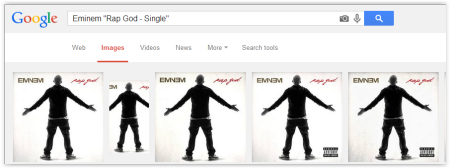
Apply Album Cover to iTunes Songs: Now, from the search results, you can see which album cover you want to choose. Just copy that album cover to your clipboard (by doing Ctrl+C). Then, go back to MyTunesCover and click on “load clipboard” button in the first rectangle. This will load the album art that you copied from your browser. Now, you need to select the songs to which you want to apply that album cover. You can select individual songs or select all the songs in one go.
Once you have done that, just click on “Paste to Selected” button, and the album art cover will be applied to all the selected songs.
Add Album Cover from image stored on your PC: If you want to add any image file from your collection as the album cover then, choose “load file” button to load that image and then choose the songs to apply that album cover to and again click on “Paste to Selected”.
Other Features Of MyTunesCover:
The MyTunesCover also lets you to do customization for album covers as well as for itself. You can set the customization preferences by clicking on the Settings option at the top. You can select the playlist to be displayed for adding the album cover like the My Top Rated, Recently Played, Recently Added etc. The freeware lets you set the size for the album cover to be added. You can also specify the album cover size, as Too Small, Very Small, etc. You can also choose to see only those albums that have at least one track without an album cover. Finally, the freeware also has 4 types of skins which you use to customize the interface of the freeware.
There is one more interesting feature of the freeware, it lets you copy the album cover of one song and then paste it on any other song(s). To do so, you simply need to go the song whose album cover you want to copy. Click on Select option to copy the image to clipboard and then paste it to the desired song by clicking on Paste Here.
Final Verdict:
This software is pretty good. However, everything has to be done manually; it does not automates the process at all. As I mentioned above, there are lot of software that can do this process in automated manner. So, I would start with those software, and if they don’t find some album cover, then I will use this software for those songs only.